Microsoft Office Professional Plus 2013 Installation Instructions
CWRU
ITS SOFTWARE CENTER
PLEASE NOTE THAT THE INSTALLER WINDOW MAY BE UNDER THIS BROWSER
WINDOW
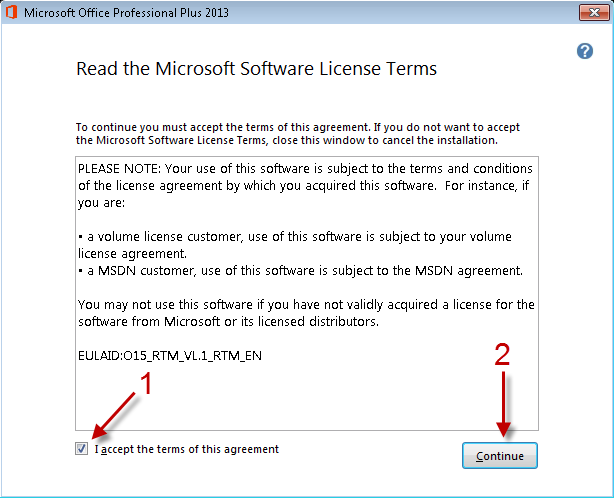
Agree to the Microsoft Software License Terms by checking the “I accept” box as
shown. Press “Continue” to go on.
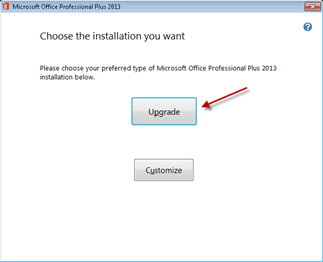
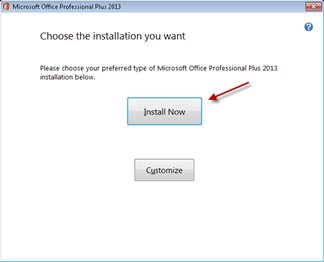
If you have an existing Office 2010 installation, you will see the “Upgrade”
button. If you do not have Office
2010 installed on your computer, you will see the “Install Now” button. Press either
“Upgrade” or “Install Now”
to start the installation process.
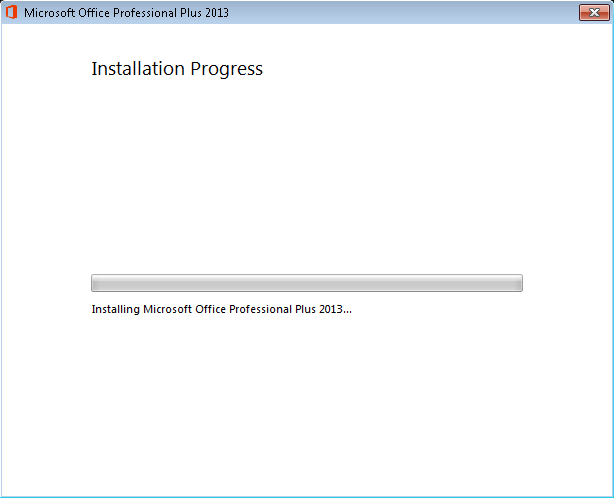
Installation is in progress, please wait…
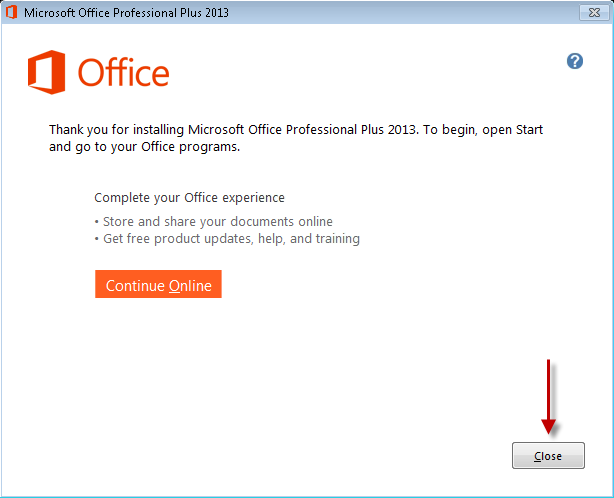
Installation is complete, press “Close” to exit the installer.
For installation help, please call the CWRU ITS Help Desk at 216-368-HELP