Adobe CS6 Web & Design Installation Instructions
CWRU
ITS SOFTWARE CENTER
PLEASE NOTE THAT THE INSTALLER WINDOW MAY BE UNDER THIS BROWSER
WINDOW

Click “Install” to start installing Adobe CS 6 Web & Design.
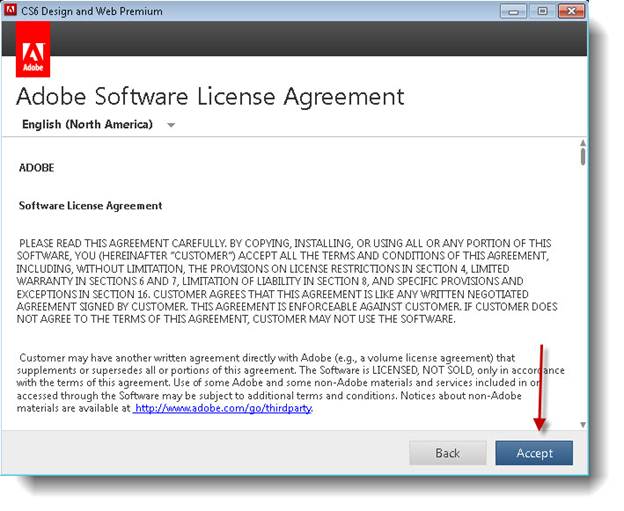
License Agreement screen. Press “Accept” to continue.
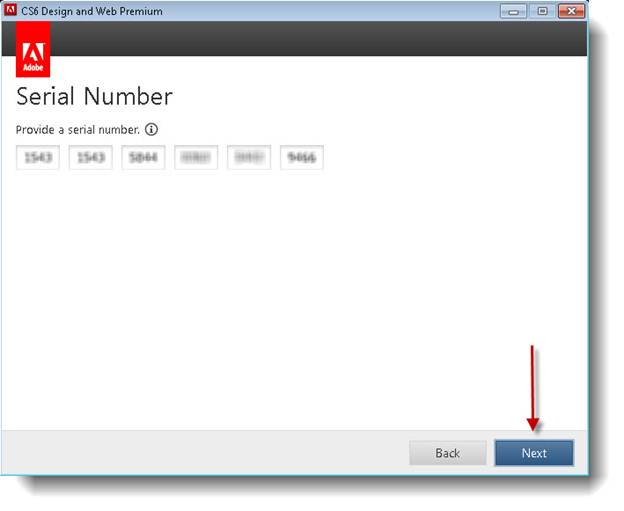
Please find the email
from the Software Center that contains your serial number. Type the
serial as shown and press “Next” to continue.
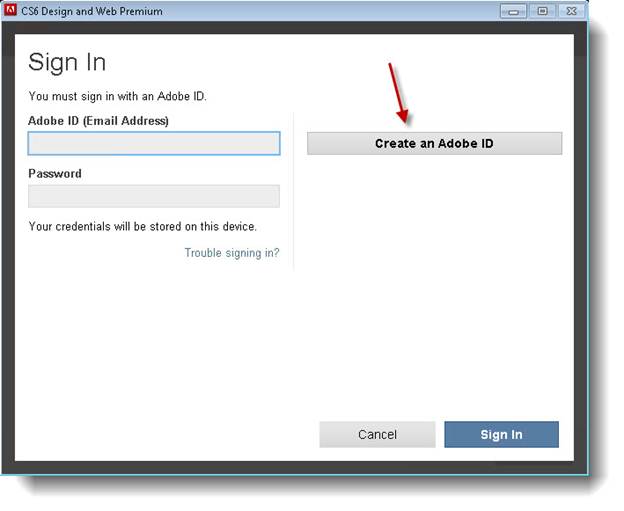
In order to start the
installation you must either sign in with an existing Adobe ID or create a new
ID. To create a new ID, click on “Create an Adobe ID” as shown.
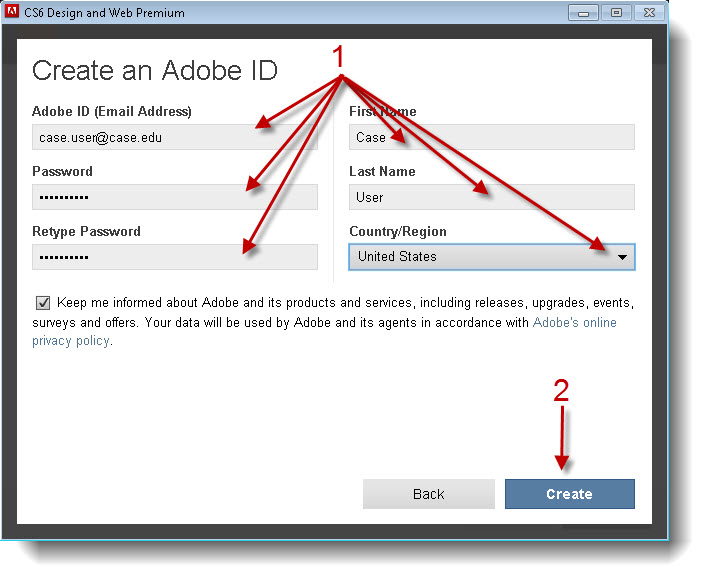
Enter the information
requested and press “Create” to continue. Please note that the information
shown
is for demonstration purposes only, you should use your own personal
information to complete this screen.
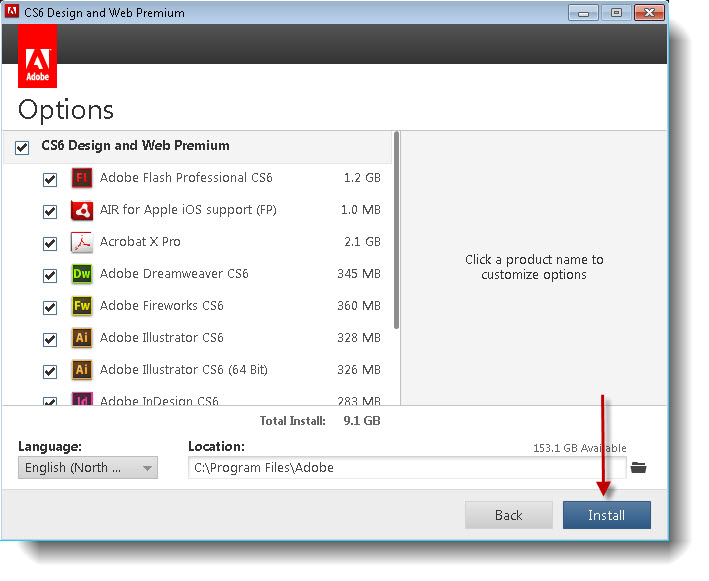
You may change which
products are installed and the installation location. Acrobat X Pro is included
with
this distribution, if you already have Acrobat installed; please uncheck
“Acrobat X Pro.” Otherwise, you can
keep the defaults if desired and click “Install” to continue.
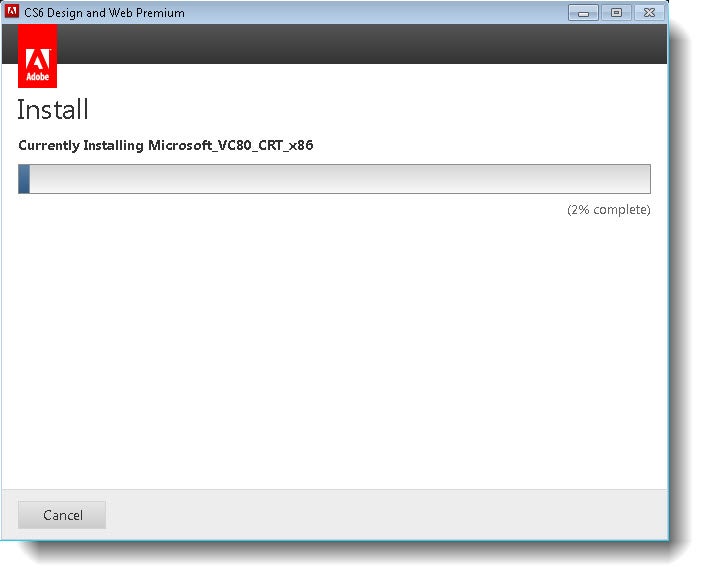
Installation in progress, please wait…
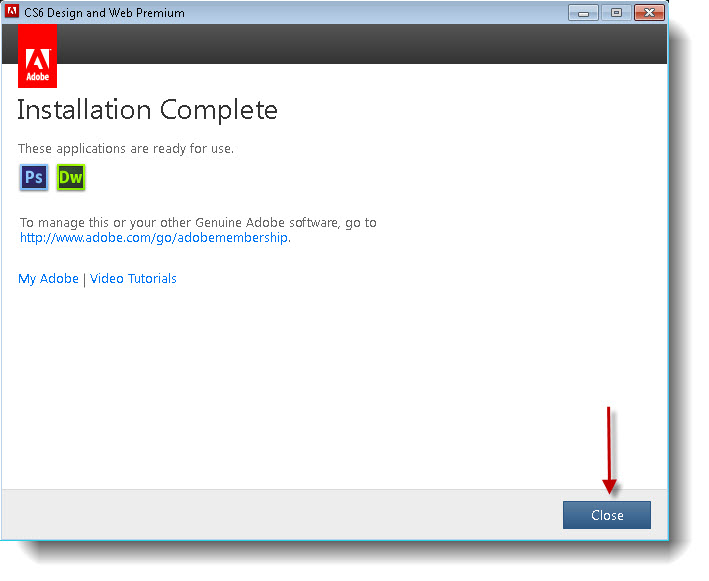
Installation is complete. Press “Close” to exit the installer.
For installation help, please call the CWRU ITS Help Desk at 216-368-HELP