IBM SPSS Statistics 24 With Amos Installation Instructions
Check for the installer window under this browser window
For help in resolving installation or activation problems, please contact the ITS Help Desk at 368-HELP
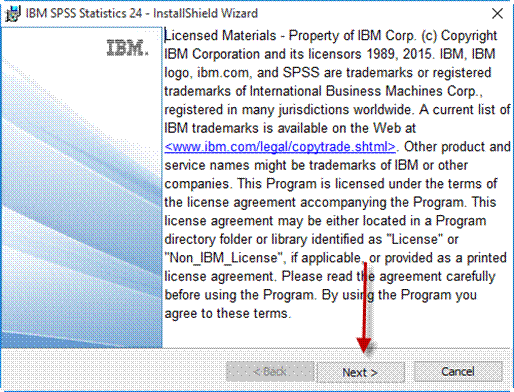
Licensed material statement, press “Next
>” to continue.
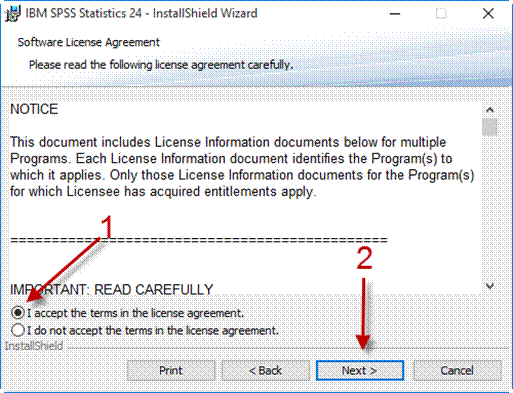
Software License Agreement – please accept the agreement by clicking “I
accept…”
Press “Next >” to continue.
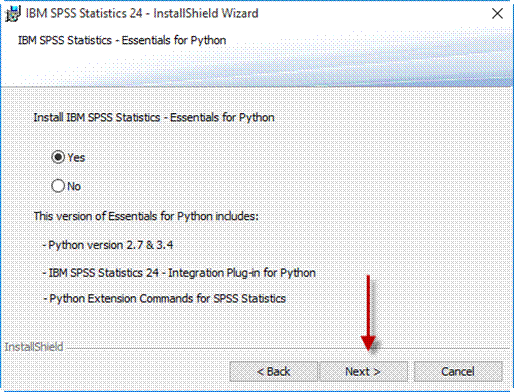
Please select if you want to install Essentials for Python.
Press “Next >” to continue.
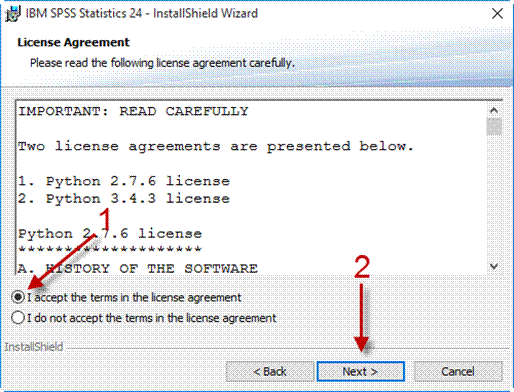
Accept the Python license agreement by selecting “I accept…”.
Press “Next>” to continue.
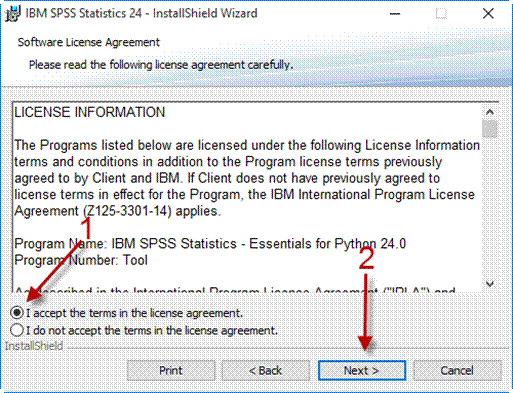
Accept the additional Python license agreement by selecting “I accept…”.
Press “Next >” to continue.
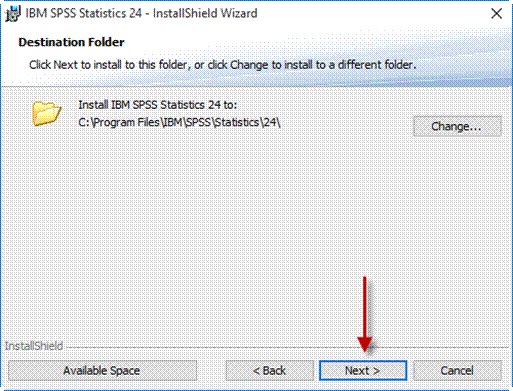
You may change the destination folder or keep the default. Press “Next >” to
continue.
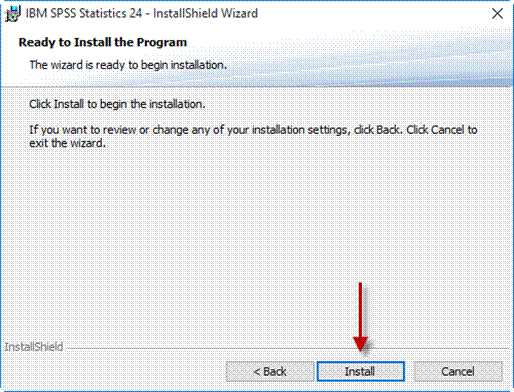
Ready to install, press “Install” to start the installation process.
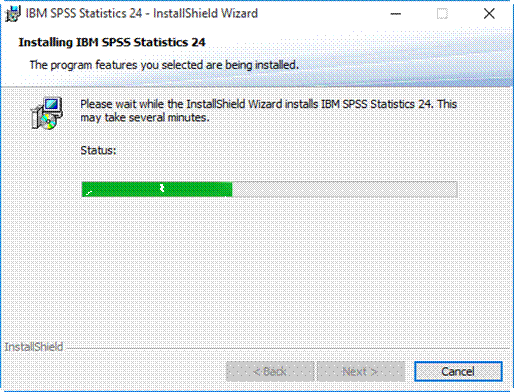
Installation is in progress, please wait…
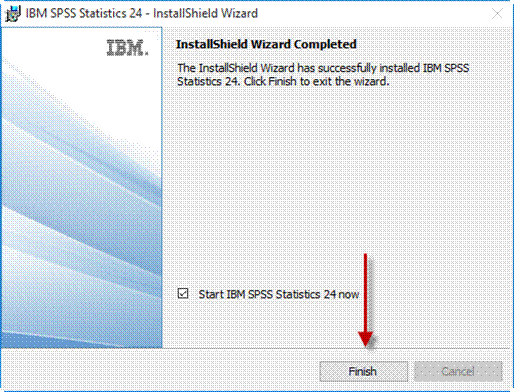
Installation is complete. Press “OK” to start the license activation process.
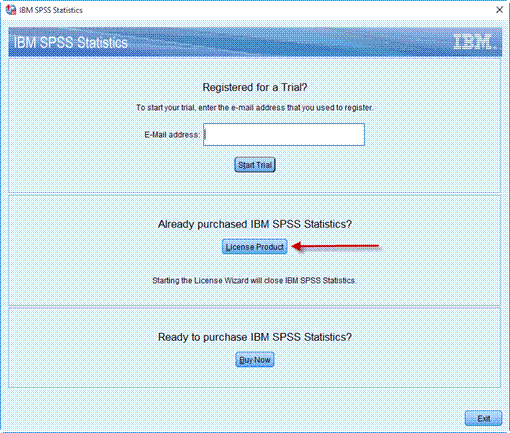
Press “License Product” under “Already purchased IBM SPSS Statistics”.
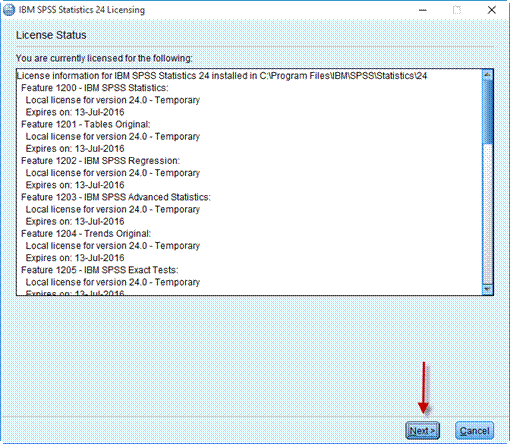
Current license status screen. Press “Next >” to continue.
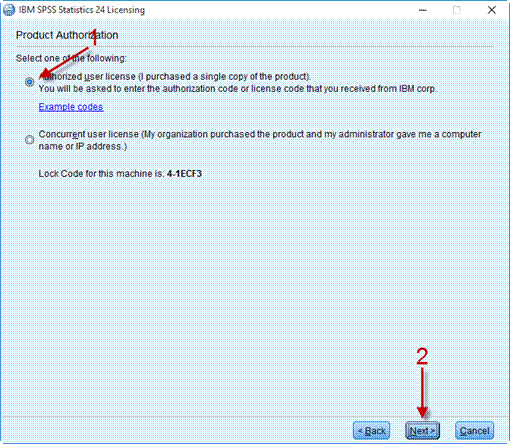
Select “Authorized user license” and press “Next >” to continue.
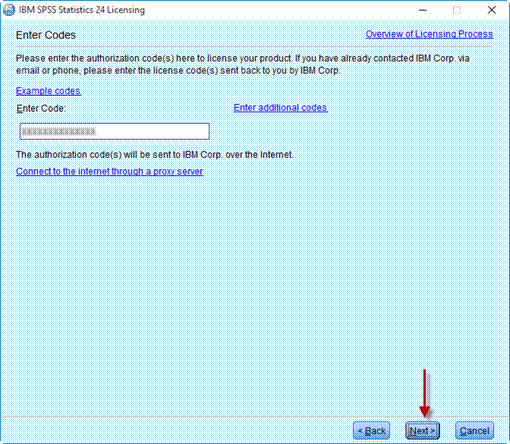
Enter the license code that was emailed to you from the
Software Center.
Press “Next>” to continue.
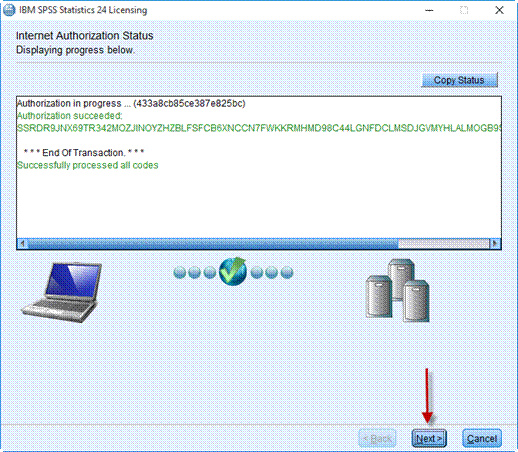
Processing codes, press “Next>” to continue.
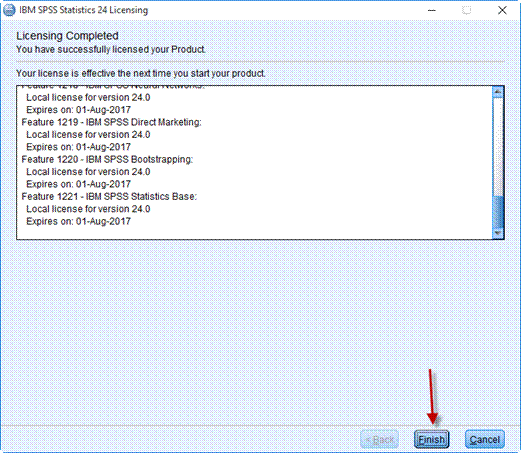
The product is licensed, press “Finish” to exit the License Authorization
Wizard.
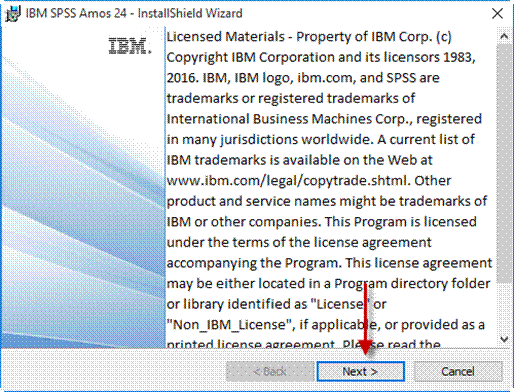
If you elected to install Amos the Amos installer will start. Press “Next >”
to continue.
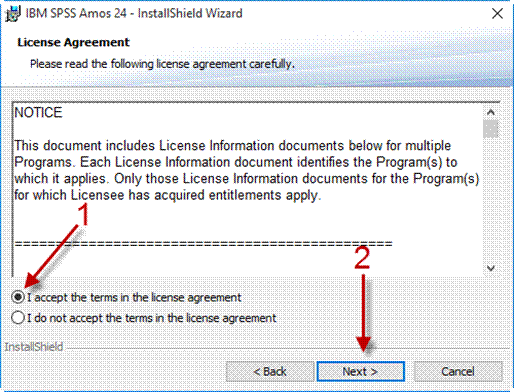
Select “I accept…” to accept the license agreement and then press “Next >”
to continue.
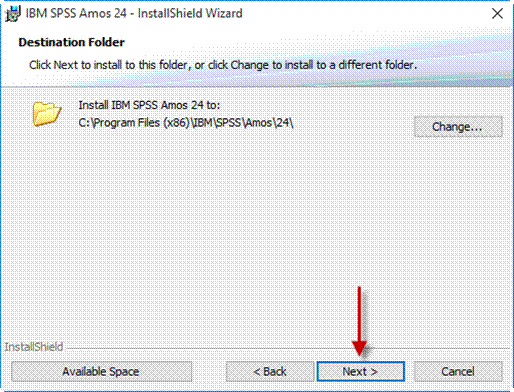
You may change the destination folder or keep the default. Press “Next >” to
continue.
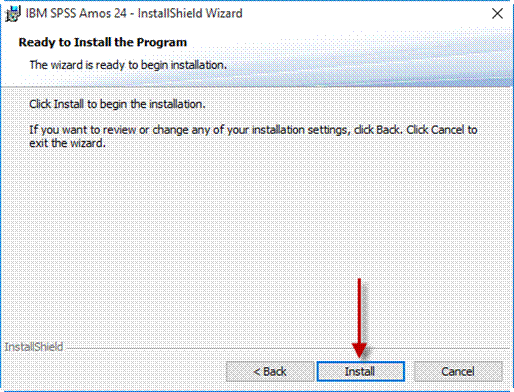
Ready to install, press “Install” to start the installation process.
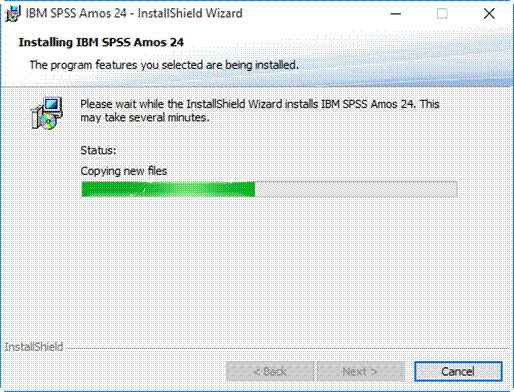
Installation is in progress, please wait…
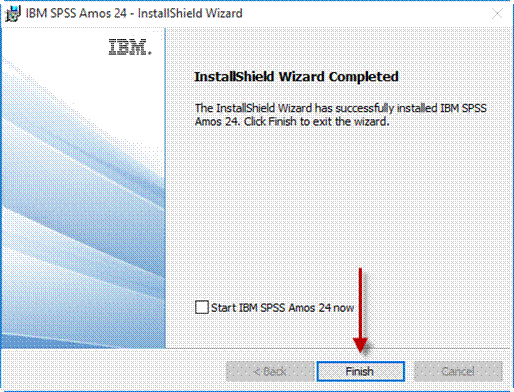
Installation is complete. Press “Finish” to exit the installer. To
activate Amos, please run the
License Activation Wizard for Amos found in the Start Menu. Once the wizard
starts, activation is
identical to SPSS 24. Please follow the
SPSS 24 instructions above, plugging in the Amos code
instead of the SPSS code.
Sample Power and Visual Designer is also included in this
distribution.
You will be asked if you wish to install those products after you click
“Finish”.
Each product will display their own installation instructions.
For help with installation, call the [U]Tech Help Desk at 216-368-HELP