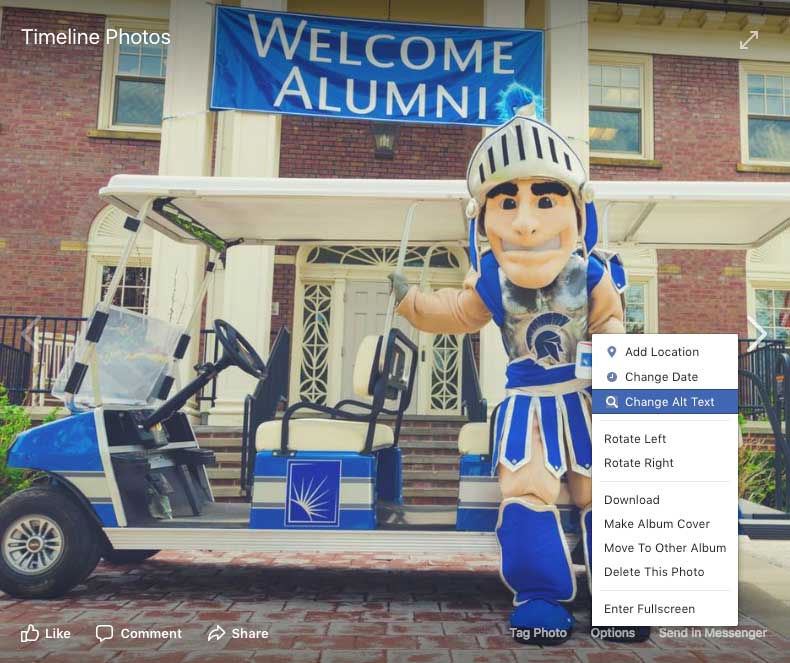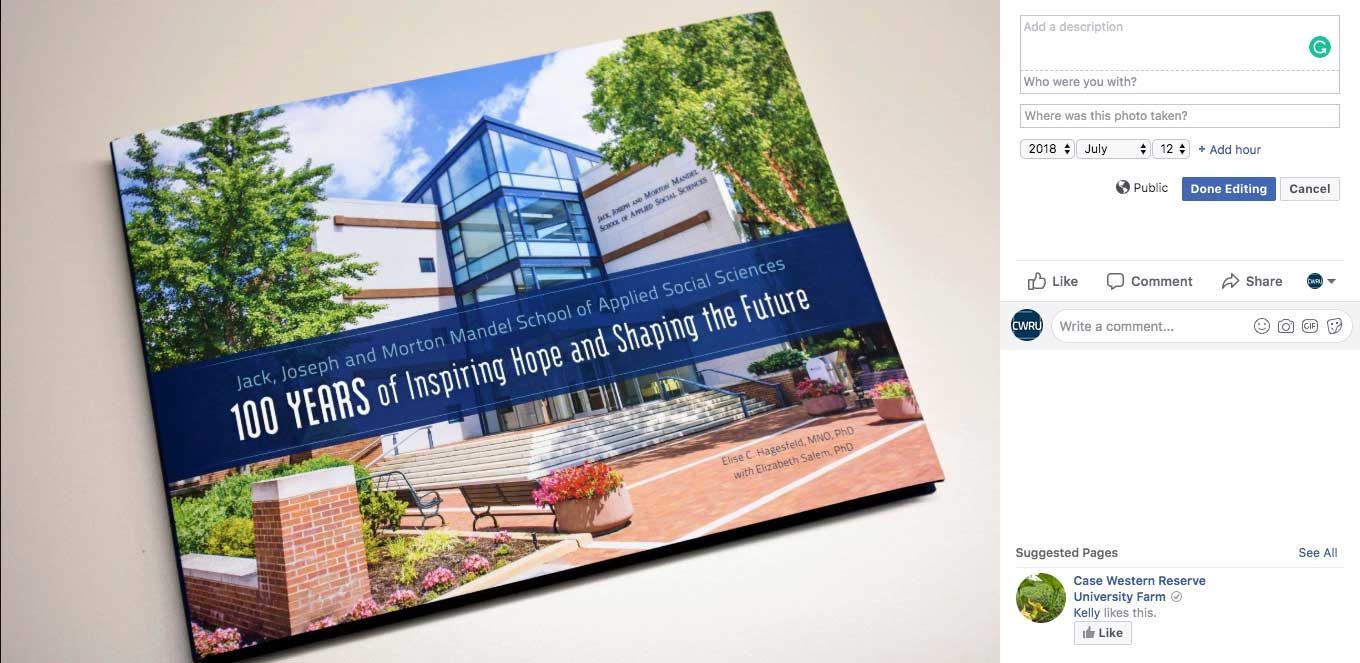Bookmark Facebook’s accessibility page for updates on new features.
As the largest social media platform that exists today, Facebook is critical in communicating with audiences from around the world. Facebook is a heavily visual platform, with videos and photos comprising much of what's shared. So providing accessible content is critical in ensuring that your content can—and will—be available to everyone.
Here are a few tips to get you started.
Alt Text
Facebook automatically generates alternative text for photos. But because this feature gives only general descriptions (for the photo of our mascot Spartie holding a license plate, it simply says "1 person, standing and outdoor"), you may want to customize it.
- Click “edit photo” after uploading to a new post.
- An edit box will appear, with an “Alt Text” option on the left. This is where you can see the automated alt text Facebook has generated, as well as a button to “override generated alt text.”
If you have already posted an image, simply click on the image, click on “options” under the photo and click “change alt text.”
Descriptive Text
You have the option to add a description, tag people within the photo, add a location, and adjust the date before clicking "done editing" to save your changes.
Video Captions
There are two ways to enable closed captioning on videos you post.
- After uploading a video to Facebook, you can select “generate captions” to let Facebook automatically create these. You will want to watch the video to ensure the captions align correctly within the video.
- Upload your video to YouTube. (See our YouTube section for instructions on adding captions to a video.) After captions are generated, YouTube allows you to download an SRT file that you can upload to Facebook.