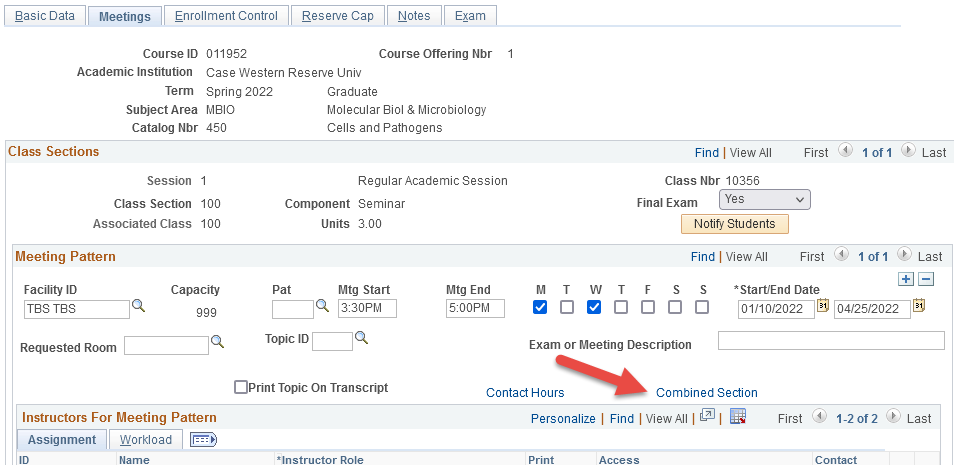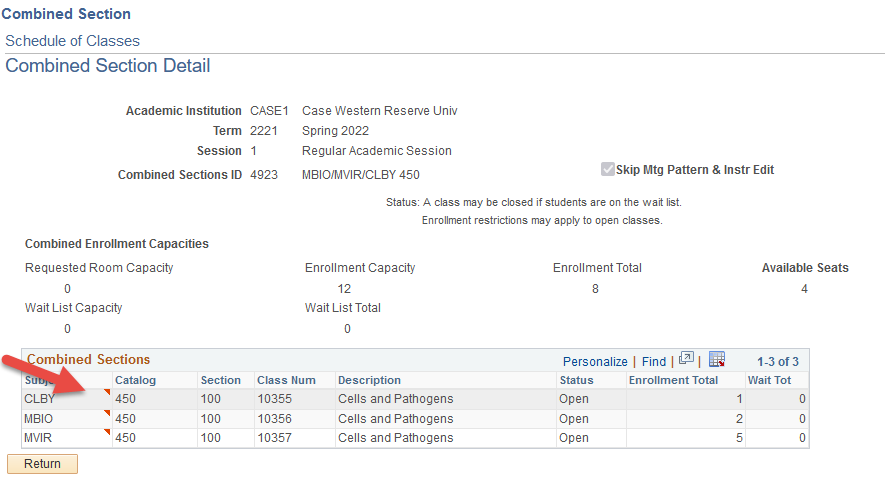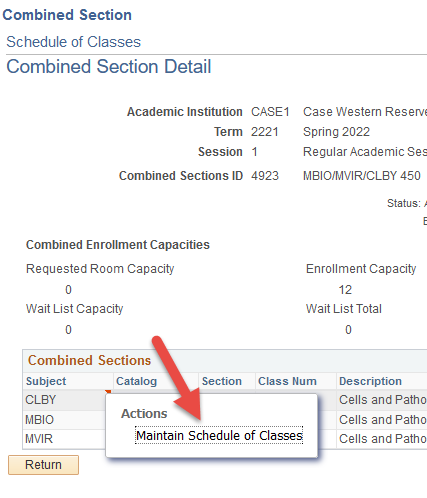Topics include:
Summer and Fall 2022 Deadline Reminder
The deadline for updating Summer and Fall 2022 class information and for notifying the appropriate individual or office is February 1, 2022. Upon completion of your review and edits, please notify the appropriate individual as follows:
- College of Arts & Sciences Departments
- Emily Curto, emily.curto@case.edu - Case School of Engineering Departments
- Lyn Spellman, lyn.spellman@case.edu - All other schools/departments
- University Registrar's Office, courses@case.edu
Editing Reminders
When making class edits for Summer and Fall 2022, please pay careful attention to items that rolled forward from 2021 that may no longer be applicable.
- Please make sure all section numbers correspond to the delivery method of the course (in-person classes start with 100 section numbers).
- Please be sure to review and correct any instruction modes, facility IDs, and class notes that may make reference to a remote section in Summer or Fall 2021, that will now be in-person.
- Please review enrollment limits to ensure they accurately reflect the number of students who may need to take a class based on increasing entering class sizes.
Class Fees
If your department offers classes that require fees other than:
- costs for required textbooks that are shared via the University Bookstore's site
- fees that are attached to courses such that they appear on student bills
please indicate the amount and description of the fee in Class Notes for each section. Students have requested that this information be available before registration. This information is also critical for maintaining compliance with requirements to be transparent about costs of attendance.
Combined Section Change
When you are editing combined sections in Maintain SOC, there is now an easier way to make the changes across all sections. Make any necessary edits on the section you are viewing, then save your edits.
Next, click the Combined Section link on the Meetings tab.
Next to the subject of each section, you will see a red triangle.
Right click the red triangle, then select Maintain Schedule of Classes. This opens a search page with the term, subject, and catalog number populated.
Click Search and confirm that you're viewing the correct section, make any necessary edits, then Save.
Send questions about SOC scheduling to courses@case.edu.