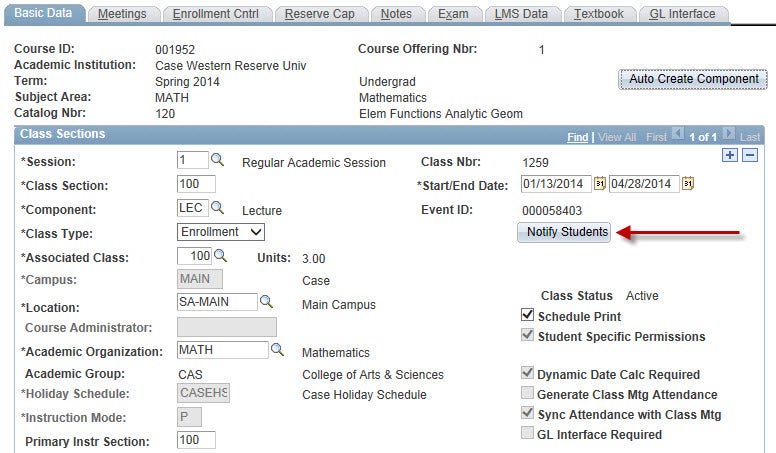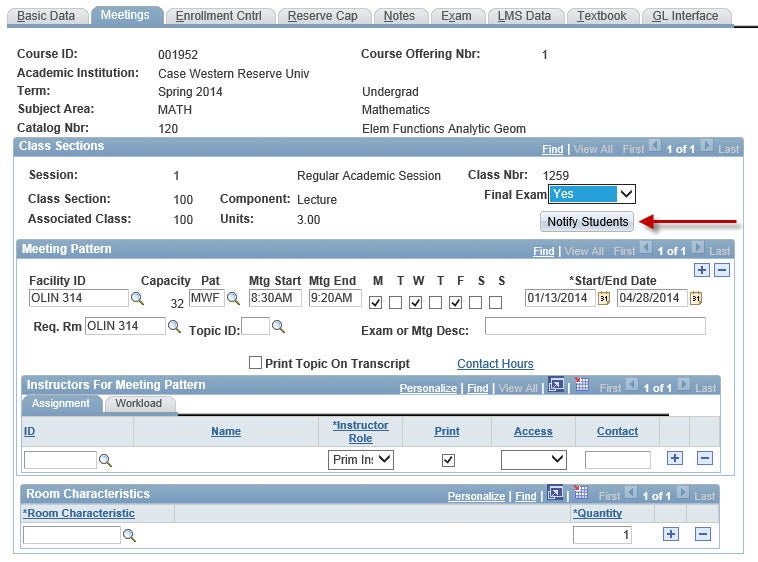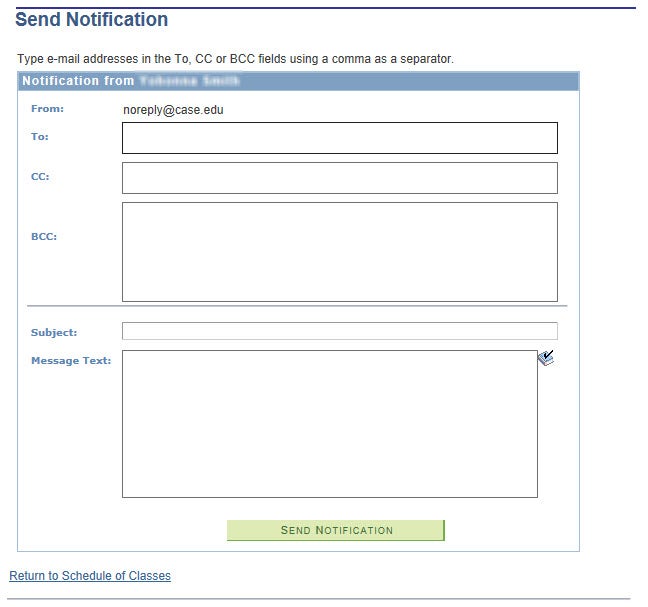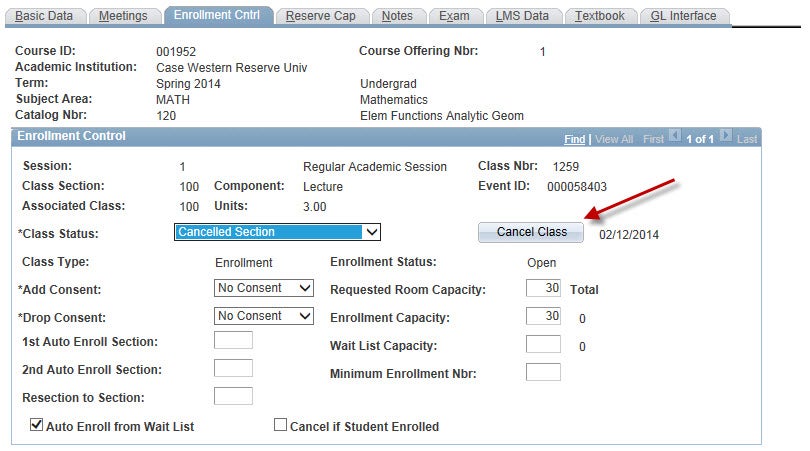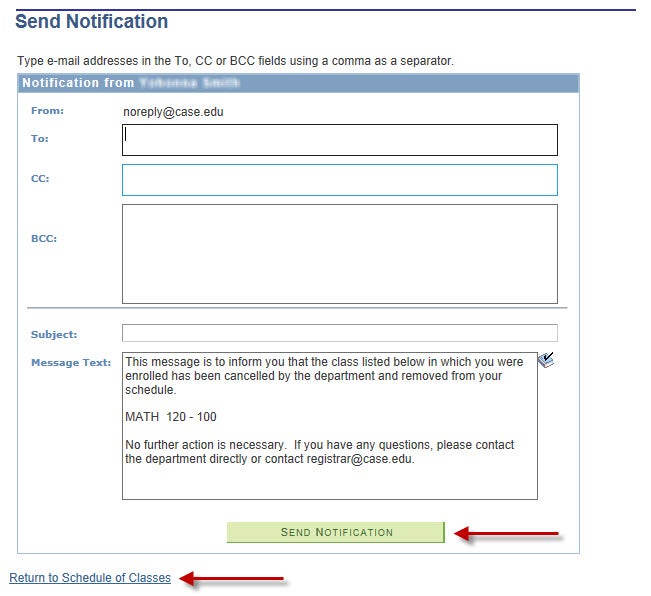The Schedule of Classes has been updated to include a Notify Students button that will allow class maintainers to send a message to all students enrolled in a section.
You will find the new button on the Basic Data tab.
You will also find the new button on the Meetings tab.
Clicking Notify Students from either tab will open a Send Notification page where you can enter a message letting students know of a change to the section. The To: field will populate with the email addresses of students enrolled in the section. Once you have added the message text, click Send Notification to send the message.
If you need to cancel a section, clicking on the Cancel Class button will also take you to a message page so you can notify students of the cancellation.
The To: field will populate with the email addresses of students enrolled in the section and a message will be included like the one below. To send the message to all enrolled students, click Send Notification. To continue canceling the section without sending the message, click Return to Schedule of Classes.
Email courses@case.edu with questions.