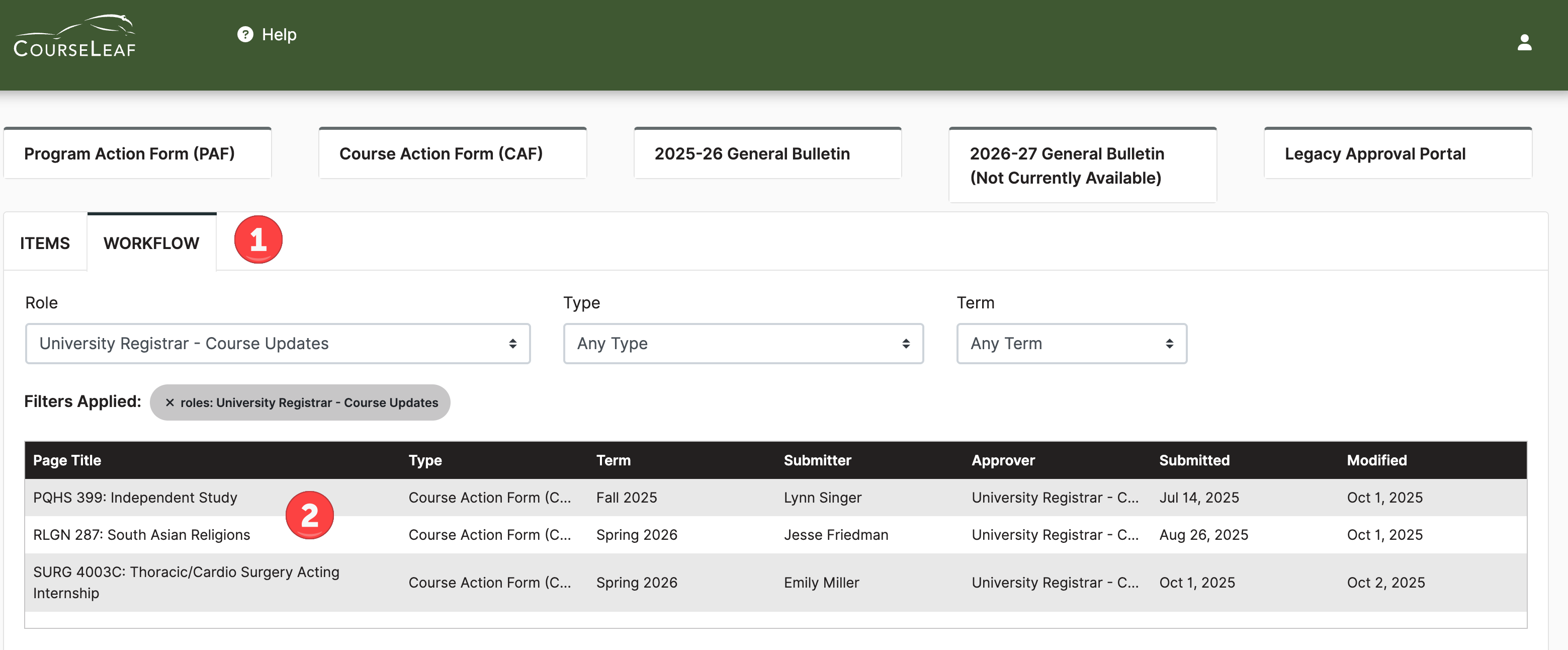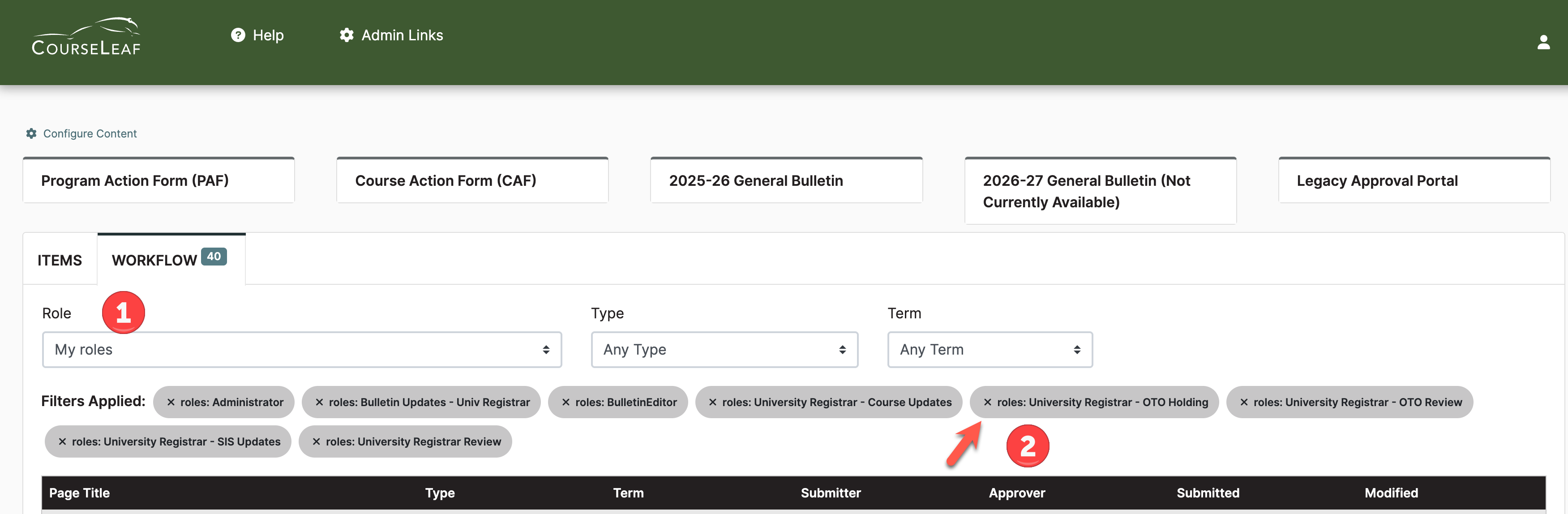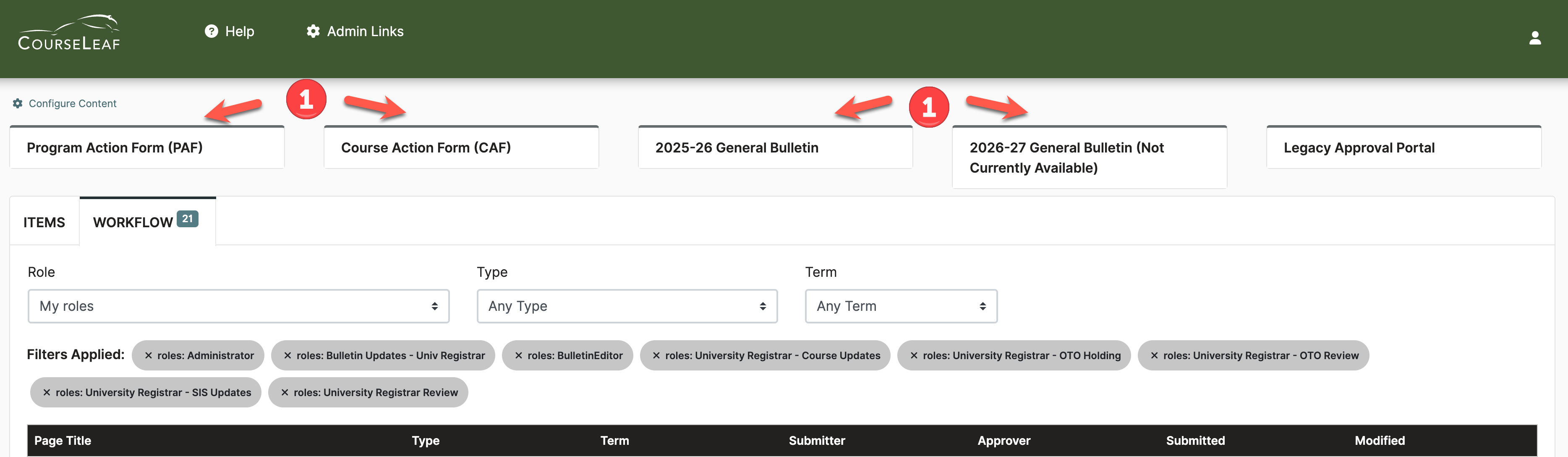The Program Action Form will automatically send an email to the approver’s CWRU email address when action is required. Each email generated by the system will contain a direct link to the dashboard, the action required, and the role for which the email was generated. If there are any questions, please email programprocess@case.edu.
Pending Workflow Items
Go to the Dashboard and locate the proposal requiring action by
- Clicking on the direct link found in the workflow email; or
- Go to https://futurebulletin.case.edu and access the workflow tab (1), then click to highlight the proposal in the list of Page Titles (2)
For next steps as an approver, go to: Reviewing a Program Action Form for Approval
Filters
Pending workflow approvals can be filtered by Role, Type, or Term
- To see all proposals pending your approval select My roles (1)
- To remove any filters, select the X in the role (2) or select Any Role from the Role dropdown (1)
- To view pending proposals for a specific role, select that role from the Role dropdown (1)
Card Links
At the top of the Dashboard, there are cards for accessing the Program Action Form (PAF), Course Action Form (CAF), and General Bulletin sites (1).