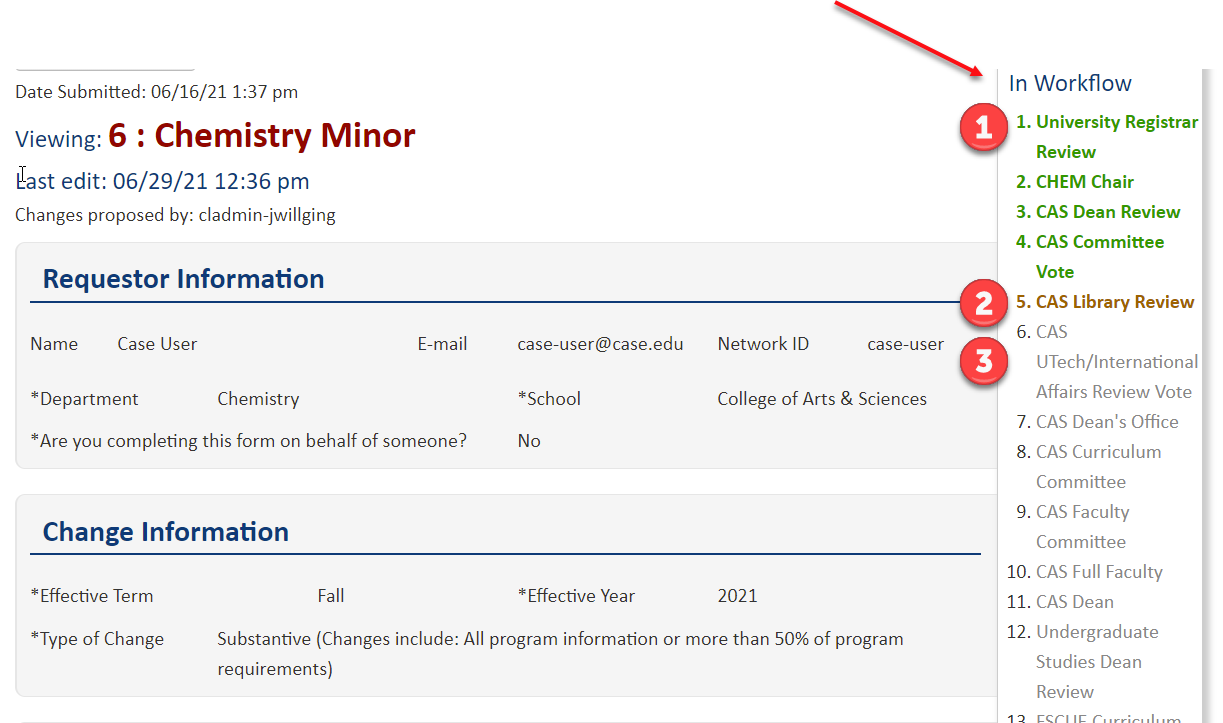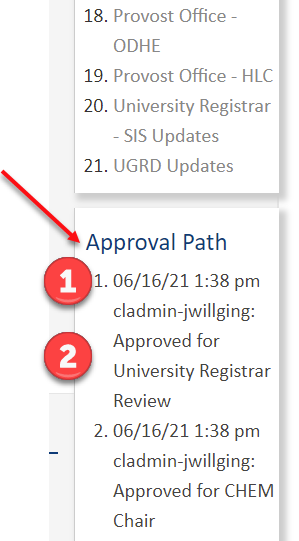- Go to futurebulletin.case.edu/programadmin
- Login using Single Sign-On (SSO)
- If you do not have access, please email programprocess@case.edu
- Find the Program Action Form of the existing program
- For directions, go to: Finding an Existing Program’s Program Action Form
- With the program selected on the dashboard, it will automatically display the workflow steps if the form is In Workflow
- If the program is not in workflow, go to: Preview Workflow for a Program (prior to submission)
- If the program is not in workflow, go to: Preview Workflow for a Program (prior to submission)
- You can identify where the form is in the workflow based on the colors shown:
- Steps shown in green/bold (1) are workflow steps that have already received approval
- The step shown in brown/bold (2) is the current workflow step the form is at
- Steps shown in gray (3) are workflow steps the form will go to next
- Tip: Clicking on any of the workflow steps will start an email to the users at that step
- Below the outline of the workflow steps, you can find the Approval Path
- The approval path provides a record of approvals showing the:
- Date/time stamp and the user that approved (1)
- Workflow Step approved (2)
- The approval path provides a record of approvals showing the:
- If you have any questions regarding the workflow listed, please contact programprocess@case.edu
- Home
- Faculty + Staff
- Curriculum and Program Management
- Program Action Form
- Monitor Workflow Progress for a Program (after submission)