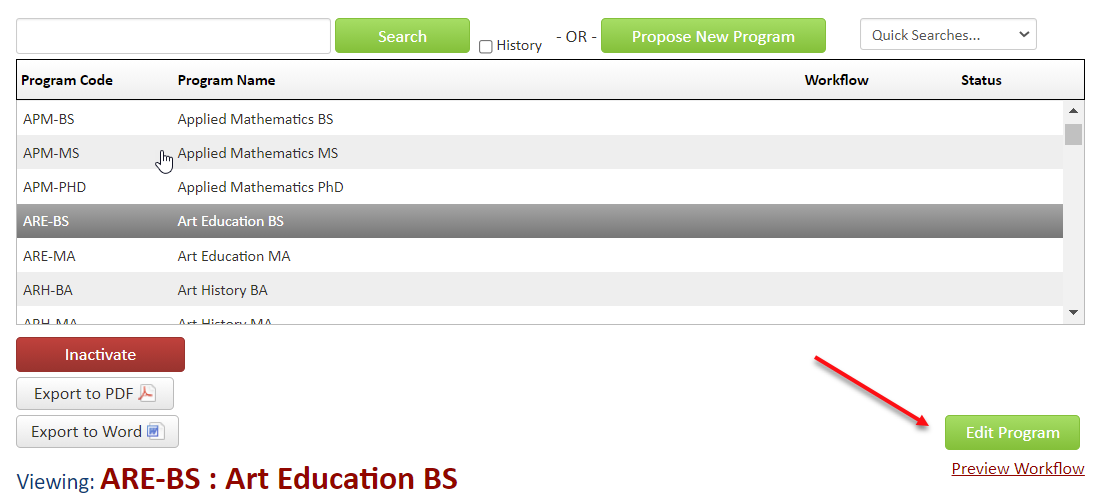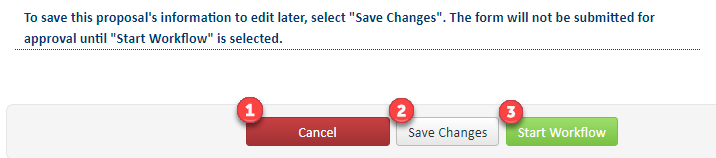- Go to futurebulletin.case.edu/programadmin
- Login using Single Sign-On (SSO)
- If you do not have access, please email programprocess@case.edu
- Find the Program Action Form of the existing program
- For directions, go to: Find an Existing Program’s PAF
- With the program selected on the dashboard, click Edit Program
- Select the Type of Change for the edit
- For an explanation of each type of change go to: Glossary: Program Action Form
- Fill in all required fields on the form (outlined in red or preceded with an asterisk)
- As you work through the required information on the form, you can select a number of options at the bottom of the form when closing out if you are not ready to submit the form.
- Cancel (1) - Selecting “Cancel” (or closing the pop-up window) will lose all progress in the session.
- For new forms that have not been saved, it will not create a record of the proposal in the dashboard.
- For new forms that have been saved and returned to, it will not save further changes made to the form since the last time it was saved in the system
- Save Changes (2) - Selecting “Save Changes” will save the form in its current state and add the PAF to the dashboard (if saved for the first time). Selecting “Save Changes” will close the pop-up window.
- Cancel (1) - Selecting “Cancel” (or closing the pop-up window) will lose all progress in the session.
- If the form is complete and ready to submit through school and university workflows, select Start Workflow (3).
- Selecting “Start Workflow” will save the form in its current state and kick-off the workflow process. The workflow process generates automated emails to the next user listed for review and approval.
- For directions on viewing the workflow of a PAF, go to:
- Home
- Faculty + Staff
- Curriculum and Program Management
- Program Action Form
- Edit an Existing Program