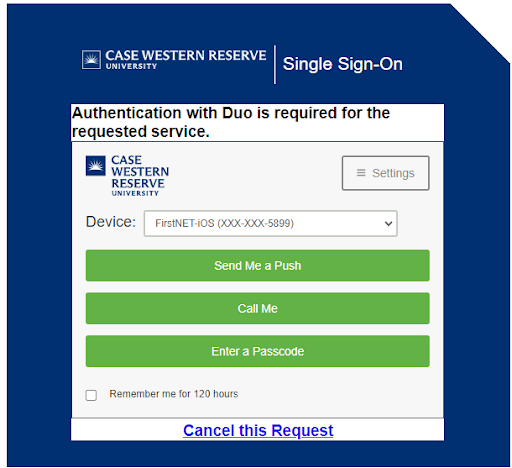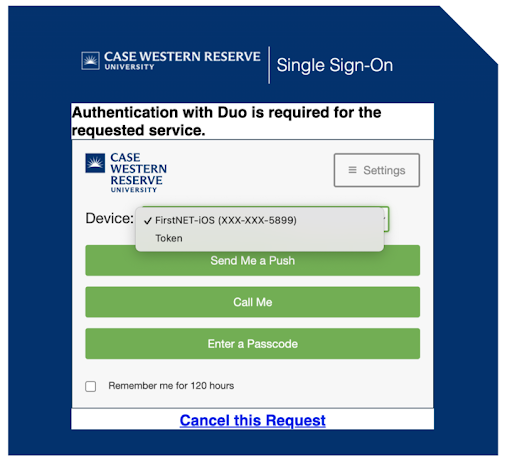Case Western Reserve University’s Service Desk has access to troubleshoot and identify devices associated with your Duo account. However, If you would like to check for yourself, you can do so by:
- Logging out of your current session in a website that uses Duo (e.g., HCM, Webmail, FIN). This should be done from a desktop browser, NOT a mobile device. This will require you to log in through Single Sign-On again.
- At the Duo Single Sign-On prompt, look for a drop-down arrow in the device tab.
If there are multiple devices associated with your account, each will be listed.
In this example, there is a single cell phone and also a token listed. If you have multiple devices/phones, each would be listed in this drop-down.
If you discover additional devices connected to your account that are not yours, please contact the Service Desk at 216.368.4357, help.case.edu or help@case.edu to report and receive assistance.