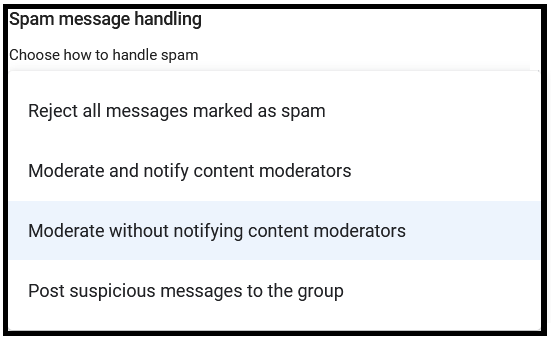Summary
Group managers are able to reduce the volume of these scam emails by turning on Message Moderation. Message moderation holds emails that are in a specific category in a pending queue for seven (7) days. The emails will not be released to the group until a member, designated as a message moderator, approves them. This allows the group moderators to determine whether the email is appropriate for the group to receive before sending it. Any emails in the queue after seven days will be deleted.
How to Moderate Group Spam
- Go to https://groups.google.com
- Log into your CWRU email
- Select the group that you are a manager or post moderator in
- Select Group Settings
- Scroll down to the Message Moderation section*
- To moderate spam messages, scroll down to the Spam Message Handling setting.
- Choose either “Moderate and notify content moderators” or “Moderate without notifying content moderators” (see screenshot below Notes)**
- Save your settings at the bottom of the page.
Notes
*Each moderation setting is detailed in the Message Moderation article on the UTech Help website.
**The Information Security Office does not recommend rejecting all messages as spam, as this may inadvertently reject legitimate messages that Google incorrectly categorizes as spam.
How Spam Moderation Works
Once emails are in the Pending queue, moderators can choose the following actions for one/multiple messages:
- Reject selected message
- Report spam and block the sender from emailing the group
- Approve selected message
- Post message to group and always allow messages from the sender
If nothing is done with the pending emails, after 7 days they will be automatically deleted.
Help
These settings can drastically reduce the amount of spam sent to group members. If you have any questions about these settings, contact the Helpdesk.