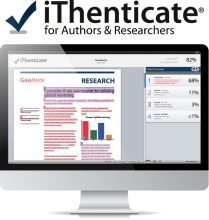Plagiarism Prevention Software for Scholarly Research
CWRU licenses iThenticate from its developer iParadigms for use by faculty, staff and students in the research field or preparing work for academic publishing. Faculty, post-docs, and graduate students should use iThenticate as part of their pre-submission processes when completing grant applications and texts for scholarly publication.
Using iThenticate, authors can ensure that they have appropriately cited their sources and presented the highest quality written work. Editors and funding proposal reviewers are increasingly using iThenticate to view and move submitted documents through the peer-review or referee process to publication and funding. It is advantageous for authors to be able to review their work using the same tools.
The software screens uploaded scholarly research documents against a database of more than 40 million published articles, webpages and other scholarly content to check for possible failures to properly cite text from other sources. iThenticate identifies text in the uploaded document that matches text from the database materials. The user then determines if the matched text represents a failure to properly cite material, thus helping to ensure content originality and avoid the appearance of plagiarism. It is important to note that iThenticate itself cannot identify plagiarism specifically.
New Feature!
Doc-to-Doc Comparison
Doc-to-doc comparison allows you to upload one primary document to compare against a maximum of five comparison documents. Any documents that you upload to doc-to-doc comparison will be not be indexed and will not be searchable against any future submissions.
For additional information and instructions, please visit iThenticate's Resource Information Page.
Accessing iThenticate
Any CWRU community member can use iThenticate. First, create an account (the account and any reports generated are maintained on iParadigm’s servers):
-
Click on ithenticate.case.edu, which will direct to an InCommon page; select “Case Western Reserve University” from the dropdown list to be redirected to the CWRU Single Sign On (SSO) page
-
Log into SSO with your CWRU Network ID and password
-
On the next page, read the End User Licensing Agreement (EULA), select the “I agree” button and click “Submit”
This creates a user account and opens a window to the user’s personal dashboard.
Important Notes
-
Always use the ithenticate.case.edu address to access iThenticate.
-
Users should not change their ID or password for their iThenticate account. The system is configured to sync with CWRU Network IDs and passwords and will automatically update whenever CWRU Network credentials are updated.
Reporting Groups
In order to assess the areas in which the iThenticate service is most utilized and useful, Reporting Groups have been organized by School/by document-type.
When uploading files to iThenticate, it is important to assign each upload to a Reporting Group. Users should match the submission to their School, indicating the nature of the document being uploaded (Dissertation, Funding Proposal, or Publication). Please see the CWRU-specific video tutorials and Q&A below for information on manuscript and report access.
Training and Tutorials
-
Video tutorials for users:
-
CWRU-specific: https://canvas.case.edu/courses/3014/pages/video-tutorials
-
General: http://www.ithenticate.com/training
-
-
Vendor’s library of training materials for use of the software and understanding the results: https://help.turnitin.com/ithenticate/ithenticate-user/ithenticate-user.htm
-
Vendor's iThenticate User Guide: https://www.ithenticate.com/hs-fs/hub/92785/file-1384442395-pdf/iTh_documentation/iThenticate_Manual.pdf
-
Vendor’s FAQ (system requirements, reporting, document size limits, etc.): http://www.ithenticate.com/products/faqs#ithenticate
Q&A
Who manages these Funding Resources?
- External resources are guided and managed by the individual entities as described in the sites linked above. CWRU has affiliations with, but does not manage or oversee these resources
Why should I be concerned with proper citation and content originality in my scholarly works?
- Many funding agencies—including the NIH, NSF and DOE—use iThenticate's software as part of their proposal assessment procedures. As such, proper referencing and unique content will be a key measure in assuring the submission of a competitive grant application. In addition to its use in grant application processes, iThenticate can also be used as part of the pre-submission process for academic publications. Journal editors also use it and may reject submissions prior to peer review if failures to properly cite are detected.
The university believes that iThenticate can be a critical component in keeping CWRU researchers competitive in, and compliant with, publication and granting agency requirements.
Is my document added to the iThenticate database when I upload it to check for copied text?
- No, documents uploaded to iThenticate are NOT saved to their database. The report that is generated will remain on their server until you, as the owner, delete the report. Reports on content submitted by CWRU users stays private to that user.
Can other people access my manuscript or the iThenticate reports in my account?
- No, unless you create a shared folder or change your sharing settings, the only person who can access your account is you. iThenticate administrators will not access an iThenticate account without the express approval of the account owner or under direct authorization by the University's General Counsel.
I am an undergraduate student and want to check my course work, should I use iThenticate?
- No, you would use TurnItIn, found in CWRU’s Canvas learning management system, to check any materials related to your academic course work. TurnItin employs different databases more suited to screening undergraduate academic coursework rather than scholarly materials. If you are unsure, please check with your course instructor. If they have not done so, your course instructor will need to set up the appropriate Canvas options to check your assignments.
What does the Originality Report tell me?
- An Originality Report is a tool that can provide information about the similarity of your document to other published documents in iThenticate’s data pool. However, many things iThenticate flags may be "false positives." Originality checks are only tools for detecting textual similarities between compared works and do not determine conclusively the existence of plagiarism, which determination is a matter of your professional judgment.
Learn about Similarity Reports.
See a video demo about the Report Viewer.
How do I interpret a Similarity Report?
- iThenticate does not check for plagiarism in a submission. It checks a submission against the content database, and if there are instances where the submission's content is similar to, or matches against, one or more sources, it will be flagged for review. The database includes billions of web pages (both current and archived content), a repository of work that has been submitted to Crossref Similarity Check and Turnitin in the past, and a collection of documents, which comprises thousands of periodicals, journals and publications.
It is perfectly natural for a submission to match against sources in the database. If the submission has used quotes and has referenced correctly, there will be instances where there will be a match. The similarity score simply makes the user aware of any problem areas in the submission; iThenticate should be used as part of a larger process, in order to determine if the match is or is not acceptable.
For assistance with technical issues, including Single Sign On, please contact the [U]Tech Service Desk at help@case.edu / 216.368.HELP (4357) or visit help.case.edu.