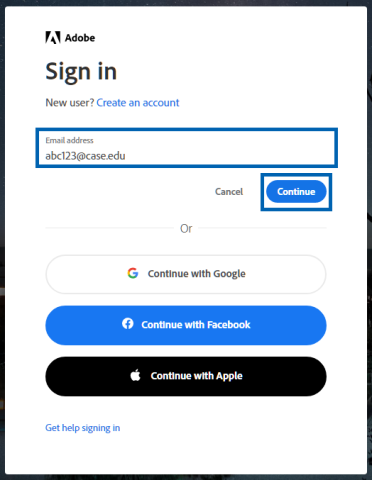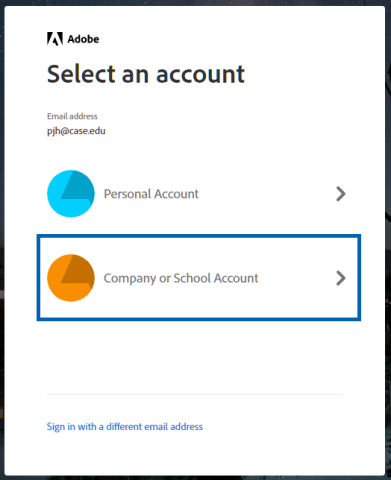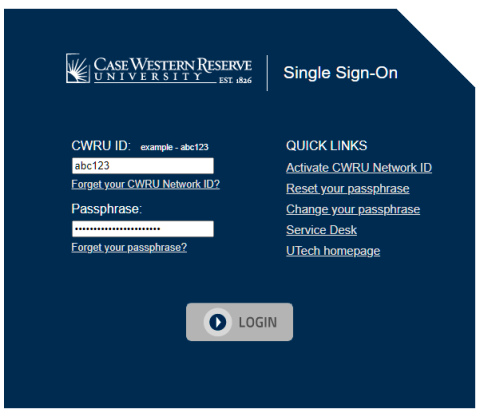Users must sign into Adobe products every two weeks. Follow these steps:
- Open the Adobe product and the Sign In screen will pop up.
- Enter your CWRU email address using your Network ID (e.g. abc123@case.edu) and click "Continue"
- Select "Company or School Account"
- Sign into CWRU's Single Sign-On
- After successfully logging into Single Sign-On, the Adobe app will show your profile icon in the upper right corner. You can add a profile picture, change your display name, etc., through the Adobe account website.