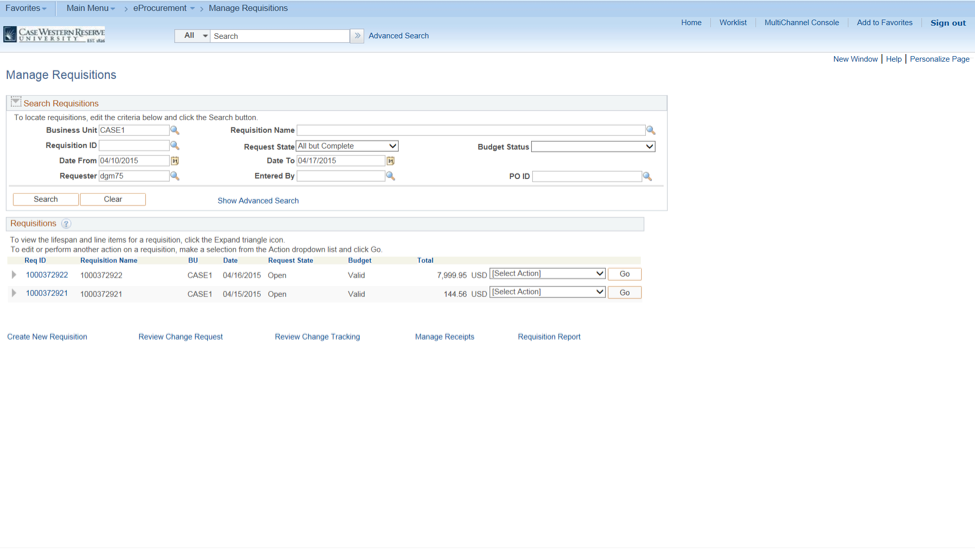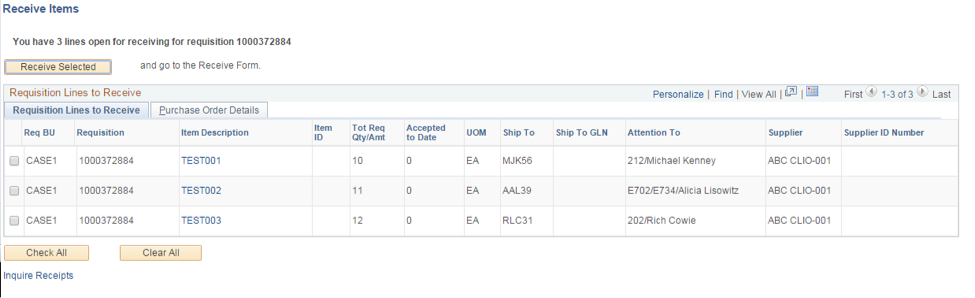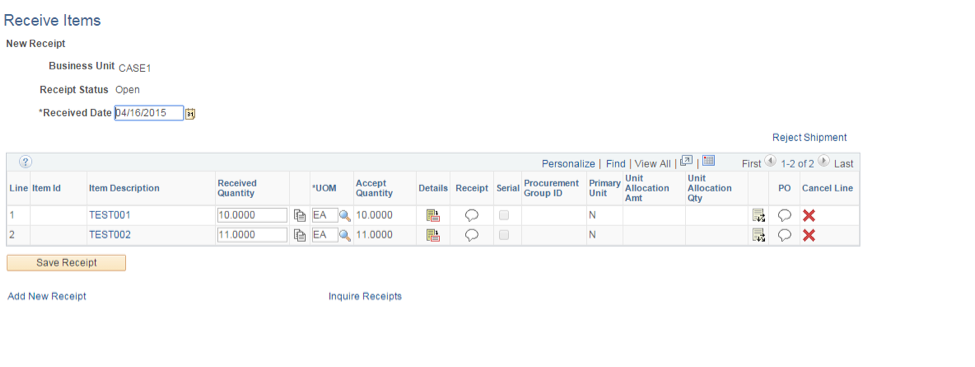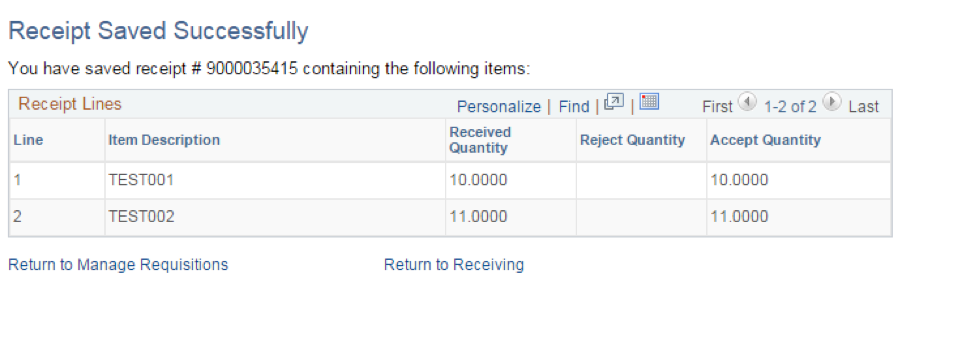PeopleSoft Financials Resources
Purpose:
This guide explains how to receive assets in eProcurement.
Procedure:
- From the Main Menu, click the eProcurement link.
- Click Manage Requisitions link.
- If necessary, change the request status to PO(s) Dispatched to see those PO(s) that will need to be received.
Click the Search button.
- Select the requisition that needs to be received. From the dropdown menu, select Receive and click Go.
- Select the requisition lines that need to be received. If you are receiving all items, click the Check All button.
- Click Receive Selected button.
- Verify received date on the Receive Items page.
- Click the Save Receipt button. You will receive a receipt number.
- From the Receipt Saved Successfully page, you can see the items received and receipt number.
You can return to Manage Requisitions or Return to Receiving to receive additional items.
End of Procedure