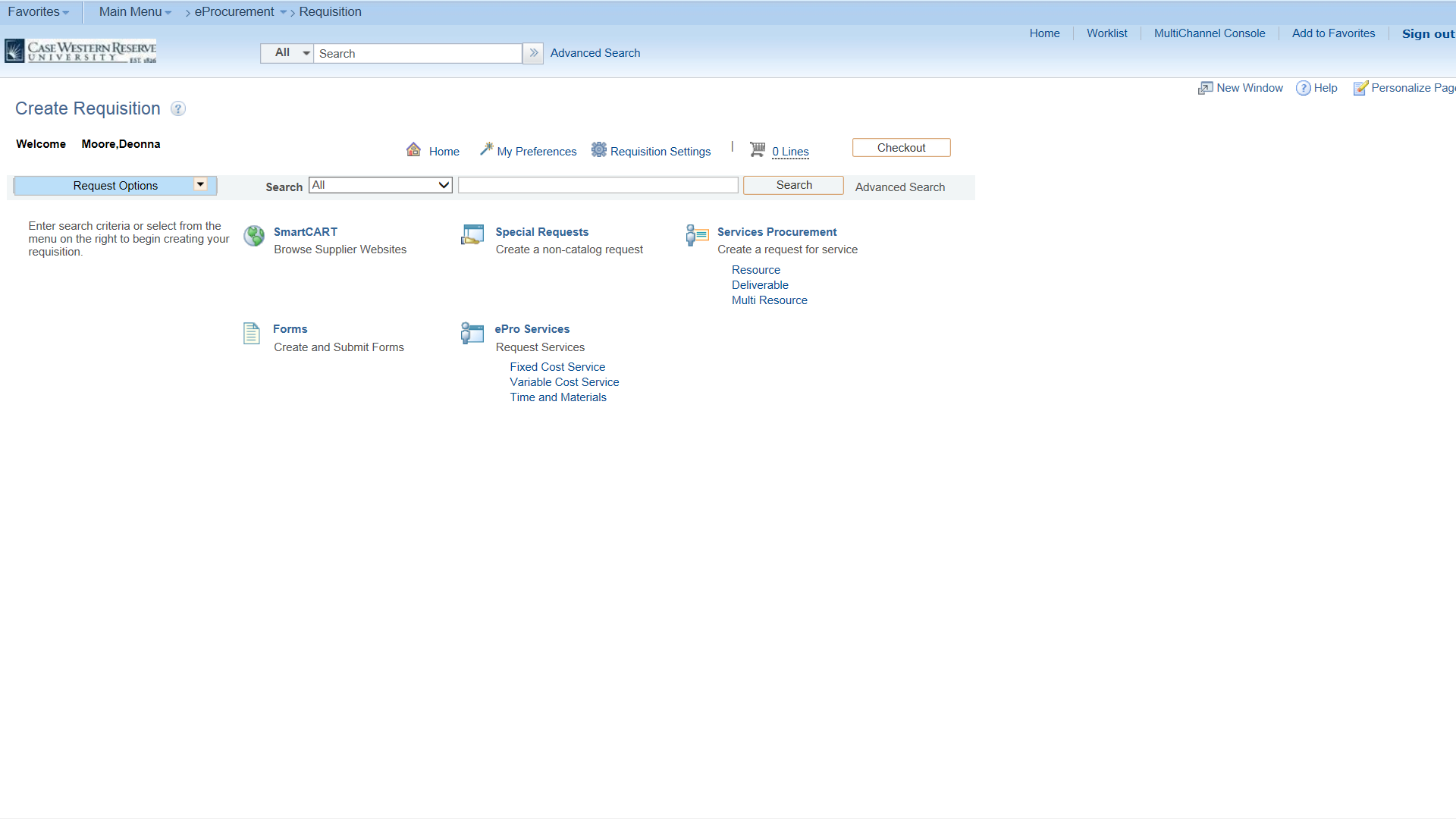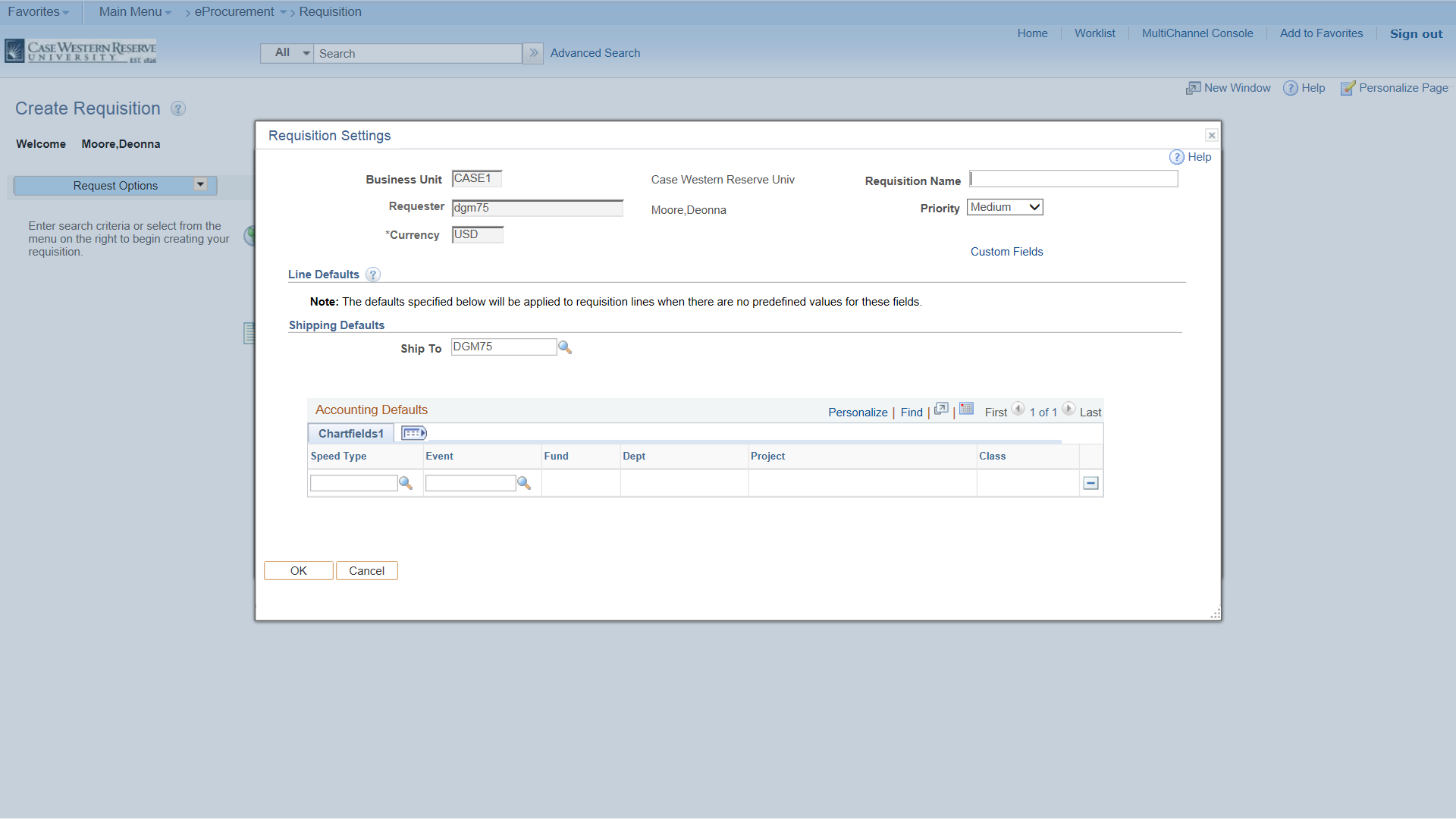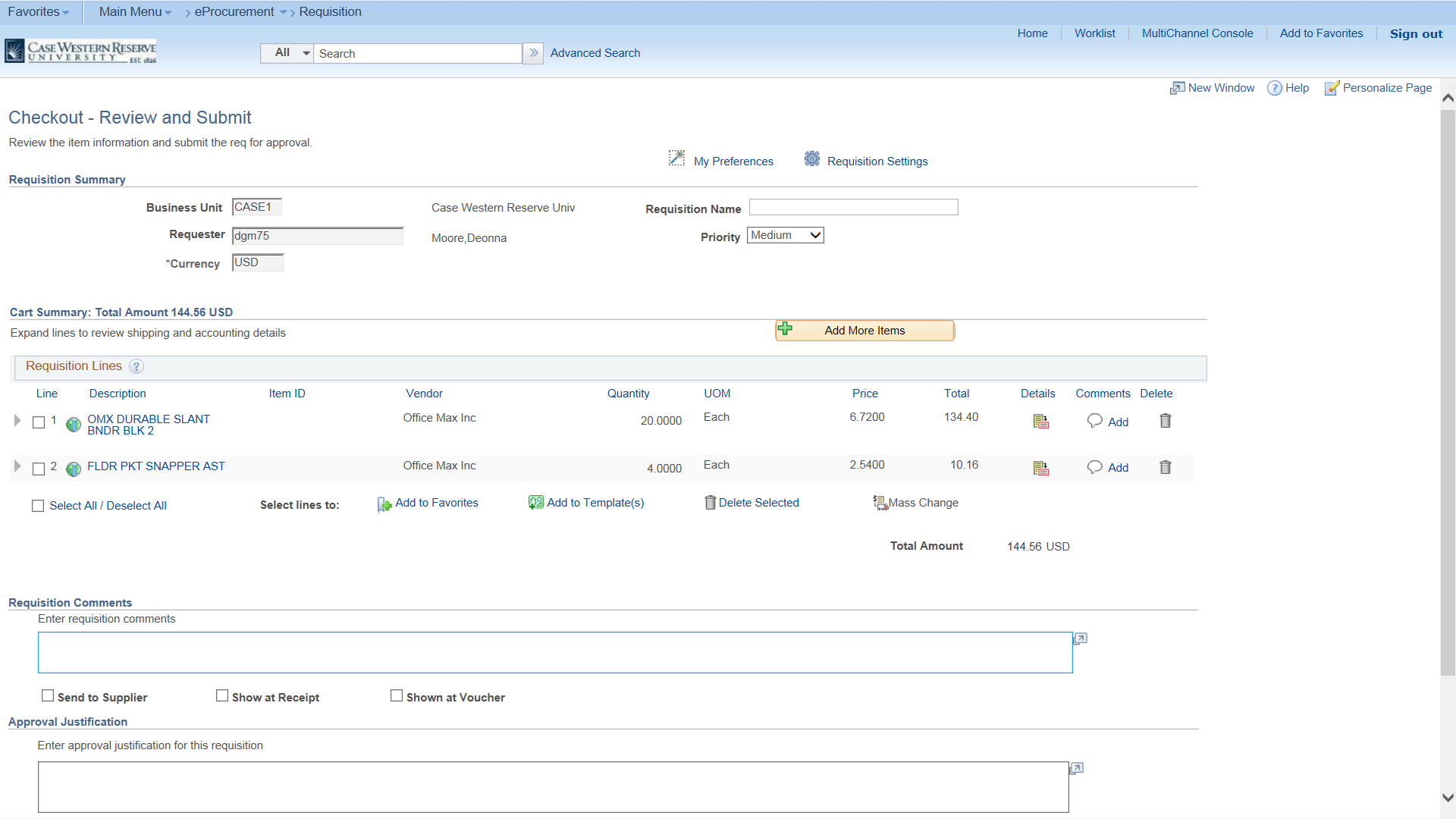PeopleSoft Financials Resources
Purpose:
This guide explains how to designate one Speedtype or Ship to Location for all line items on a requisition.
Procedure:
One Speedtype or Ship to location may be used for all lines on a Special Request or SmartCART requisition. This also applies to retrieving Window Shopper Carts.
- From the Main Menu, click the eProcurement link.
- Click Requisition link.
- From the Create Requisition page, click Requisition Settings link.
- Enter the SpeedType to charge all lines in the requisition in the Speed Type field. Enter the Event Chartfield in the Event field if applicable.
PLEASE NOTE: Changes are not allowed after this page has been completed. IF you do not enter the default speedtype here, you cannot return to enter information.
WINDOW SHOPPER CARTS: This step must be completed first before retrieving Window Shopper Carts from SmartCART. Check the email notification for the Speedtype information from the Window Shopper - Click OK button.
- Click on SmartCART link or Special Request link if you are creating a non-SmartCART requisition.
- Create a requisition, order from SmartCART, or retrieve Window Shopper carts as usual.
For SmartCART, click the Place Order button and the cart will convert into the PeopleSoft Financials System. - After adding items to the requisition, click the Check Budget link. Requisitions cannot be saved before completing this process.
- Click the Expand Section button on each item to verify that the Speedtype has populated correctly. Also verify and make any corrections to Shipping or Attention lines as needed.
- The Speedtype, Event or Ship to (if applicable) that was entered at the beginning of the requisition will now appear in each line item field.
If needed, changes to the Speedtype and Account fields can be made at this time (e.g., if a default SpeedType was entered for all items, and one line item needs to be charged to a different Speedtype). - Proceed to Check Budget link and submit requisition.
End of Procedure