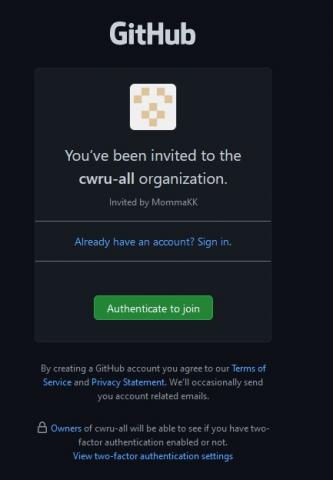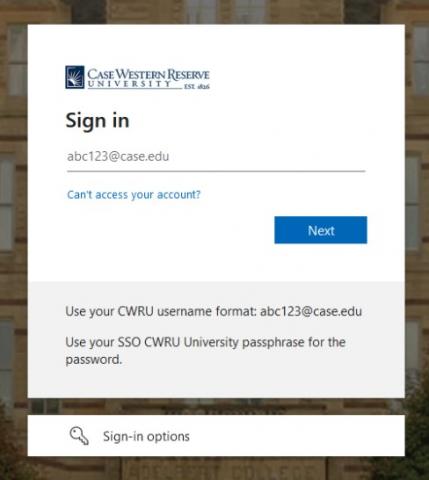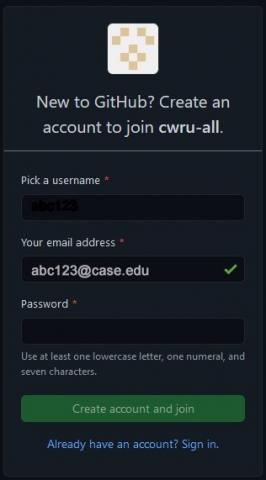- After completing the GitHub request form, you will receive an invitation from GitHub to join a CWRU organization. Click on "Authenticate to join" to accept.
- Log in through Single Sign-On (SSO), using your network ID followed by "@case.edu". For example, abc123@case.edu.
- After signing in, you will be prompted to create a GitHub account. In the "Pick a username" textbox enter a username you would like to use for your GitHub account. Then enter a unique password. For online security reasons this should be different from your CWRU passphrase.
- After the GitHub account is created, go to github.com/cwru-courses or github.com/cwru-non-academic and log in using your CWRU Single Sign On credentials
For more information on using GitHub, visit