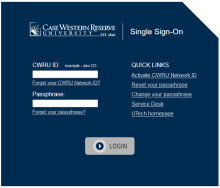In 2023 Google announced the end of unlimited storage in Google Workspace (Gmail, Docs, Sheets, Slides, Google Drive, Photos) for all its customers. This change impacted research universities such as Case Western Reserve particularly hard. CWRU had about four times the storage in Google Workspace as would be allowed after limits were put in place. As a result, the university needed to make significant changes in how it administers Google Workspace.
The university has phased out Google Workspace as a service for alumni. Alumni will retain their CWRU email addresses. To continue to receive messages sent to their CWRU email addresses, alumni MUST provide a personal email address using CWRU's Email Routing tool. See question 1 for guidance on using the tool.
However, alumni will no longer have access to a Gmail mailbox, Docs, Sheets, Slides, Drive, Photos, or any other Google service through their CWRU account.
Note: If you are retaining an affiliation with Case Western Reserve as a student, faculty or staff member, your access to these services will continue.
- Use the Email Routing tool to redirect your CWRU email to your personal, external email address.
- Notes:
- Do not test the redirect by sending an email from your personal, external account to your university address. It may not work. Typically your personal email provider will see it in your Sent folder and will not duplicate it in your Inbox. Ask a friend or family member to test it.
- Update your email address associated with financial institutions, medical providers and other important services from your university account to your personal, external email address. This will lessen the chance of important messages ending up in your SPAM folder.
- Check your SPAM folder for emails redirected to your personal, external account. Then move those valid emails to your Inbox, typically by selecting that email and clicking "Not spam" or similar wording. It may take time for your provider to learn messages redirect from your university addresses are legitimate emails.
- If you have another email account, such as a previous school or work account, forwarding messages to your CWRU email address, update that other email account to forward directly to the personal, external email account to ensure continued delivery. For example, if you have an old Hotmail account that is forwarding email to your CWRU email address, which is now being redirected to your personal Gmail account, that transfer is more likely to fail to deliver the mail. Update your Hotmail account to forward to your personal Gmail account.
- Notes:
- Update the university's database with your preferred non-CWRU email address by emailing uris-data@case.edu. Provide your CWRU email address and preferred personal email address.
- If you want to transfer your data to another Google account, see question 2 on this page.
- If you want to download your data, see question 3 on this page.
Google does offer a service that allows you to transfer your email and Google Drive documents to a personal Google account. You can transfer other Google content and do additional setup that essentially moves your CWRU Google Account to another Google account.
- Sign up for a personal Google account/Gmail address, or use a personal Gmail account you already have.
- Transfer your CWRU email and documents to your personal Gmail address.
- Use Google Takeout transfer. This may take up to 2 weeks to complete.
- Review the information in the "My Drive files that aren't copied" section of the above Google Help page for important considerations.
- It's best to use an Incognito window in your browser before beginning the transfer.
- It may be helpful to watch a video about the transfer process.
- Be aware of your storage.
- You will want to check your storage in Google to determine whether you will need to purchase additional storage before the migration.
- It also can help to empty the trash for Google Drive and Gmail before the transfer.
- You can purchase additional Google storage if you need storage beyond the free 15 GB provided with a free account.
- Alternative options to Google Takeout transfer for email:
- POP with Gmail: This uses the POP function within Gmail to move the messages. Those instructions are located at https://docs.google.com/document/d/1QCJjwfMvV0f5sVJvO35G9YYxtJM2BPXG9zdICLu2BRE/
- Email client Thunderbird: It's free software that you will need to install to transfer the emails, but you can uninstall it when it's complete. We have found this method works for most people. The instructions are located at https://docs.google.com/document/d/1kRpCzC5FOWlpEIK7SshRCmwRb7Pkylwwq93SMQ1i290/
- Paid option VaultMe: VaultMe will complete the transfer of your email for you, and can include Google Drive, calendar and contacts.
- Google Photos
- If you are using Google Photos with your CWRU Google account, follow these steps to move your albums to a personal Gmail account
- Follow Google's instructions to set up partner sharing, enabling partner sharing from your CWRU account and selecting your personal Google account as your CWRU account's partner.
- Approve the partner request from your personal Google account.
- From your personal Google account, follow Google's instructions in the "Save your partner's photos" expandable section to add the photos in your CWRU account to your personal account.
- When the process has fully completed (this may take some time), remove the partner sharing from your CWRU account to verify that the photos persist in your personal Google account.
- Apple users can transfer Google Photos to Apple iCloud using the method described on Google's or Apple's web page.
- If you are using Google Photos with your CWRU Google account, follow these steps to move your albums to a personal Gmail account
- Transfer other Google content as desired, such as Google Calendar, Contacts, Photos, etc. See information on the Google Help page in the "Download files that aren't copied" section for details.
Google offers a tool to download your university Google Workspace account data to a local storage area, such as your computer's hard drive.
- Use CWRU's Email Routing tool to ensure you will continue to receive messages sent to your university address by redirecting them to your personal email account. See Question 1 for more information regarding this tool.
- Use Google Takeout to download all or selected portions of your Google Workspace data (Contacts, Calendar, Chat, etc.) to a local hard drive or a personal cloud storage service you may already be using, such as Dropbox or Microsoft OneDrive. This may take up to 2 weeks to complete. See UTech’s Google Takeout guide for more information.
- Google Photos
- If you are using Google Photos with your CWRU Google account, follow these steps to move your albums to a personal Gmail account
- Follow Google's instructions to set up partner sharing, enabling partner sharing from your CWRU account and selecting your personal Google account as your CWRU account's partner.
- Approve the partner request from your personal Google account.
- From your personal Google account, follow Google's instructions in the "Save your partner's photos" expandable section to add the photos in your CWRU account to your personal account.
- When the process has fully completed (this may take some time), remove the partner sharing from your CWRU account to verify that the photos persist in your personal Google account.
- Apple users can transfer Google Photos to Apple iCloud using the method described on Google's or Apple's web page.
- If you are using Google Photos with your CWRU Google account, follow these steps to move your albums to a personal Gmail account
Email sent to the following list will all work with the redirecting service.
- username@case.edu
- firstname.lastname@case.edu
- username@cwru.edu
- firstname.lastname@cwru.edu
- username@alumni.case.edu
- firstname.lastname@alumni.case.edu
- username@alumni.cwru.edu
- firtsname.lastname@alumni.cwru.edu
Existing personal email aliases will also continue to work. However, alumni are not able to change, delete or add personal email aliases.
No. Due to changes Google and other email service providers are putting into place for a more secure email environment, the "Send As" feature will not work for alumni.
Yes. Alumni must use CWRU's Email Routing tool to redirect messages sent to their university addresses to another email account. Gmail's Forwarding feature, which alumni may have set previously to forward emails to a personal email address, requires an active account. Therefore the Email Routing tool is necessary to continue to receive email from their CWRU address after the suspension of their university Google Workspace accounts. See Question 1 for more information regarding this tool.
It depends on the nature of the site’s or application's log in type. If you signed up for a site using your CWRU email address as the login, but set a password specific to that site, it will continue to work with the redirecting service.
However, if the site or application allowed you to log in directly using Google's authentication, i.e. if the Google login directed you to CWRU's Single Sign-On log in page to use your CWRU username and password, you will need to transfer the login to another address or Gmail account.
CWRU's Single Sign-On (SSO) page
Shared drives are owned by the institution, not by individual CWRU user accounts. As a result, any Shared drive you are a member of will not be deleted immediately after suspension of your university Google Workspace account. However, when your CWRU account is suspended, you will lose access.
If you need to copy data out of the drives, you could:
- Move the data to your CWRU My Drive and then use one of the migration tools provided by Google to copy the data to a personal Google account or download the data. See the section "How can alumni download or transfer their CWRU Google Data" on this page for details.
- Or, if you are a manager of the Shared drive, you could add a personal Google account to the Shared drive and copy the data directly to the personal Google account.
Per policy, Shared drives are only for institutional storage, i.e. data that supports the academic, research, or administrative missions of the university. As a result, if you have personal data in Shared drives, we ask that it be moved to personal storage before your account is suspended.
If there is institutional data in a Shared drive you manage, we ask that you make sure that a current faculty, staff, or student member of CWRU has access to the drive to ensure there is data continuity. See our Shared Drive FAQ for more details on new relevant policies and procedures.
Yes. Although access to Google Workspace is being decommissioned, alumni will continue to have a CWRU account for such uses as logging into SIS, ordering transcripts, and accessing some university library services.
Alumni who leave the university as an employee will retain access for 7 days after their departure from the university. CWRU's Email Routing tool does not become available until after leaving the university.
If you would like to continue to receive emails sent to your CWRU email account, you will need to set your routing after you leave the university. If you would like to retain any data from your CWRU Google account, you will need to copy it to a personal account before your CWRU Google account is suspended 7 days of leaving.