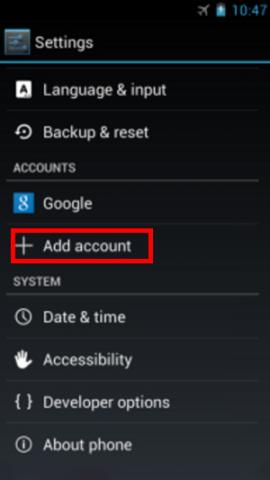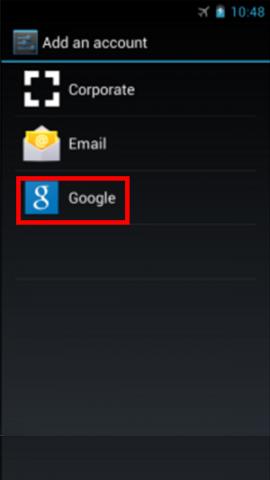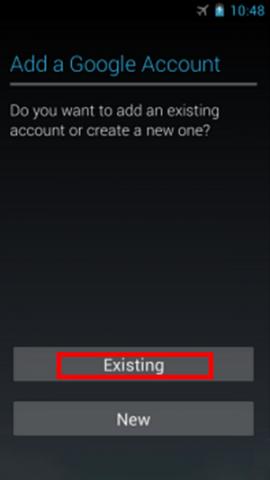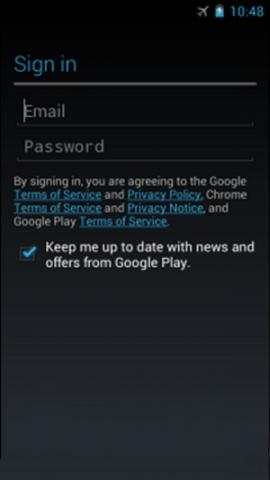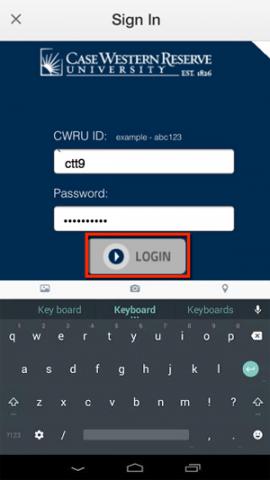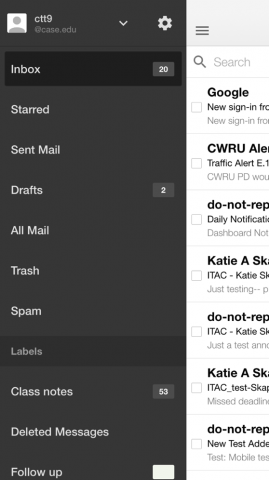How to setup email for CWRU on Android
The following instructions describe how to setup your email for Android and use it with Case Western Reserve email.
1. Touch the Settings > Accounts > Add account > Google to add your G Suite account.
2. Select Google
3. Select Existing
4. Enter your full G Suite email address as your username and your password. Touch OK to agree to the Terms of Service. The device will sign in to your domain. This process may take a few minutes.
5. In the CWRU Single Sign-on window, enter your Network ID and password. Tap LOGIN.
6. Tap Go to Inbox and then use the menu to navigate your inbox.