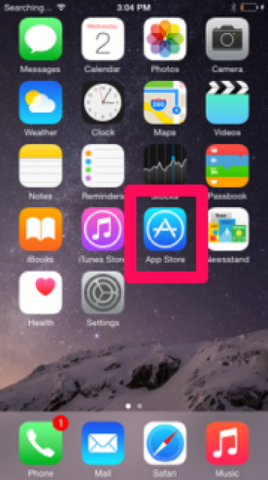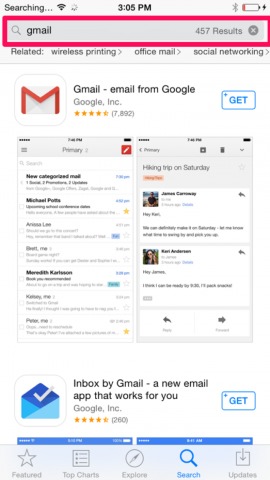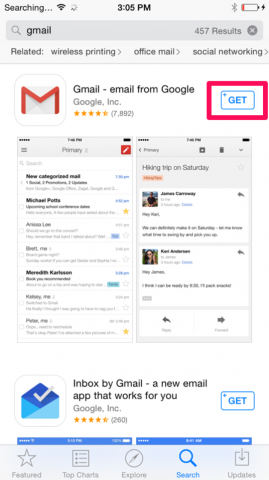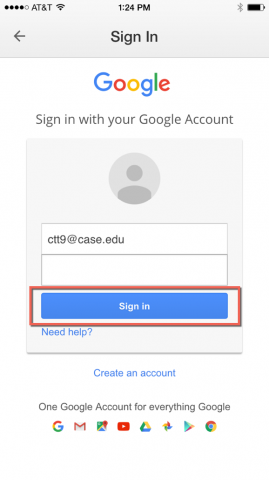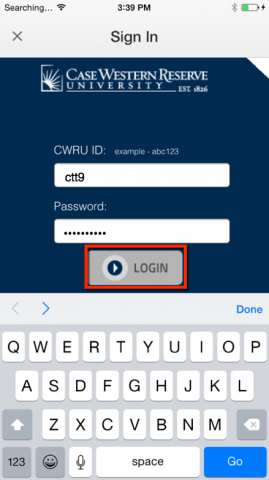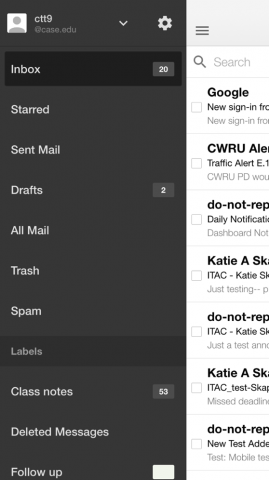How to setup the Gmail app for CWRU email on iPhone and iPad
The following instructions describe how to download the Gmail app for iPhone and iPad, and use it with CWRU email. These instructions can be repeated for attaining the Google Calendar app as well.
1. Go to the App Store.
2. Type Gmail into the search bar.
3. Download the app by tapping Get.
4. Open the app and enter the CWRU Network ID version of your email address (e.g., abc123@case.edu) in to the Email field. Leave the password field blank and tap Sign in.
5. In the CWRU Single Sign-on window, enter your Network ID and password. Tap LOGIN.
6. Tap Go to Inbox and then use the menu to navigate this mobile version of the Gmail interface.