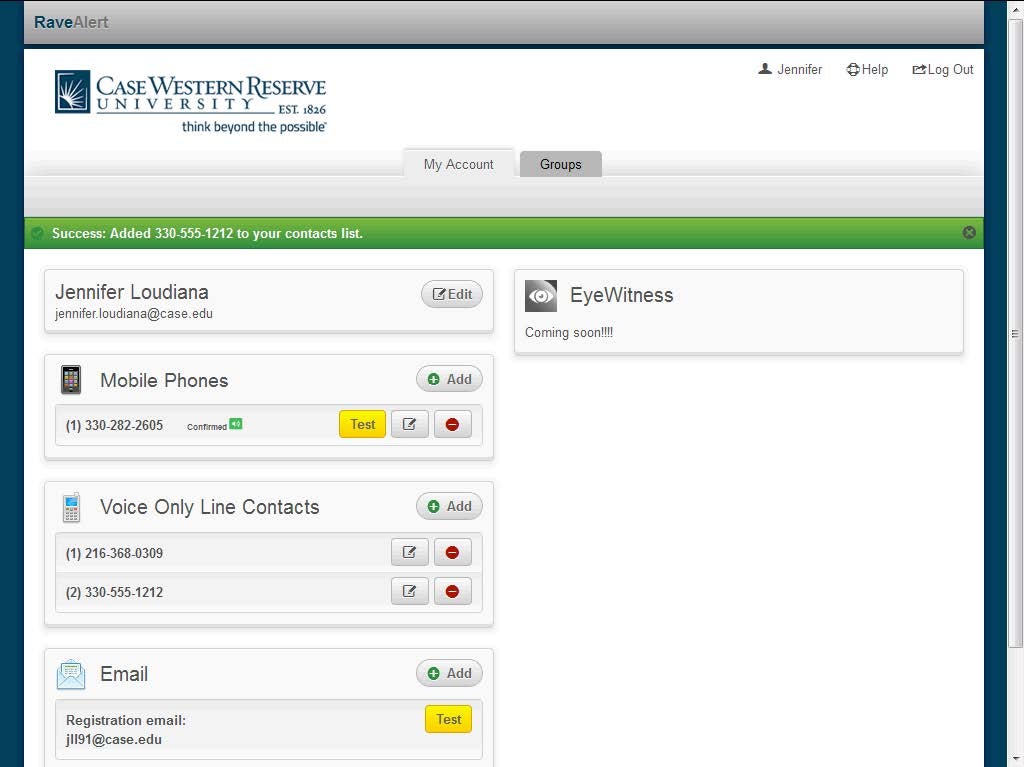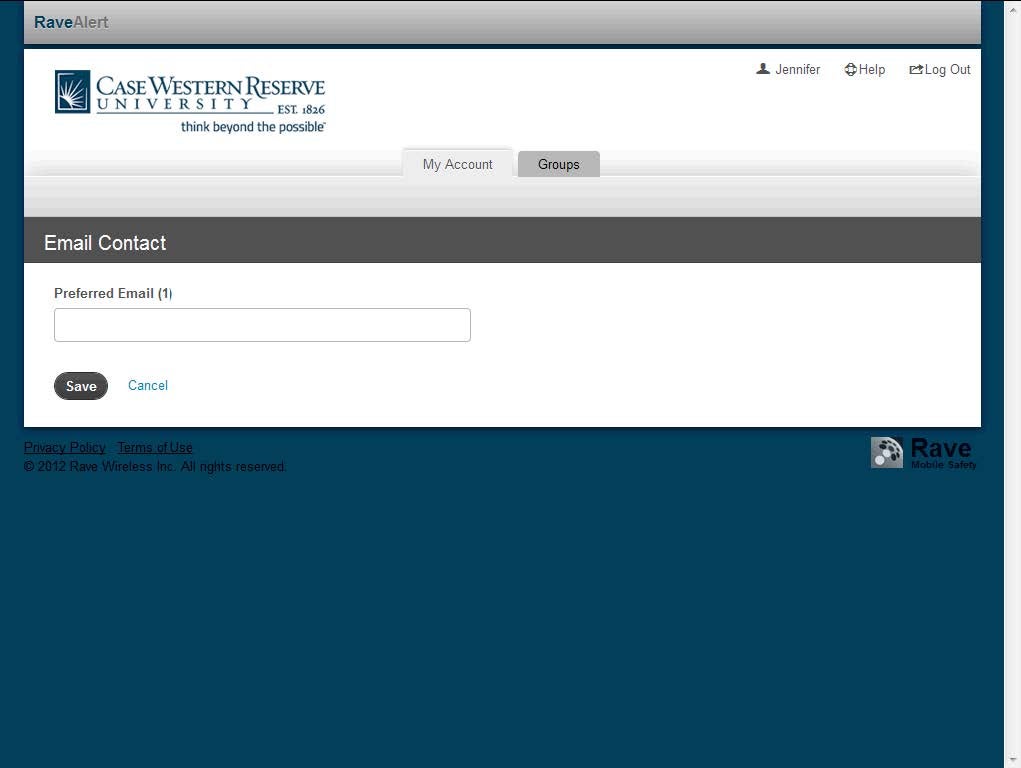Procedure
Rave will accept up to 3 email addresses. We do not recommend using Case email aliases as your alternate email addresses as they all deliver to the same mailbox and will be compressed to a single message by Google.
- The Email field will list your CWRU address that was loaded into the system, which is your Registration email.
- To add a different email address, click the Add button.
- The Email Contact page appears. Enter the additional email address into the text box. All additional emails added will be called Preferred Emails.
- Click the Save link.
- To check the email addressed that was entered receives Rave alerts, click the Test link.
- A test email will be sent to your email Inbox. The email will be from Rave and the address no-reply at getrave.com.
The body of the email will contain the following text: Dear FirstName,
This is the test message you requested. Case Western Reserve University is now able to reach you at this address.
- In addition the Success bar at the top will let you know that a test email was sent. To remove the banner click the X to the right of the banner.
- This completes how to add emails in the Rave system.
- End of Procedure.