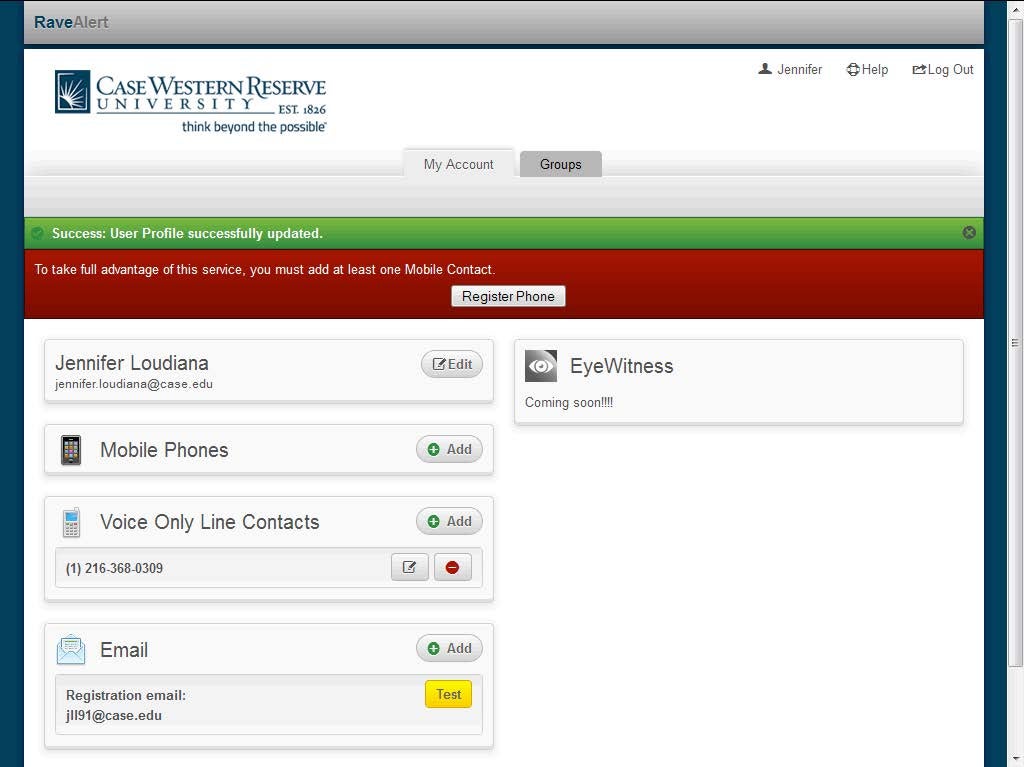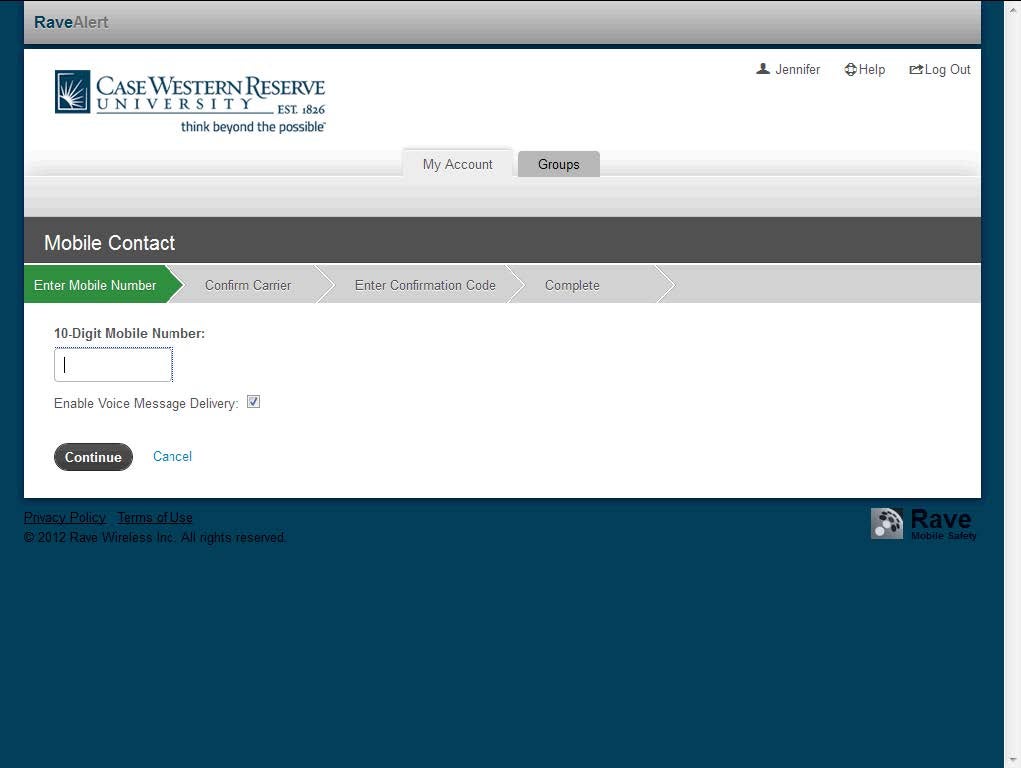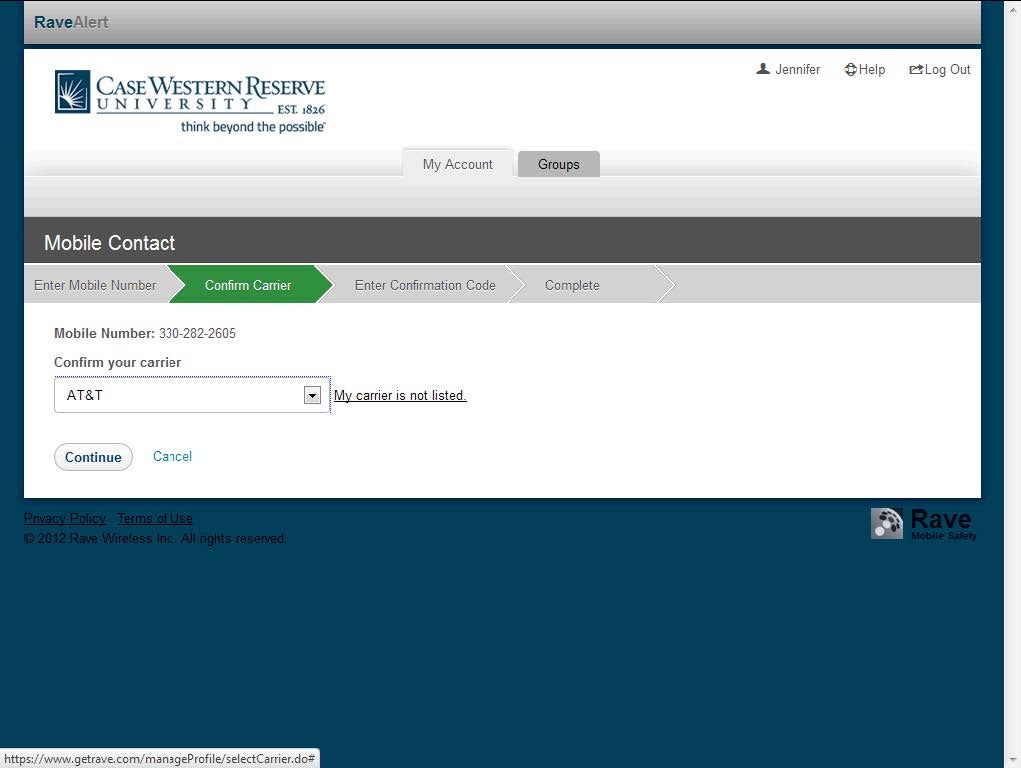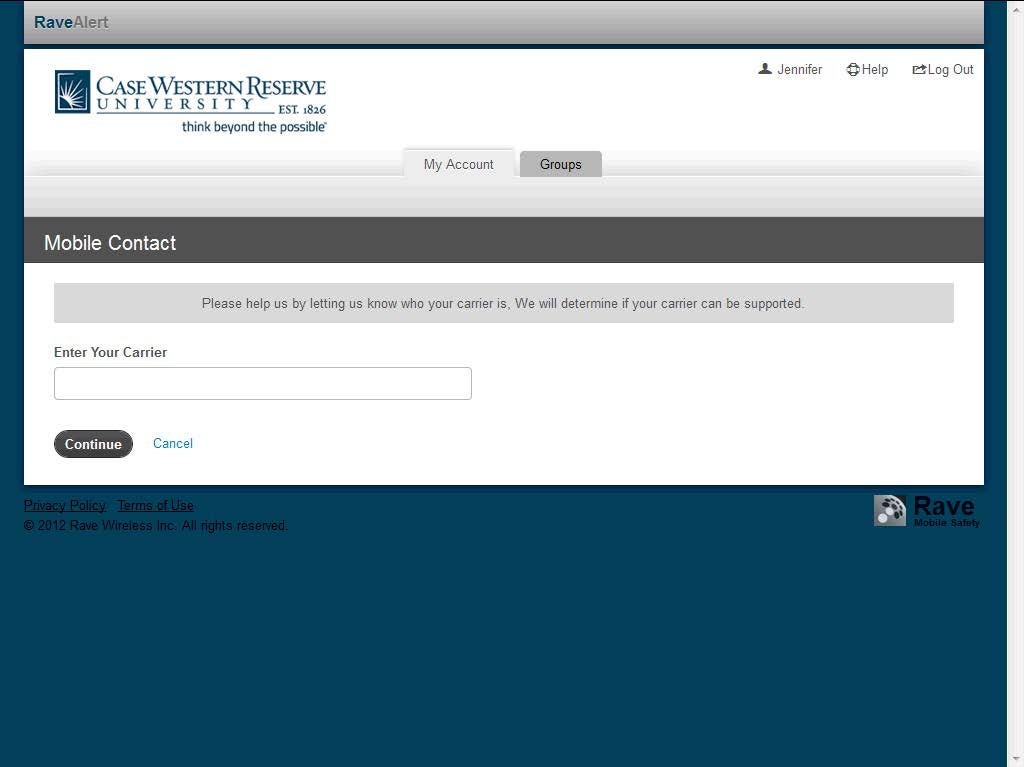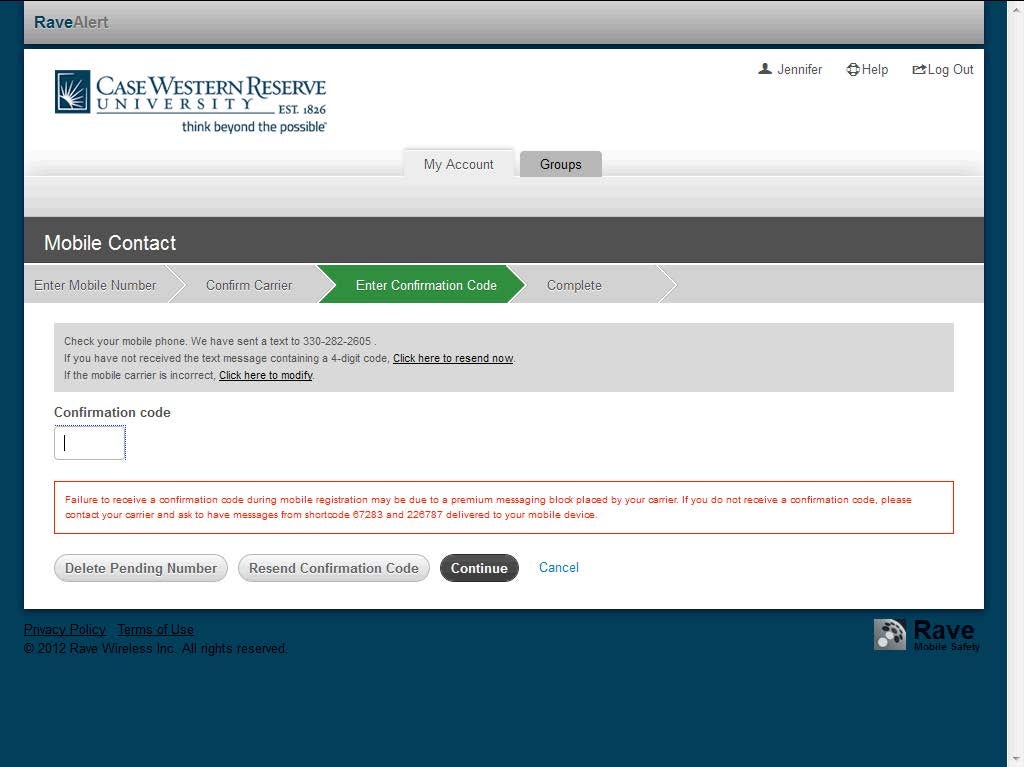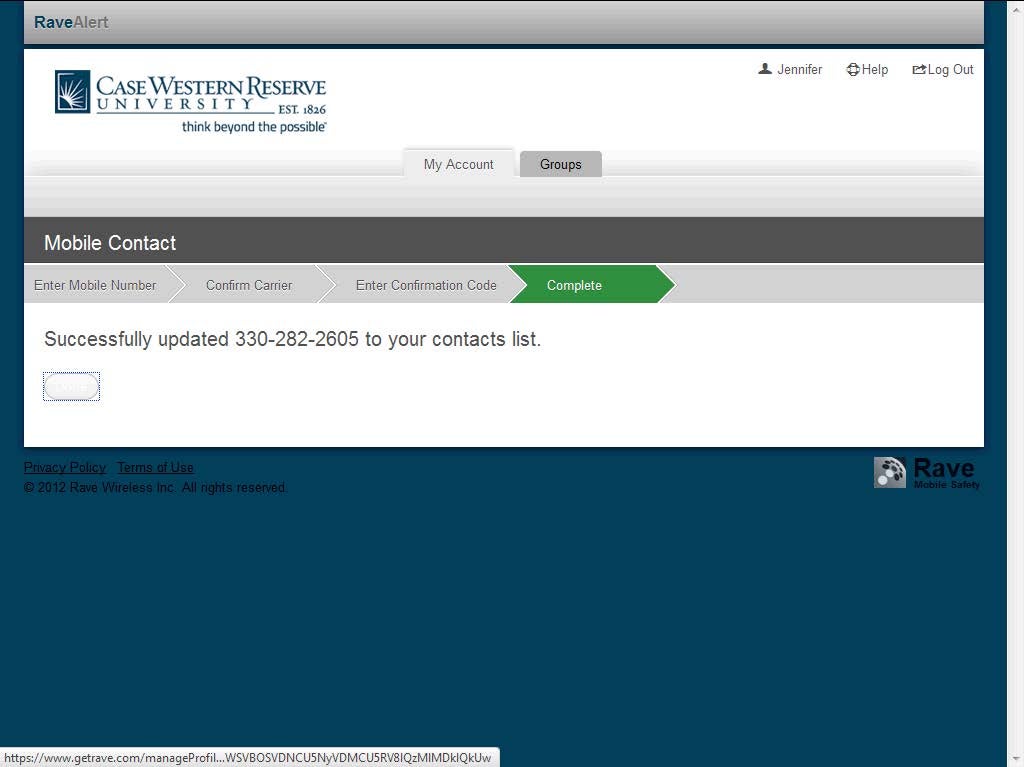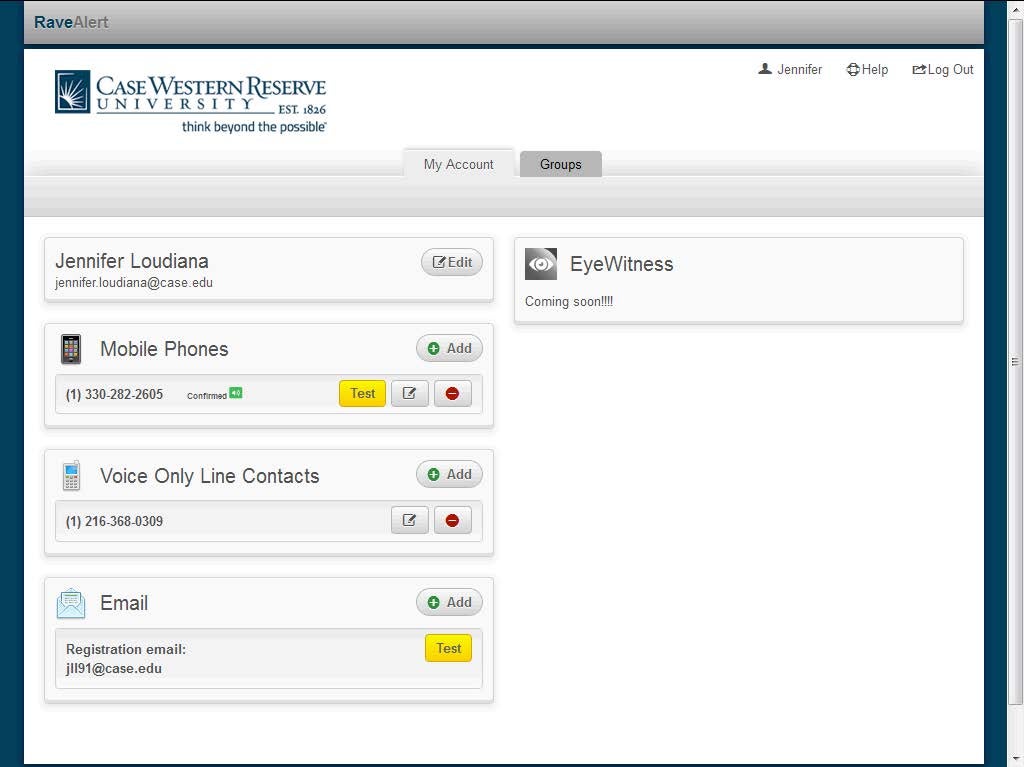Adding Mobile Phone Number
Procedure
The Rave system allows up to 3 mobile phone numbers to be entered to send SMS Text message alerts.
- If no mobile phone as been entered a banner will appear across the top. To enter a Mobile phone, click the Register Phone link in the top message bar.
- OR you can click the Add link in the Mobile Phones section.
- Enter your mobile phone number in the 10-Digit Mobile Number: field.
- If you would like both text messages and phone alerts to this number click the Enable Voice Message Delivery: option.
- Click the Continue link.
- Next Confirm your mobile phone carrier by choosing from the Confirm your carrier dropdown list by clicking on the arrow.
- If your carrier is not listed, click the My carrier is not listed. link.
- If your carrier is not listed you will be prompted to enter the name of your carrier. A message will be sent to Rave. Click the Continue button and return to the account page.
- After selecting your carrier, click the Continue link.
- Check your mobile phone for a text message from Rave that contains a Confirmation Code.
- The text message will be from a number 226-787 or 67283. Enter the Confirmation code from the text on this page.
- The text will say: cwru: Your Confirmation code is 8393. Reply w/ Help for Help, Stop to Cancel. Msg & data rates may apply. Info: getrave.com
Please Note: Failure to receive a confirmation code during mobile registration may be due to a premium messaging block placed by your carrier. If you do not receive a confirmation code, please contact your carrier and ask to have messages from shortcode 67283 and 226787 delivered to your mobile device.
- If you do not receive the Confirmation Code, Click the Resend Confirmation Code link.
- To delete the pending number, click the Delete Pending Number link.
- Click the Continue link.
- On the Success screen, click the Done link.
- A text will come to your phone confirming set up.
- The text will say: cwru: Your phone is confirmed. Reply HELP for Help, STOP to Cancel, Msg and Data rates may apply. Info: getrave.com
- The mobile phone number will appear in the Mobile Phones section. To test it click the Test link.
- Test will send a text message to your phone. The text will say:
- Your name, this is the test message you requested. Reply with "STOP" to unsubscribe.
- You may edit or delete the mobile phone number. To edit click the button with the pencil. To delete click the delete button.
- This completes how to set up a mobile phone in the Rave system.
- End of Procedure.