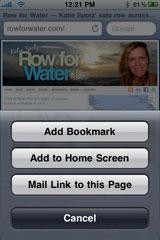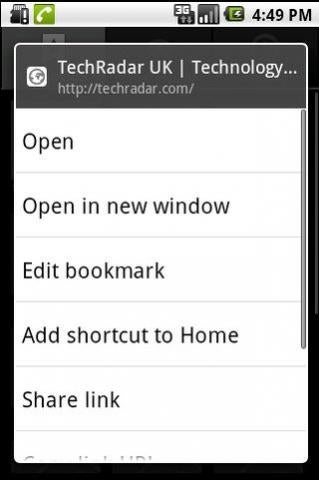Saving a Website Like an App
Use the directions below to save a website to your mobile device’s home screen so that it looks like an app.
iPhone:
- Use Safari to navigate to the website you want to add to your home screen.
- Tap the middle icon at the bottom of Safari (it looks like a box with an arrow pointing to the right).
- Tap “Add to Home Screen.”
- Enter a name for the icon if you want to change the default name.
- Tap the “Add” button. Safari will close and you will be taken to your new bookmark on the home screen.
Android:
- Use your web browser to navigate to the website you want to add to your home screen.
- Press the Menu button and select “Bookmarks.”
- Select the icon in the top-left that is labeled “Add.”
- Enter a name for the bookmark if you want to change the default name (note that this name will be what is displayed for the icon on the home screen)
- Press “OK” to add the bookmark.
- Press and hold on the newly-created bookmark and select “Add shortcut to Home” from the menu that pops up.