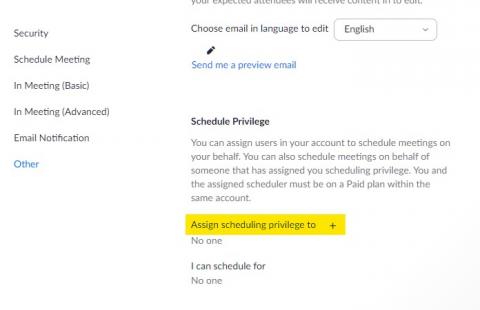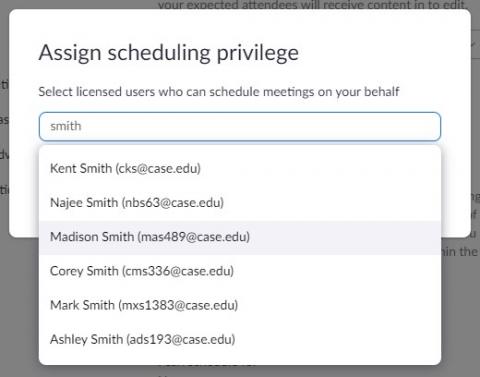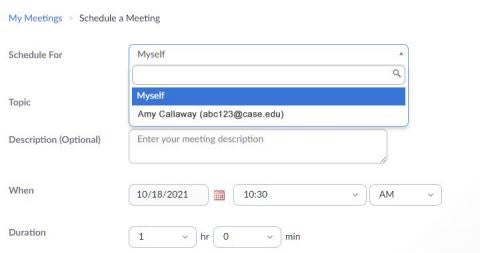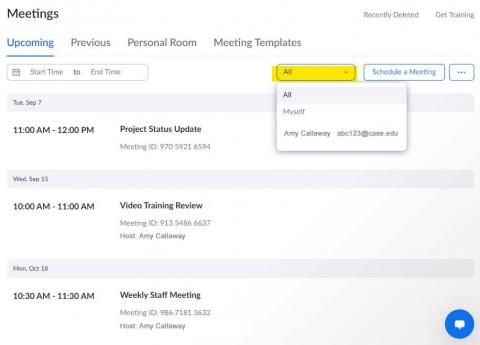Zoom offers the ability to have another person schedule your Zoom meetings for you. For example this allows a Dean to grant their department assistant the ability to set up Zoom meetings in the Dean's name. It will appears as though the Dean created the meeting.
Note: The person being granted the scheduling rights is required to have logged into the Zoom web portal one time, so Zoom will know who the person is.
Log into the Zoom web portal
- Click on "Settings" in the left-side menu
- Scroll to the bottom of the page
- Under "Schedule Privilege", next to "Assign scheduling privilege to" click on the "+" button
- In the text box begin entering the name or Network ID (ex. abc123) of the person you will allow to schedule Zoom meetings on your behalf. Select the name and click "Assign".
Note: If that person's name does not appear, it's because they have never signed into the Zoom web portal. Ask them to log in then follow these steps again.
Verify Access
Log into the Zoom web portal
- Click on "Settings" in the left-side menu
- Scroll to the bottom of the page
- Under "Schedule Privilege" you will see the names of the people who have granted the access to you
Schedule a meeting for someone else
- If you have access to the person's Google Calendar, you can create the meeting using the Zoom add-on in the calendar
OR
- Log into the Zoom web portal
- Click on "Meetings" in the left-side menu
- Click on "Schedule a Meeting"
- On the first option, "Schedule for", click on the dropdown box to select the user for whom you are scheduling and will be the host
- Complete the additional meeting information and click "Save"
- The host will receive an email regarding the new meeting
View Meetings
- Log into the Zoom web portal
- Click on "Meetings" in the left-side menu
- Next to the "Schedule a Meeting" button click on the dropdown box and select the name of person
- The list will show all meetings for which that user is the host