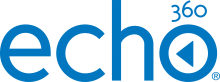Information for Instructors
Echo360 is composed of several components that you may choose to use:
- Lecture Capture
- Library
- Engagement Features
- Universal Capture
Echo360 also offers a wide array of other features that you may find useful in teaching, such as Q&As to communicate with students and usage analytics. You can find more information on how Echo360 is used at CWRU on the Teaching + Learning Technologies page for Echo360.
Echo360 provides automated and semi-automated course recording in select classrooms on campus. Depending on the room, a videographer may be required. These recordings are scheduled by the Echo360 Administrators; here's what the typical workflow looks like:
- A few weeks before the beginning of the semester, the Echo360 Admins will send an email to any instructors scheduled to teach in classrooms that support Echo360 lecture capture.
- If interested, instructors complete a Google Form that collects class information.
- Echo360 Admins work to schedule the recordings, organize videographers (if needed), and add an Echo360 link to your Canvas course.
- Recordings happen automatically as scheduled. Exceptions to the regular class schedule can be made, but must be communicated with the Echo360 Admin team
Instructors and students can view class recordings via Canvas at canvas.case.edu.
Echo360 allows instructors to upload and store videos for 4 years (at a minimum). Videos hosted in Echo360 can be easily edited, embedded in Canvas courses, reused from semester to semester, or shared with others.
We also utilize a Zoom integration, which automatically imports any Zoom Cloud recordings into the Echo360 library. This time saving feature helps instructors share their Zoom recordings quickly and extends the life of a recording past the 180 day storage limit in Zoom.
When watching an Echo360 video, instructors and students get a wide variety of tools. Videos have variable speed playback, an automatically generated transcript, and the ability to add captioning. Users can start conversations, ask questions, and provide answers using the Q&A feature. The confusion flag can be used to indicate areas of confusion, while the heat map shows instructors areas that are frequently watched. Students can take notes or create bookmarks, which are fully searchable and timestamped to create a helpful study guide. Instructors can upload presentations and ask poll questions. Instructors can also add embedded questions within their videos! Finally, all sorts of data are compiled and available to instructors, from video views to the number of questions asked by each student.
Universal Capture is a software application from Echo360, that is available for Windows and Mac computers. Universal Capture allows users to record their computer screen, camera, and microphone to create videos, which are uploaded straight to Echo360. Universal Capture also offers a live streaming option, which can be used to create a one-way stream of video from instructors to students.
Universal Capture is installed in several classrooms across campus, allowing instructors to make recordings of the classroom computer and document camera. This serves as a good option for lecture recording in smaller classrooms and when instructors don't necessarily want to be on camera when lecturing.
Faculty Guides
Check out the guides for more information on getting started with Echo360 and utilizing the features available to you.
The Echo360 Administrators at CWRU have created a getting started guide that details how to setup the Echo360 link in your Canvas course, how to upload videos, and how to manage your content in Echo360. We also have a recorded introduction to Echo360 webinar (60 minutes) that covers the basics!
We've also created a guide for getting started with Universal Capture, which details how to download the program and get started with making and sharing recordings.
If you want to get started with Echo360 Lecture Capture, please contact the Echo360 Administrators at echo360@case.edu.
Echo360 also has training videos for the most commonly used features:
- Instructor Overview - written documentation from Echo360 on all aspects of the system
- Instructor How To Videos - videos from Echo360 on the basics of using the system
- Adding a Video - shows how to upload a video from your computer or Google Drive into your Echo360 course
- Presenting a Class - details the interactive presentation features built into the system
- Managing Questions - shows how to find and respond to questions posted by students
- Viewing Analytics - a quick overview of the analytic features available for students, view rates, and videos in your course
At CWRU, we've held a few trainings you may find helpful:
- Echo360 Overview (1 hour): Learn about Echo360, how it can be used to host videos in your Canvas courses, and what tools are available to you and your students.
- Transcript Correction in Echo360 and Zoom (40 minutes): In this session, you’ll learn how to correct transcripts in Echo360 and Zoom, improving the accessibility of your videos!
- Integrations (60 minutes): We’ll be sharing information on the Canvas, Zoom, and Echo360 integrations, and how they all play together.
- Making Videos with Echo360 Universal Capture (45 minutes): Learn how to login and download Universal Capture, record instructional content, and share what you have recorded.
Using Zoom with Echo360 - instructions for how to get your Zoom recordings into Echo360.
Reusing Videos in Echo360 - if you've used Echo360 for lecture recording in the past, this guide details how to reuse your old videos.
Using Echo360's Universal Capture - a step-by-step guide for how to access and use Universal Capture. Universal Capture lets you record your screen and mic, creating videos right on your computer!
Adding Echo360 Content to Canvas - information on where you can place Echo360 content in your Canvas course
Correcting Transcripts in Echo360 and Zoom (webinar, 40 minutes) - learn how to correct transcripts in Echo360 and Zoom, improving the accessibility of your videos!
Troubleshooting Echo360 Issues in Canvas - steps you can take to help troubleshoot any access issues to Echo360 content hosted in Canvas
Information for Students
To engage with Echo360, look for the Echo360 link in your Canvas courses. Don't see a link? Check with your instructor to see if they plan on using Echo360 for their course.
Echo360 has some training resources for the interactive features available to students:
- Student Overview - written documentation from Echo360 on all aspects of the system
- Student Top 5 Features Tour - a quick video that shows the top 5 features used by students
- Studying and Reviewing Content - shows the best features for studying and reviewing posted lectures
- Viewing Video Transcripts - Echo360 creates automatic transcripts that may be helpful for you to use
Additional Assistance
Have questions or need help? Let us know!
You can reach the Echo360 Administrator Team directly by emailing echo360@case.edu.
Of course, you can also reach out to the [U]Tech Service Desk at (216) 368-HELP, help.case.edu, or help@case.edu.