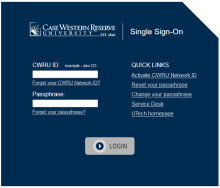Graduating students will retain access to Google Workspace for 180 days after your conferral date. CWRU provides a redirecting service so graduates can have their CWRU email delivered to the personal email address of their choice.
- 180 DAYS after your conferral date graduates will no longer have access to their university Google Workspace account that includes, but is not limited to, Gmail, Docs, Sheets, Slides, Drive, Photos, YouTube and any other Google service through your CWRU account.
- 18 MONTHS after your conferral date your Google Workspace data will be deleted permanently.
Note: If you are retaining an affiliation with Case Western Reserve as a student, faculty or staff member after your conferral date, your access to these services will continue.
- After your conferral date, you will have access to the Email Routing tool to redirect your email to a personal, external address.
- Notes:
- Do not test the redirect by sending an email from your personal, external account to your university address. It may not work. Typically your personal email provider will see it in your Sent folder and will not duplicate it in your Inbox. Ask a friend or family member to test it.
- Update your email address associated with financial institutions, medical providers and other important services from your university account to your personal, external email address. This will lessen the chance of important messages ending up in your SPAM folder.
- Check your SPAM folder for emails redirected to your personal, external account. Then move those valid emails to your Inbox, typically by selecting that email and clicking "Not spam" or similar wording. It may take time for your provider to learn messages redirect from your university addresses are legitimate emails.
- If you have another email account, such as a previous school or work account, forwarding messages to your CWRU email address, update that other email account to forward directly to the personal, external email account to ensure continued delivery. For example, if you have an old Hotmail account that is forwarding email to your CWRU email address, which is now being redirected to your personal Gmail account, that transfer is more likely to fail to deliver the mail. Update your Hotmail account to forward to your personal Gmail account.
- Notes:
- Within 180 days of your conferral date, download or transfer any Google Workspace data you would like to retain. See details below.
Google does offer a service that allows you to transfer your email and Google Drive documents to a personal Google account. You can transfer other Google content and do additional setup that essentially moves your CWRU Google Account to another Google account.
- Sign up for a personal Google account/Gmail address, or use a personal Gmail account you already have.
- After your conferral date, use CWRU's Email Routing tool to redirect messages sent to your university address to a personal account.
- Transfer your CWRU email to your personal Gmail address. See question 3 in this FAQ, "How can graduates download or transfer their CWRU Google Data?", specifically items 1 and 2 for details and important considerations.
- You will want to check your storage in Google to determine whether you will need to purchase additional storage before the migration.
- It also can help to empty the trash for Google Drive and Gmail before the transfer.
- You can purchase additional Google storage if you need storage beyond the free 15 GB provided with a free account.
- Transfer other Google content as desired, such as Google Calendar, Contacts, Photos, etc. See items 3 and 4 below in "How can graduates download or transfer their CWRU Google Data" for details.
Once those steps are done, you will have all of your CWRU email in the mailbox of the personal Gmail account.
- Google makes it very easy to transfer your university email and Drive documents to a free personal Google account.
- See Google’s guide for detailed instructions. You can also export your CWRU Google Calendars and Contacts and import them into your personal Google account.
- Note: this process will transfer all of your email and Google Drive documents, including trash and files shared with you. You want to check your storage in Google to determine whether you will need to purchase additional storage before the migration. See item 2 below about how to purchase more storage for a personal Google account.
- It also can help to empty the trash for Google Drive and Gmail before the transfer.
- Finally, if you do not want to transfer all of your Google Drive Documents, see the Google Takeout option in item 3 below, which allows you to pick which folders you would like to back up.
- You can purchase additional Google storage if you need storage beyond the free 15 GB provided with a free account.
- You can also use Google Takeout to download all or selected portions of your Google Workspace data (Contacts, Calendar, Chat, etc.) to a local hard drive or a personal cloud storage service you may already be using, such as Dropbox or Microsoft OneDrive. See UTech’s Google Takeout guide for more information.
- If you are using Google Photos with your CWRU Google account, follow these steps to move your albums to a personal Gmail account
- Follow Google's instructions to set up partner sharing, enabling partner sharing from your CWRU account and selecting your personal Google account as your CWRU account's partner.
- Approve the partner request from your personal Google account.
- From your personal Google account, follow Google's instructions in the "Save your partner's photos" expandable section to add the photos in your CWRU account to your personal account.
- When the process has fully completed (this may take some time), delete the photos in your CWRU account.
Email sent to the following list will all work with the redirecting service.
- username@case.edu
- firstname.lastname@case.edu
- username@cwru.edu
- firstname.lastname@cwru.edu
Existing personal email aliases will also continue to work. However, alumni are not able to change, delete or add personal email aliases.
No. Due to changes Google and other email service providers are putting into place for a more secure email environment, the "Send As" feature will not work for alumni.
It depends on the nature of the site’s or application's log in type. If you signed up for a site using your CWRU email address as the login, but set a password specific to that site, it will continue to work with the redirecting service.
However, if the site or application allowed you to log in directly using Google's authentication, i.e. if the Google login directed you to CWRU's Single Sign-On log in page to use your CWRU username and password, you will need to transfer the login to another address or Gmail account.
CWRU's Single Sign-On (SSO) page
Review which sites you have granted access to your Google account on the My Account area. Sign in with your university credentials.
Shared Drives are owned by the institution, not by individual CWRU user accounts. As a result, any Shared Drive you are a member of will not be deleted on after 180 days of your conferral date. However, since your CWRU account will be disabled at that time, you and any other graduating students with access to the drives will lose access.
If you need to copy data out of the drives, you could:
- Move the data to your CWRU My Drive and then use one of the migration tools provided by Google to copy the data to a personal Google account or download the data. See the section "How can graduates download or transfer their CWRU Google Data" on this page for details.
- Or, if you are a manager of the Shared Drive, you could add a personal Google account to the Shared Drive and copy the data directly to the personal Google account.
Per policy, Shared Drives are only for institutional storage, i.e. data that supports the academic, research, or administrative missions of the university. As a result, if you have personal data in Shared Drives, we ask that it be moved to personal storage before 180 days after your conferral date.
If there is institutional data in a Shared Drive you manage, we ask that you make sure that a current faculty, staff, or student member of CWRU has access to the drive to ensure there is data continuity. See our Shared Drive FAQ for more details on new relevant policies and procedures.
| Graduating Semester | Conferral Date * | 180 Days After Conferral |
|---|---|---|
| Fall 2024 | January 17, 2025 | July 16, 2025 |
| Spring 2025 | May 16, 2025 | November 12, 2025 |
| Summer 2025 | August 15, 2025 | February 11, 2026 |
| Fall 2025 | January 16, 2026 | July 15, 2026 |
* Corresponds to the Degree Conferral date on the university's academic calendar
Yes. Although access to Google Workspace is being decommissioned, alumni will continue to have a CWRU account for such uses as logging into SIS, ordering transcripts, and accessing some university library services
See the Alumni Association website for more information about staying engaged with CWRU.