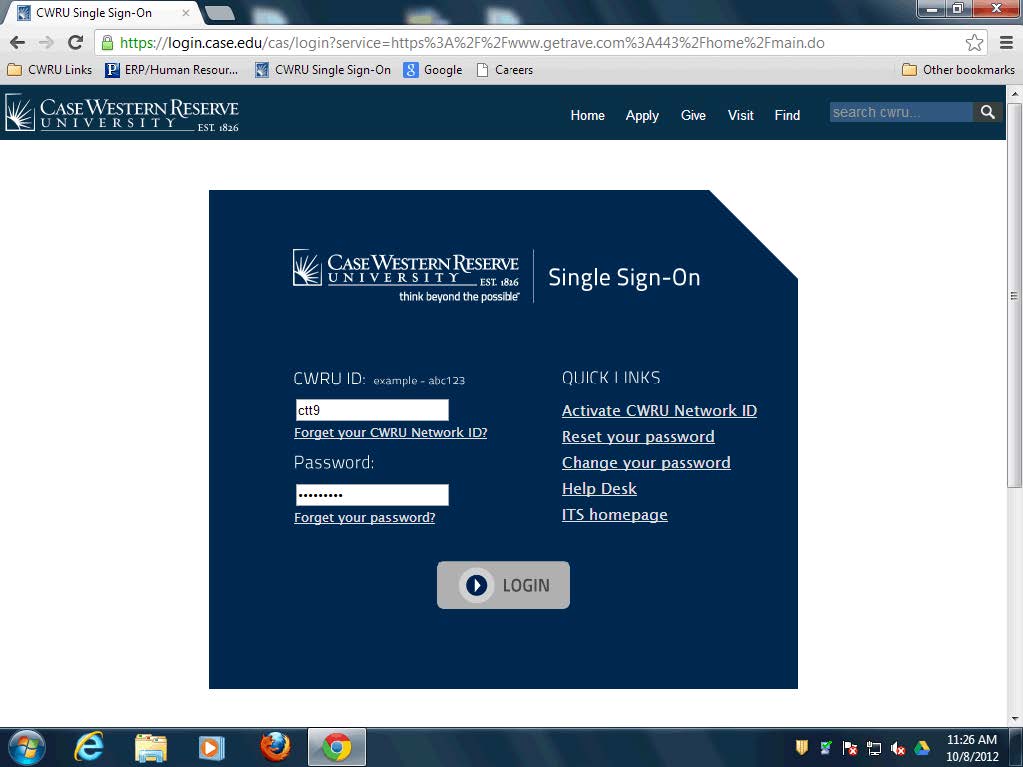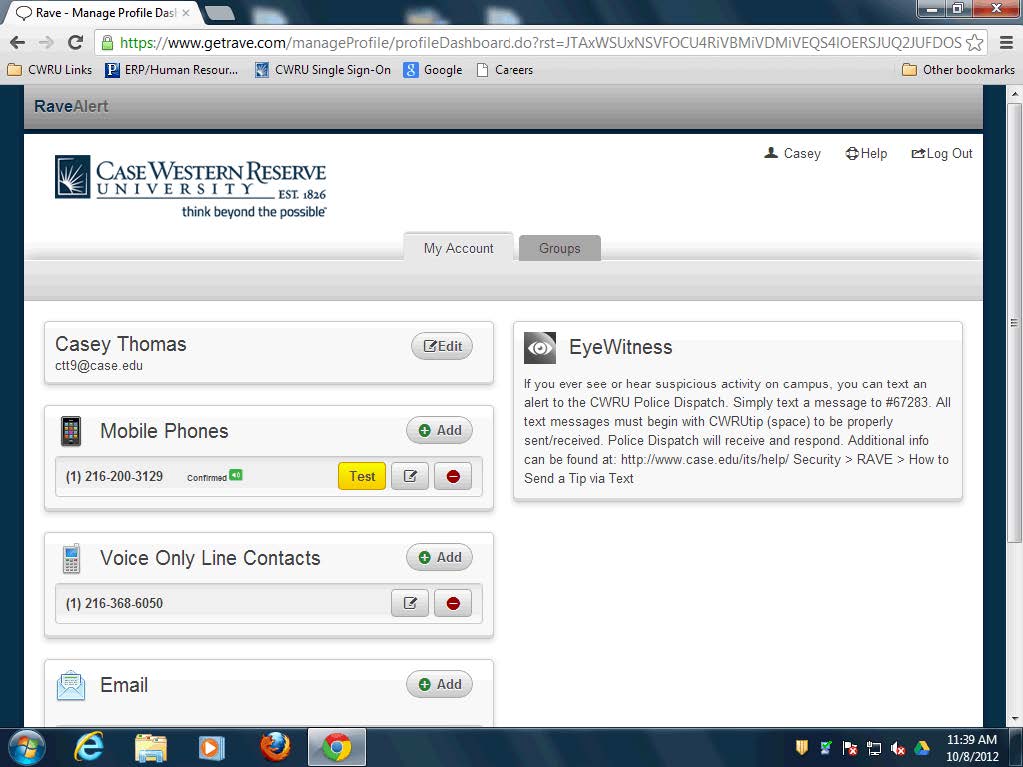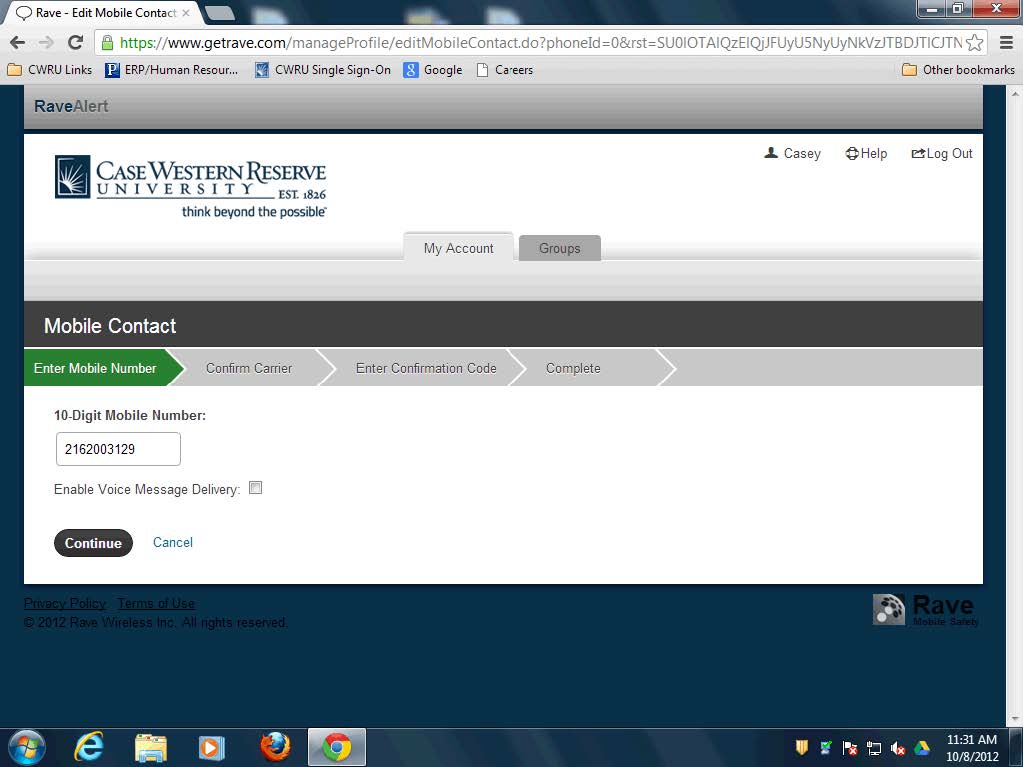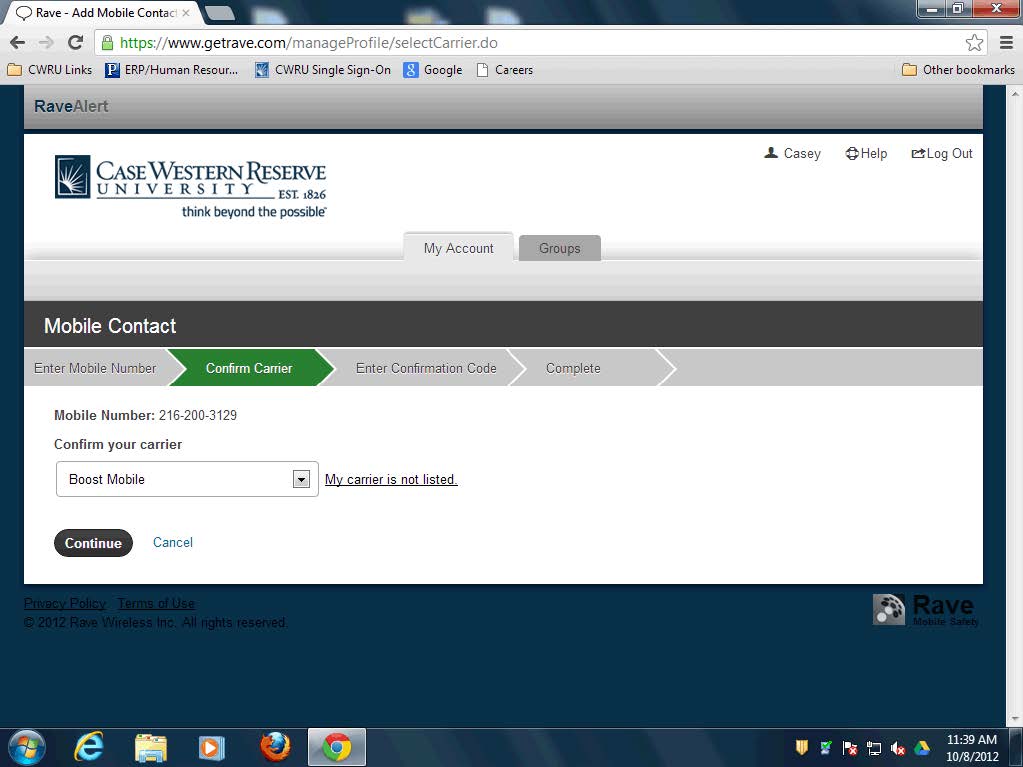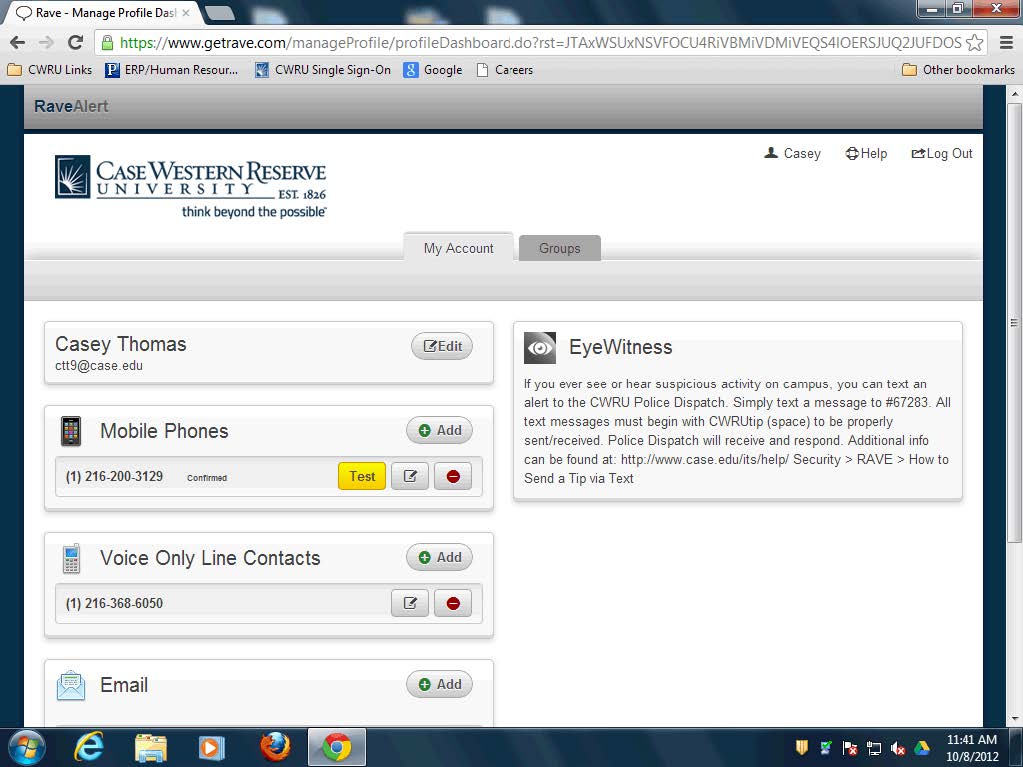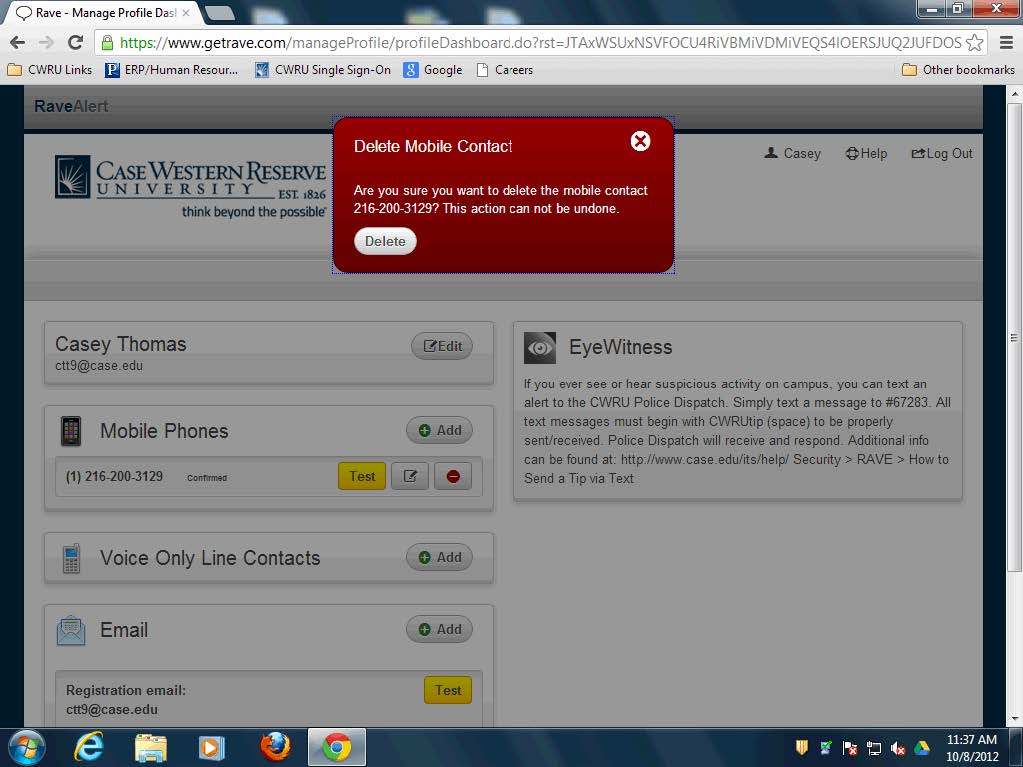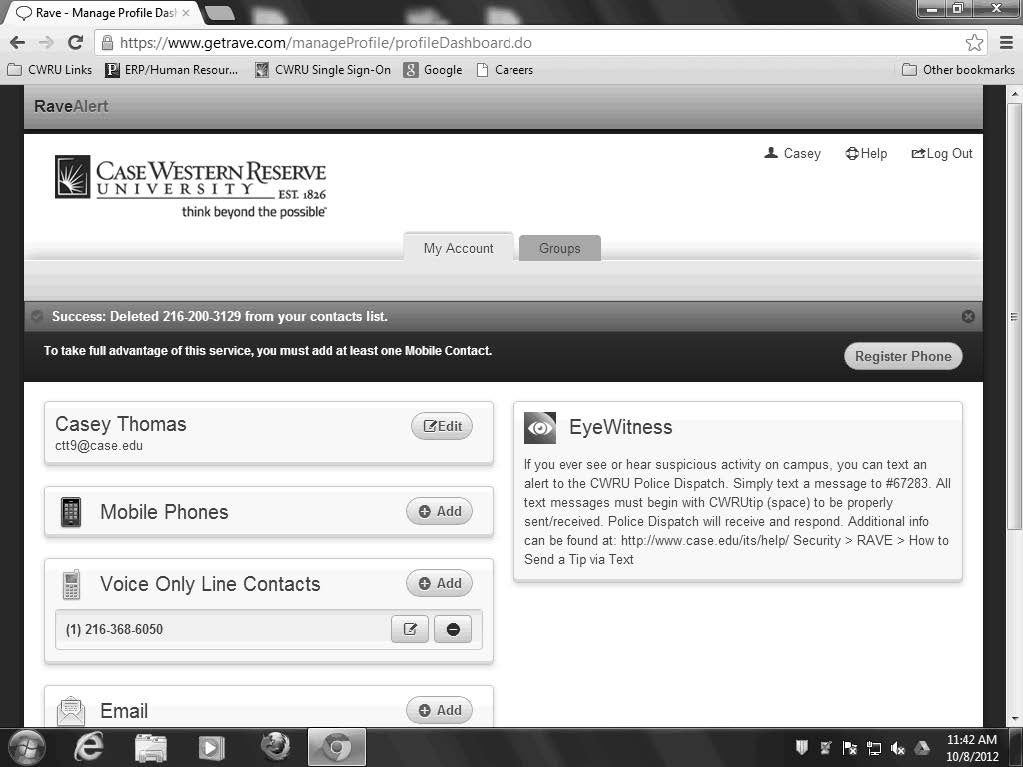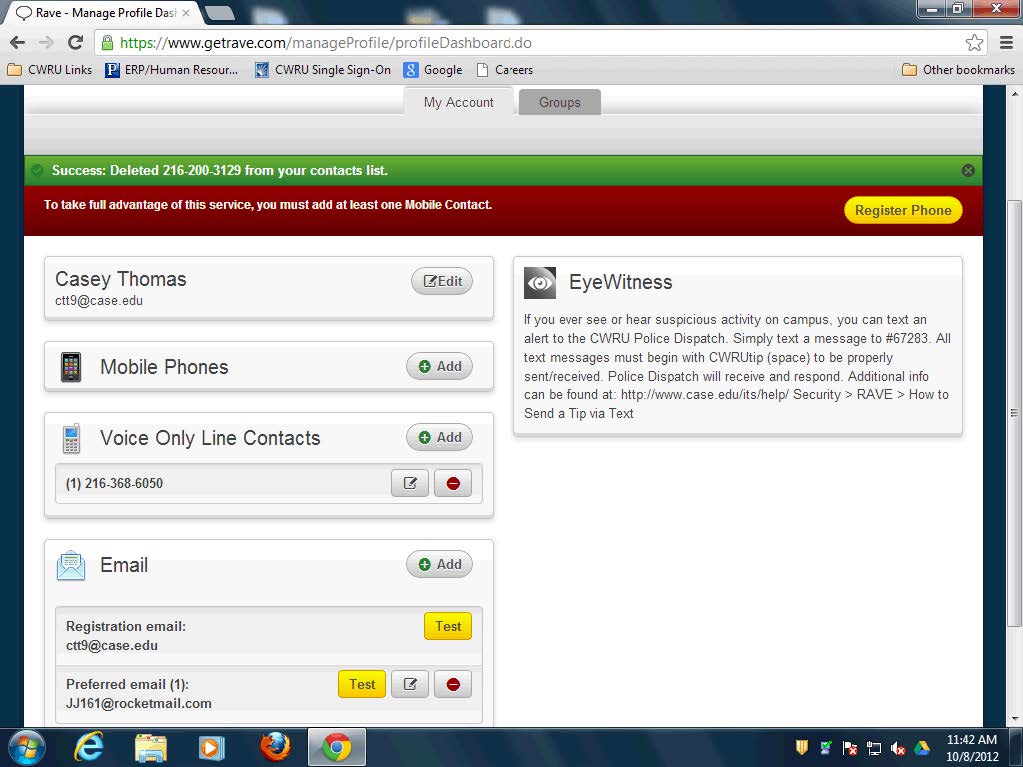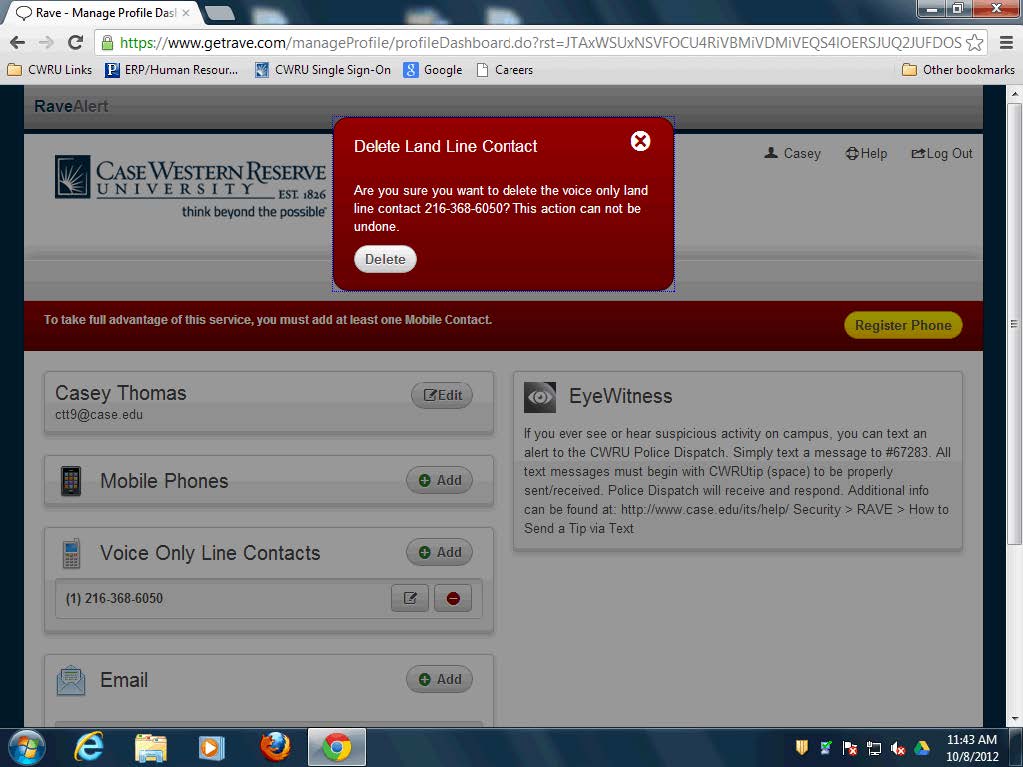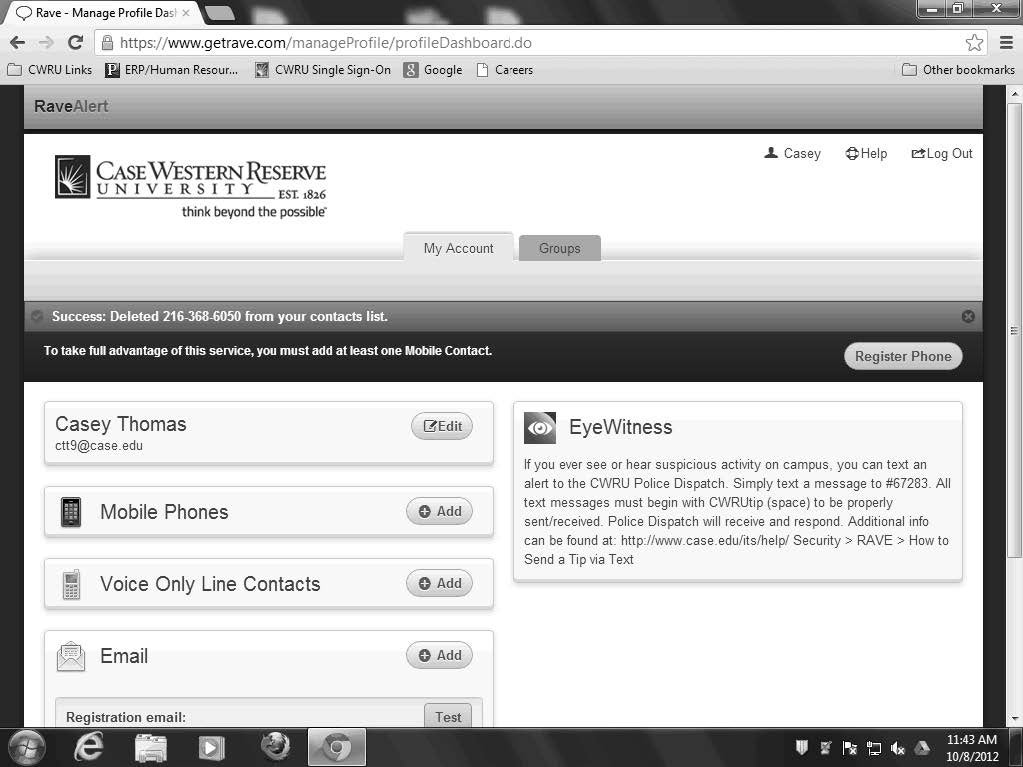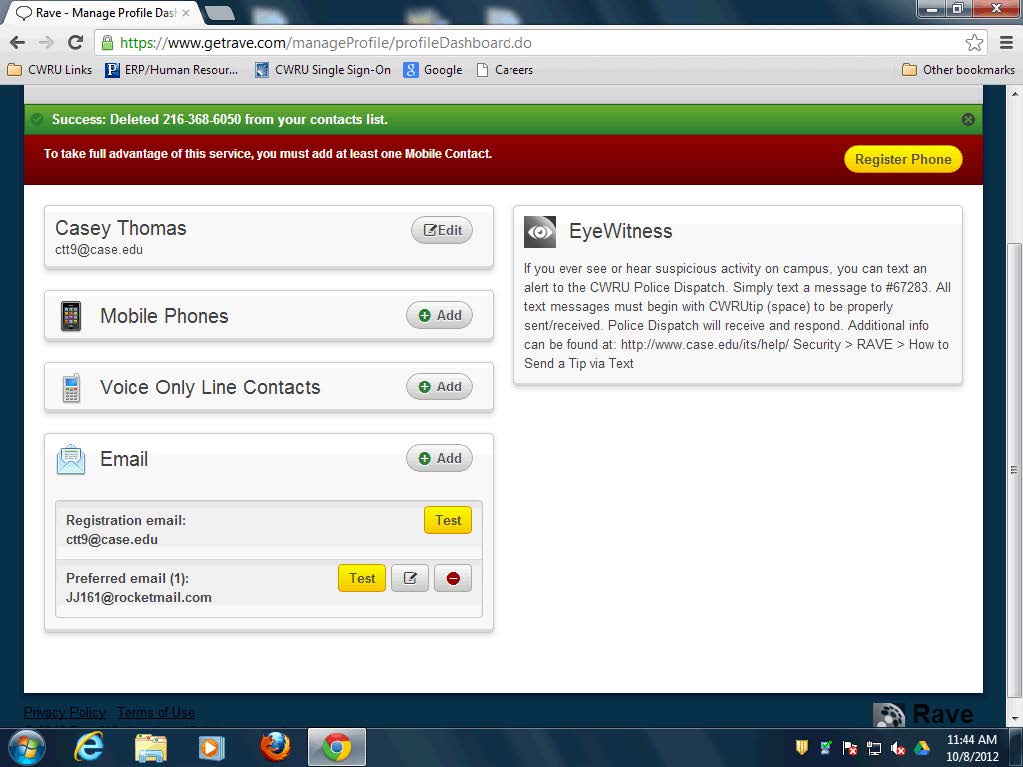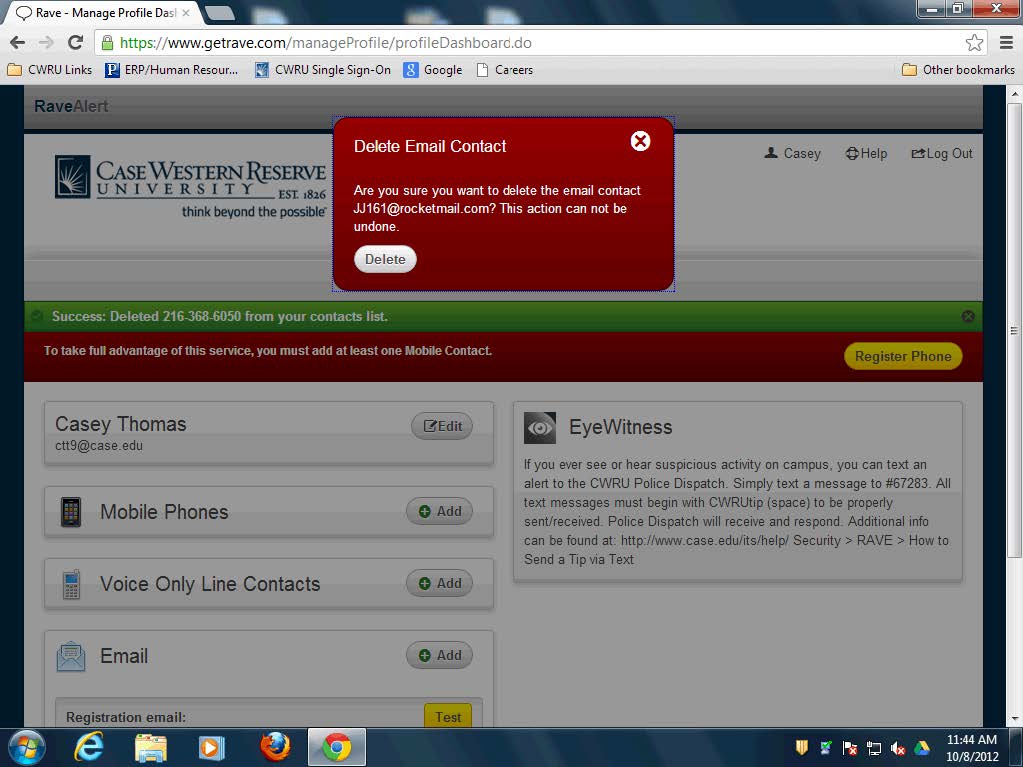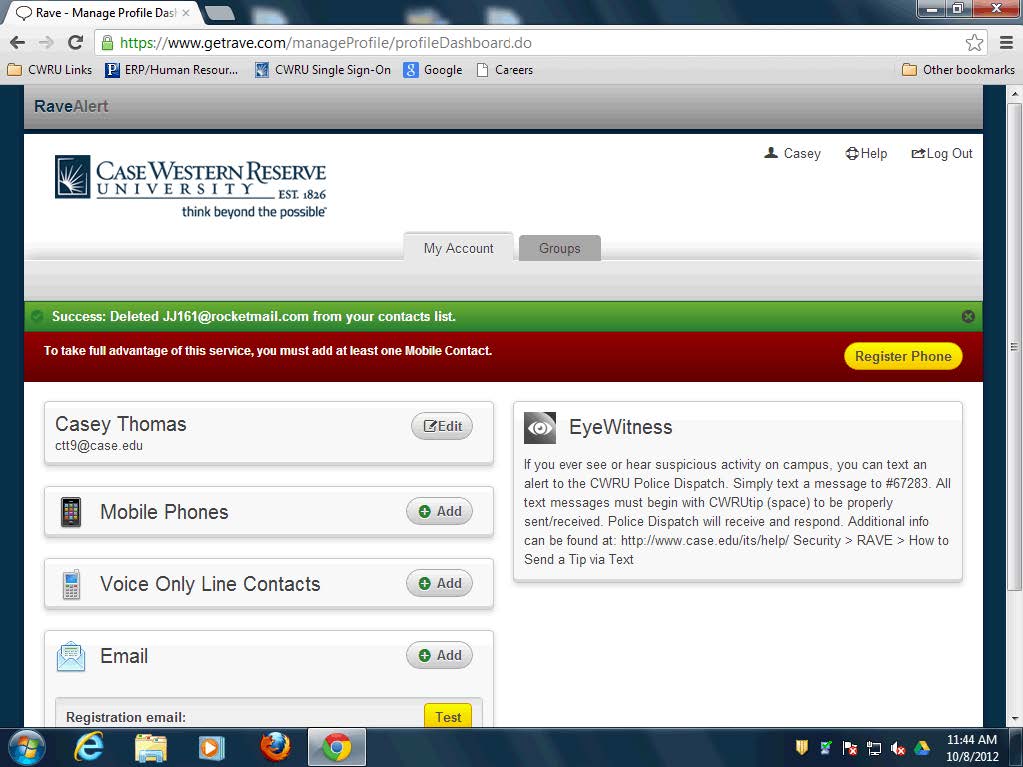Concept
By default you have been entered into the Rave Alert Emergency Notification system. Participating in Rave Alert is voluntary. However, because this is an important campus safety feature; all students, faculty and staff members are urged to participate in the program. If a member decides not to participate, he/she must positively indicate this by utilizing the Rave opt-out option. Opting out is available only for text messages to a student, faculty, or staff member’s personal cell phone or email messages to a personal email account. You may not opt-out of emails to university accounts or text messages to university-provided cell phones.
Users who choose to opt-out will receive no Emergency Broadcast Alert messages from the university.
To opt-out of mobile phone messages, you can delete the mobile phone number from your Rave profile at www.getrave.com or text STOP to 67283 or 226787 from your registered mobile phone.
Use the STOP command with caution as this will block delivery of all Emergency Broadcast Alert messages.
Procedure
To begin, log in to your Rave profile at www.getrave.com.
- From the Single Sign-On page, enter your CWRU Network ID and password and click the Login button.
- To opt-out of Voice Messages being sent to your mobile telephone, click the Edit button.
Note: If you are subscribed to voice messages, a green icon will appear next to "Confirmed" in the Mobile Phones block.
- Uncheck the Enable Voice Message Delivery option.
- Click the Continue button.
- From the Confirm Carrier page, click the Continue button again.
- Click the Done button.
- To opt-out your mobile telephone from all text emergency broadcast messages, click the Delete button to the right of the telephone number.
- Click the Delete button to confirm the removal of your mobile contact number.
- The banner messages on the My Account page will confirm that your number was deleted.
- To opt-out of Voice Only Line Contacts, click the Delete button to the right of the telephone number to remove it.
- Click the Delete button to confirm the removal of your land line (voice only) contact number.
- The banner message on the My Account page will confirm that your number was deleted.
- You cannot remove your Registration email address from the Rave system.
- To opt-out of email notifications to Preferred email addresses, click the Delete button to the right of the address.
- Click the Delete button to confirm the removal of your email address.
- The banner message on the My Account page will confirm that your email address was deleted.
- Click the Log Out link when finished.
End of Procedure.