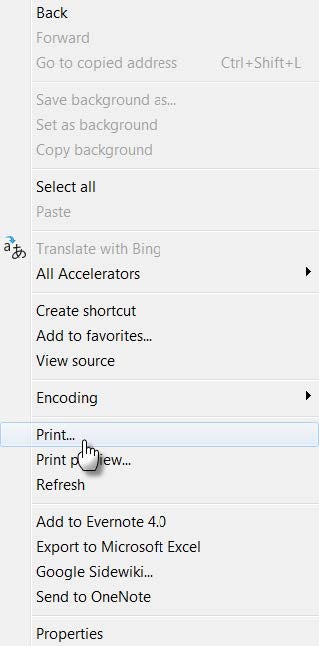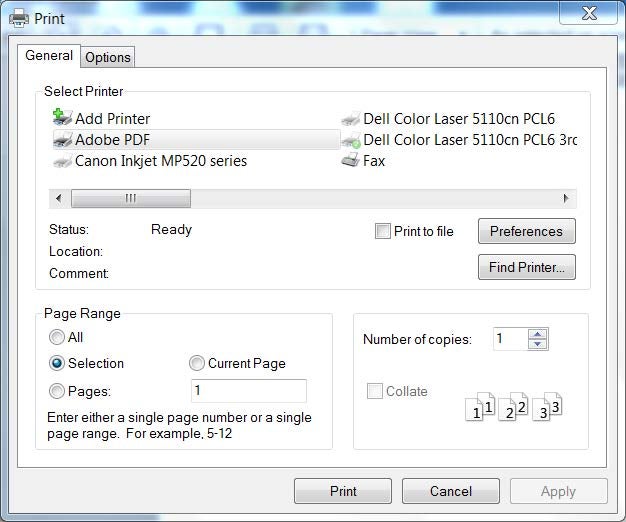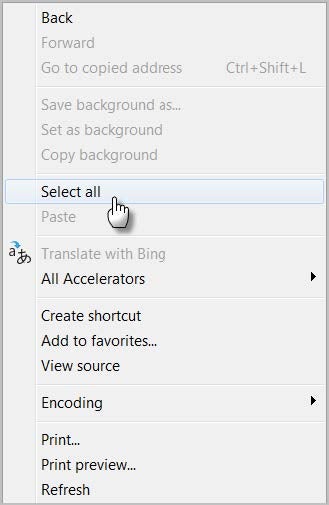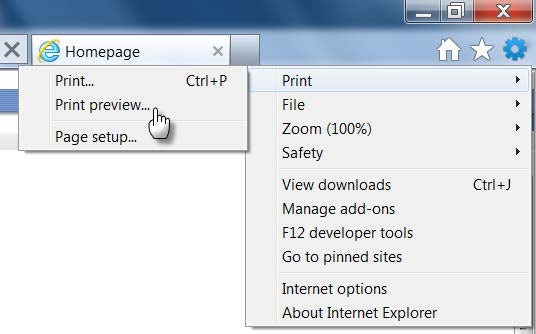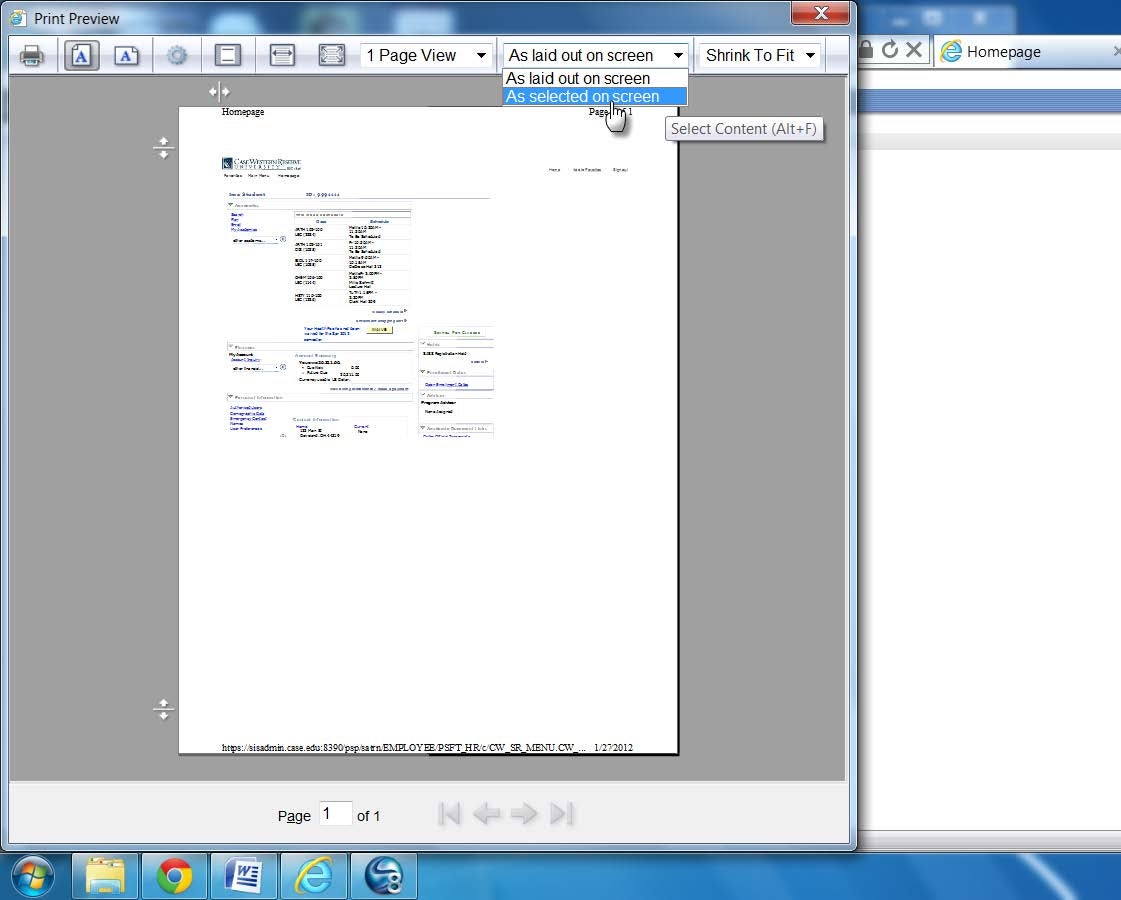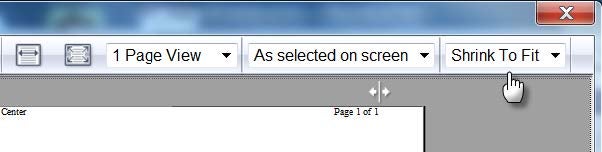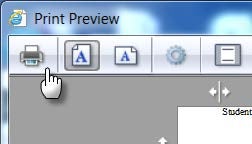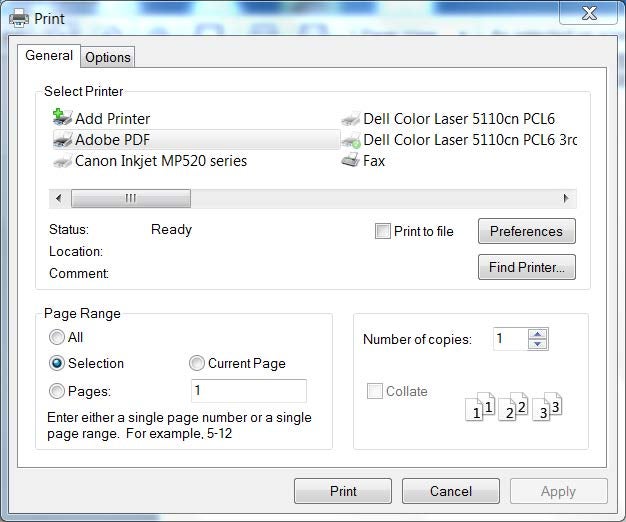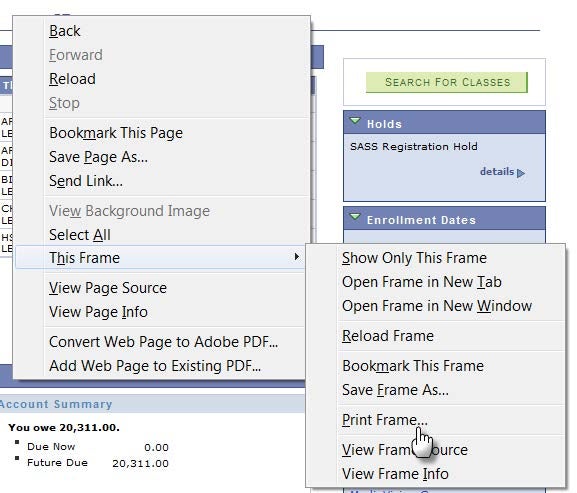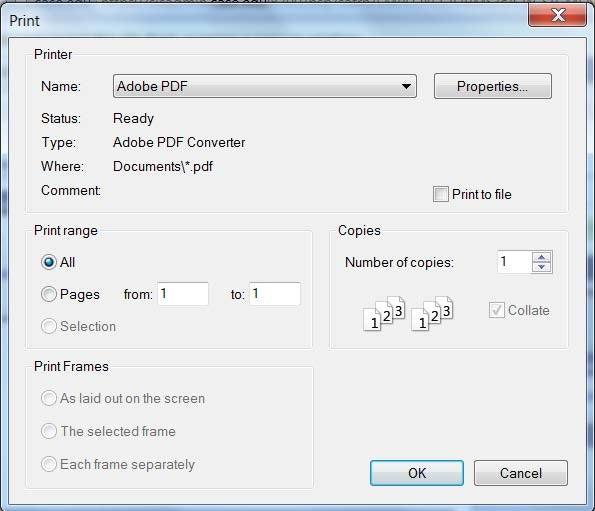The Student Information System (SIS) does not support the printing of pages from the browser Print button. If you try to print a SIS screen from an Internet browser, the printed page will be blank or show only the header of the page.
There are a few ways to manipulate printing options in Internet Explorer and Firefox that will allow you to print full pages from the SIS.
Internet Explorer
Right click your mouse on the screen and select Print.
The Print window will appear. Select your printer and click the Print button.
Option 2
Right click your mouse on the page and click Select all.
In IE 9: Select Tools, Print, then Print Preview. In IE 8: Select File, then Print Preview.
The Print Preview window appears. Click the second drop-down box from the left and select As selected on screen.
Click the last drop-down box from the left and select Shrink to fit (if it doesn’t appear already).
Click the Print button on the top left.
The Print window will appear. Select your printer and click the Print button.
Mozilla Firefox
Right click your mouse on the screen. Place your mouse over This Frame and select Print Frame.
The print dialog box will appear. Select your printer and click OK.