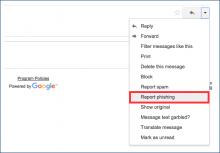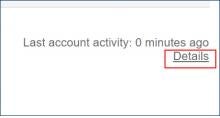What is Phishing?
Phishing Examples
Cyber criminals want your password, your credit card numbers and other forms of personal information. To do this, they send emails that trick you into divulging your Network ID (username) and password, as well as other forms of personal information.
This act, commonly known as phishing, is a global problem that grows more challenging as criminals invent new forms of deception. University Technology (UTech) actively monitors and protects our environment, but you are the first line of defense.
If you receive a suspicious email, forward it to help@case.edu.
Warning: Case Western Reserve University will never request confidential information through email, such as your university password or Network ID. Therefore, refrain from clicking links in email messages that appear to be from Case Western Reserve University UTech. Often these links correspond with websites that look familiar, but actually are fake pages designed to capture personal information.
To learn more about protecting your personal information online, review the resources housed in this website.
- If you receive an email that you suspect is a phishing attempt in your @case.edu email account, and it appears to come from a cwru.edu or case.edu email address, forward it to help@case.edu.
- From your CWRU email account (webmail.case.edu), click the drop-down arrow adjacent to the reply button and click “Report Phishing.”
If internal use or restricted information has been emailed and you suspect an email compromise, report it immediately to University Technology at help@case.edu. (Note: You should never share internal use or restricted information through email or save it in Google Drive.)
Hackers will use the information they obtain from you, such as your password, to access your other accounts. Change your password across all accounts right away, and refrain from using a password for more than one account. To change your Case Western Reserve account password, visit help.case.edu and click Change Password in the Quick Links section. It may take approximately one hour before you will be able to access your CWRU email account.
When logged into CWRU Gmail (webmail.case.edu), scroll to the absolute bottom of your Inbox and click Details (bottom right). A pop-up message will appear that displays your "Recent Account Activity". See something unfamiliar? If so, click Sign out of all other sessions. Consider checking your Sent Mail folder for messages that you didn't author and send. If you find suspicious sent mail, report it to University Technology at help@case.edu.
Be on the lookout for files designed to collect others' information. Check your Trash folder as they often are hidden here. If you do find any, report it to University Technology at help@case.edu.
It is important to periodically check your computer for malicious software, commonly referred to as "malware". Don't have anti-malware software? Symantec Endpoint Protection antivirus software is available to the university community at no cost through the CWRU Software Center.
Visit consumer.ftc.gov/articles/phishing-dont-take-bait to learn more about phishing.