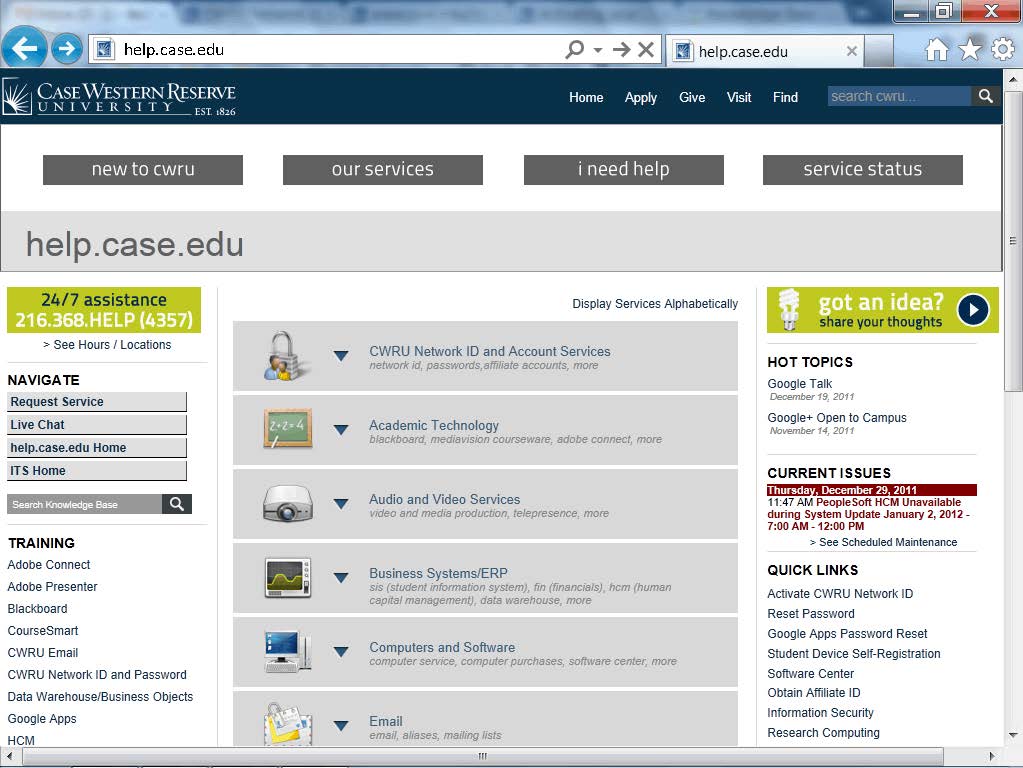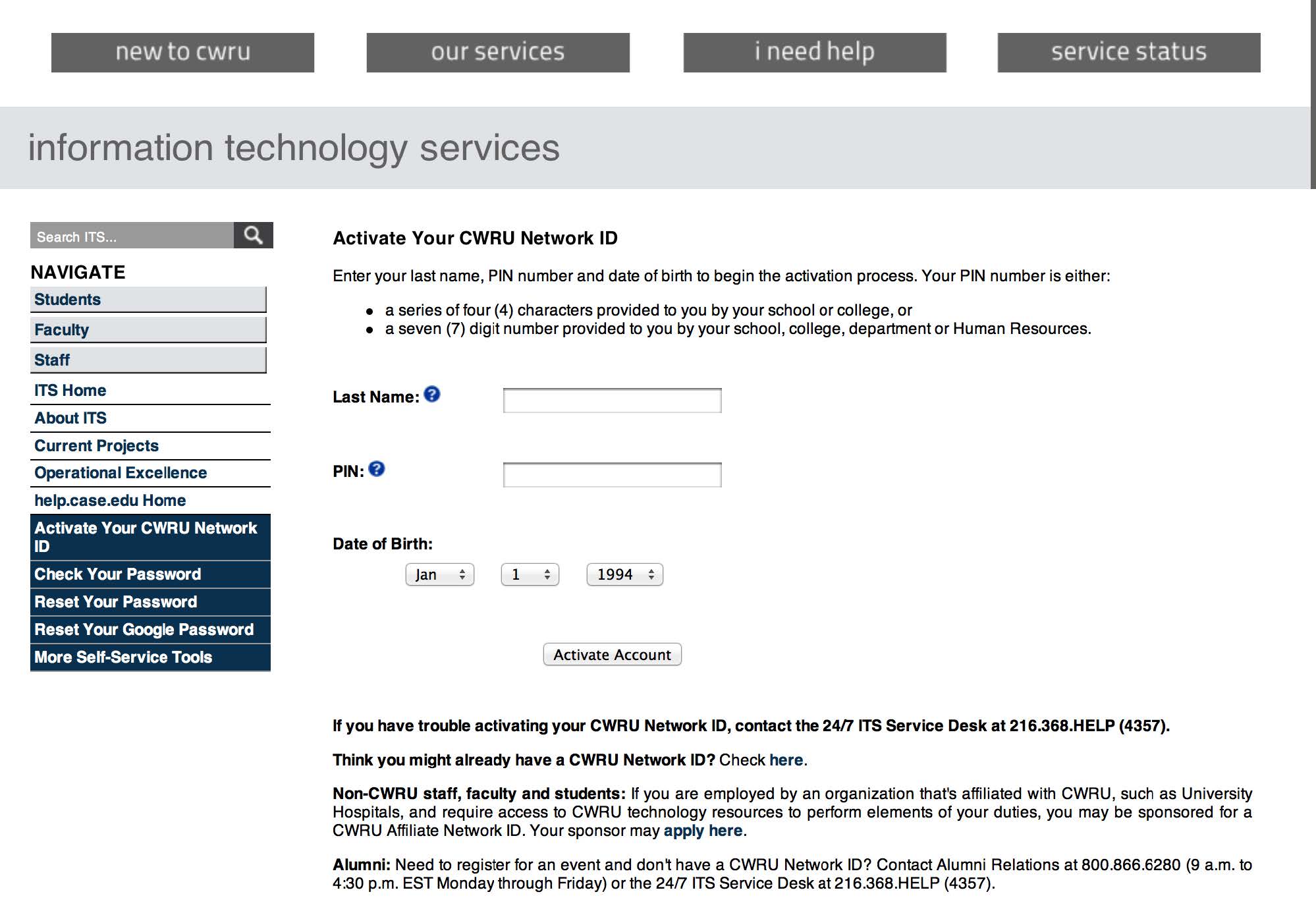CWRU Network ID: Faculty and Staff
What is a CWRU Network ID?
Your CWRU Network ID allows you to gain access to technology resources that are reserved for members of Case Western Reserve University, including the campus network and email. Network IDs are distributed to active students, faculty and staff. They can also be obtained by other individuals affiliated with the CWRU community, such as staff members at University Hospitals and the VA Hospital.
Also known as a username or login, the Network ID is composed of your three initials followed by a series of one to three numbers, e.g., kxc102. If your middle initial is not on file or you do not have a middle name, your CWRU Network ID will have an “x” as the middle letter.
Getting a CWRU Network ID
Network IDs can be obtained by faculty and staff on their first day of employment through the activation process (see below).
You will be provided a seven (7) digit Employee ID or PIN (also known as an EmplID or PeopleSoft ID) by Human Resources or your department's personnel. Your EmplID is your unique identification number on the CWRU campus. You will use your EmplID, last name and date of birth to find and activate your Network ID.
If you cannot locate your EmplID to activate your Network ID, please contact the CWRU University Technology, [U]Tech Service Desk at 216.368.HELP (4357).
If you’ve activated your CWRU Network ID but have forgotten it or its password, the Network ID verification wizard can help you retrieve it and create a new password.
If you were previously a student or employed at CWRU, you may already have a Network ID. To determine if your ID is active, please use the Network ID verification wizard to retrieve it and create a new password, if necessary.
Activation Process
Begin by locating your Employee ID on your New Employee Orientation folder or in the documentation provided to you by your department.
|
Action |
|
Open an Internet browser (e.g., Internet Explorer, Firefox, Chrome) and enter help.case.edu into the address bar. |
|
or Enter https://its-services.case.edu/my-case-identity/activate/get_pin/ into your web browser's address bar. Go to step 5 on page 3 |
|
Action |
|
Click the Activate CWRU Network ID link under "Quick Links." |
|
Action |
|
Enter your last name into the Last Name field. Enter your Employee ID into the PIN field. Enter your birthday into the Date of Birth fields. |
|
Click the Activate Account button. If you receive a message "According to our records, you already have the active account xxxx.", your account is already active, either reset your password or contact the Service Desk at 216.368.4357 for assistance. |
|
You are prompted to choose a password and security question, and provide an off-campus email address. |
The following password complexity requirements are mandatory for all CWRU accounts. Your password:
- Must contain eight or more characters
- Must include at least three of the following:
- Uppercase letters
- Lowercase letters
- Numerals
- Punctuation
- Cannot use more than six consecutive letters from a word found in the dictionary
Helpful Hints:
- Choose a common dictionary word and mix in the above- mentioned components to scramble the word. For instance, use an eight-letter word mixed with upper case, lowercase and numbers. For example, “snoozing" would become Sn00z1ng.
- Use the first letter of a phrase. Mix punctuation with upper- case letters and numbers. For example, "Will you please help me set my first password?" would become WYPHMSM1P?
Visit III-2 University Passphrase Policy to read more about the university password policy.
Choose a security question and answer that you will remember. In the event that you forget your password, you will be prompted to answer this question before being allowed to create a new password. This protects your account from unauthorized access and provides a second level of security beyond your normal ID and password.
The off-campus email address is optional, but allows ITS to contact you with a password reset link if you should forget both your password and the answer to you security question.
|
Action |
|
Click Activate Account. You will see the following message: |
"Your CWRU Network ID has been activated. Please remember that your CWRU Network ID is XXX and the password that you just created. It will be what you use to login to any CWRU online service that prompts you for a Network ID.
You can access your new email account by going to http://webmail.case.edu. This will take you to the Single Sign-On page where you will enter your new CWRU Network ID and password. You will then be redirected to your mailbox. Please take the time to set up your mailbox and bookmark http://webmail.case.edu for further use."
|
Action |
|
This completes the process of setting up your CWRU Network ID. End of Activation Process. |