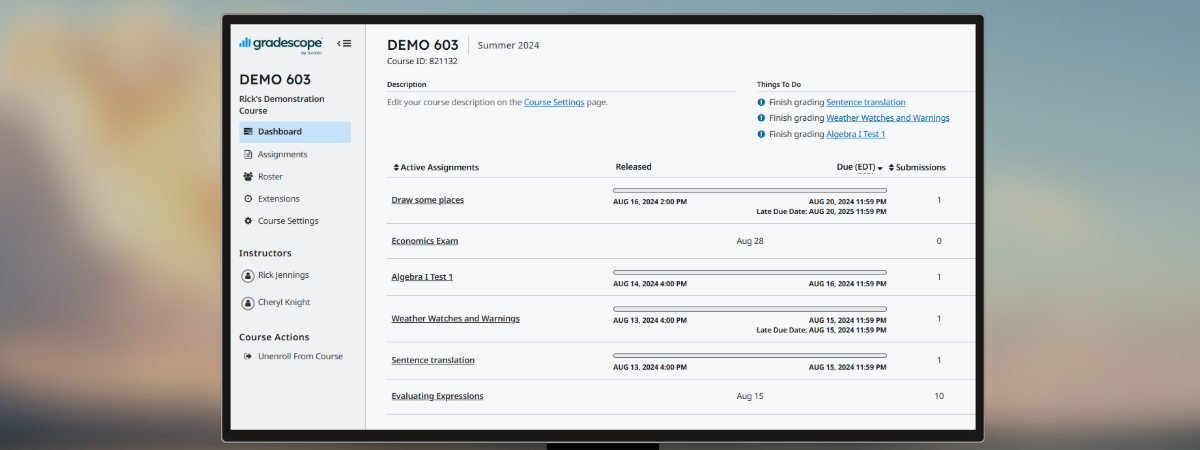What is Gradescope?
Gradescope is a tool designed to streamline and standardize the grading of paper-based, digital, and coding assignments. Gradescope allows for handwritten assignments to be graded digitally and for multiple graders to collaboratively develop and implement their grading rubrics. It supports problem sets and projects as well as worksheets, quizzes, exams, and papers. Gradescope supports variable-length assignments (problem sets & projects) as well as fixed-template assignments (worksheets, quizzes, bubble sheets, and exams).
If you are a student and would like to learn how to use Gradescope, please visit our Student Guide for Gradescope.
Getting Started
Gradescope can be accessed in Canvas. To get started, follow these steps or visit our Instructor guide below:
Resources for Instructors
- Log in to Canvas, enter into a course, and select the Gradescope tool from the course menu. If you don't see Gradescope listed, you may need to edit your course navigation.
- Once in the Gradescope tool, you will need to link your course and sync the roster. This ensures that submissions are attributed back to the correct course and that your students appear in the Gradescope tools.
- Create your assignment in Gradescope. If desired, you can add a rubric or set up an assignment template.
- Once submissions have been made, you can provide grades and post them to Canvas for students to view.
Recorded Trainings
An Introduction to Gradescope
This workshop offers an Overview of Gradescope’s features and benefits, including:
- How Gradescope can fit into your existing workflow
- Grading with Gradescope: answer grouping, creating and applying rubrics for consistent and fair grading, managing regrade requests efficiently
- Providing detailed and constructive feedback for handwritten work
- Leveraging analytics to identify trends and improve teaching strategies
An Introduction to Gradescope - View the recording
Setting Up Gradescope
This workshop walks instructors through some more concrete steps to set up Gradescope in Canvas, with information on how to:
- Set up assignments where students can submit freeform work
- Grade your existing exams on Gradescope
- Make rubric changes as you grade - changes apply to previously graded work to maintain consistency
- Write each comment only once - apply previously used comments with a click
- Use ‘assignment analytics’ to gain insight into student learning
Setting Up Gradescope - View the Recording
Additional Resources and Support
Using Gradescope with Canvas guide: more information about adding Gradescope into Canvas
Gradescope Instructor Guides: Guides from Gradescope about course management, managing assignments, and online assignments.
Gradescope Instructor FAQ: Commonly asked questions and answers about Gradescope
Support
If you have any questions or concerns about using Gradescope, please contact the [U]Tech Service Desk at 216.368.HELP, help@case.edu, or help.case.edu.