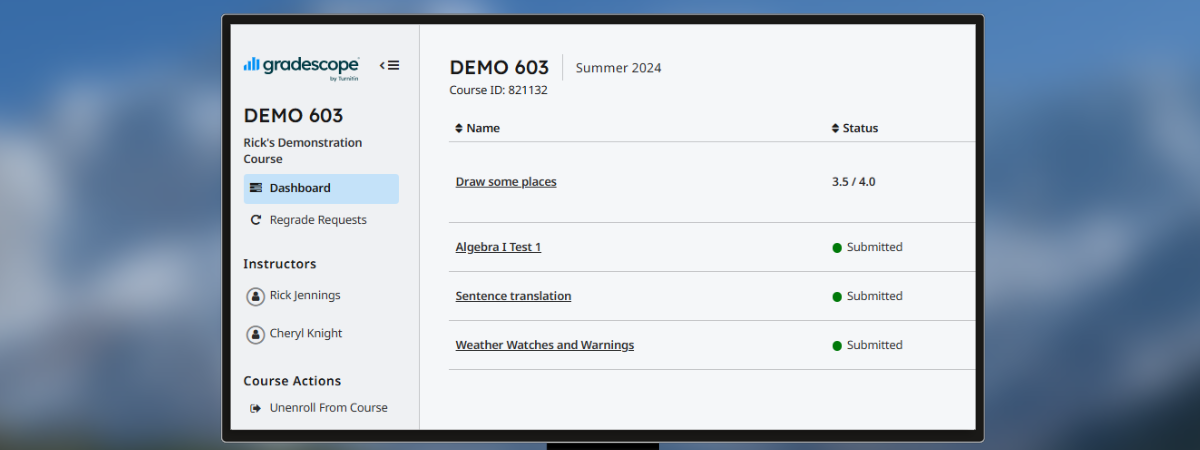What is Gradescope?
Gradescope is a tool designed to streamline and standardize the grading of paper-based, digital, and coding assignments. Gradescope allows for handwritten assignments to be graded digitally and for multiple graders to collaboratively develop and implement their grading rubrics. It supports problem sets and projects as well as worksheets, quizzes, exams, and papers. Gradescope supports variable-length assignments (problem sets & projects) as well as fixed-template assignments (worksheets, quizzes, bubble sheets, and exams).
If you are an instructor and would like to learn how to use Gradescope, please visit our Instructor Guide for Gradescope.
Getting Started
Gradescope can be accessed in Canvas. To get started, follow these steps or visit our Instructor guide below:
Student Resource for Gradescope
- Log in to Canvas, enter into a course, and select an assignment. If the assignment has Gradescope enabled, a new Gradescope window will load.
- Submit your file. Depending on the settings for the assignment, you may be asked to upload an image, a PDF, or a different file format.
- Once your instructor has graded your assignment, you can view your score and feedback like you normally would in Canvas.
Using Gradescope with Canvas guide: More information on how to access Gradescope through Canvas.
Gradescope Student Guides: A collection of resources made by Gradescope about joining and unenrolling from a course, submitting assignments, viewing submissions, and more.
Gradescope Student FAQ: Commonly asked questions and answers about Gradescope.
Support
If you have any questions or concerns about using Gradescope, please contact the [U]Tech Service Desk at 216.368.HELP, help@case.edu, or help.case.edu.