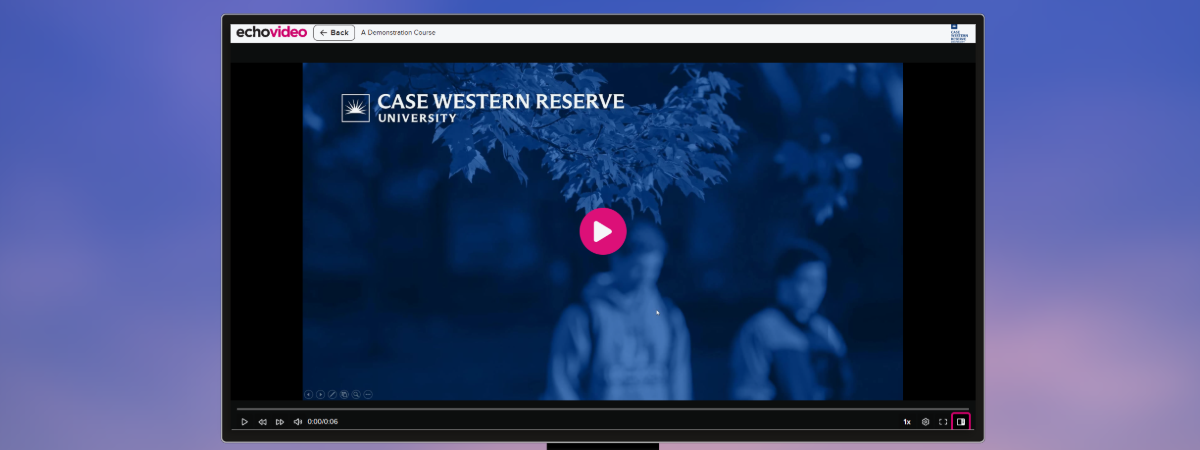What is Echo360?
Echo360 is a multi-functional video management tool, offering ways to create, store, manage, and distribute videos. Echo360 is typically used as a lecture capture platform to provide automated and semi-automated course recording. Videos in Echo360 are accessed through Canvas, making it convenient to find and view videos.
Getting Started
Upon creating a Canvas course using the Canvas Wizard, a corresponding Echo360 course section will be created. An Echo360 course section provides a location to upload videos and organize them, while providing a central location for students to access all videos. By default, the Echo360 Videos link is hidden in Canvas courses and must be enabled by an instructor of the course.
Instructors may use the Echo360 Videos link in their Canvas course to access their personal Echo360 Library to manage uploaded videos, create new Browser Capture recordings, or view Analytics for videos. Echo360 videos can also be added directly to the Canvas Rich Content Editor (RCE) using the Echo360 video button at the top of the Editor.
Getting Started with Echo360 Guide
Learn how to enable Echo360 in your Canvas course, how to upload videos, and more in this comprehensive guide!
Making Videos
If you are interested in using Universal Capture to make videos, please download it at one of the following locations:
- By enabling the Echo360 link in your Canvas course and selecting "Downloads" from the gear icon at the top right of the page
- By navigating to echo360.org and selecting "Downloads" from the gear icon at the top right of the page
- From the Echo360 Downloads page
Functionality Overview
In addition to capturing lectures in select classrooms across campus, Echo360 offers instructors a storage location for their video content. With the Zoom integration, recordings from Zoom can be stored for an indefinite amount of time and shared as needed. Echo360 supports basic video editing functionality, generates automated transcripts, and provides viewing analytics.
Echo360’s video player supports captions and transcripts and variable speed playback to accommodate a variety of viewing preferences. Students can also use Echo360’s notetaking, Q&A, and confusion flag tools to engage with videos and create personalized study guides.
In addition to classroom-based lecture recording and storage solutions, Echo360 also offers recording on personal computers. Users can create their own recordings using Echo360 Universal Capture or browser capture solutions to make and upload videos quickly.
How Echo360 is Used
Echo360 is mainly used for lecture capture in classrooms around campus that are equipped with recording equipment. Once a lecture has been recorded, it is uploaded to Echo360 and becomes available to everyone enrolled in the class via Canvas. From there, students use the recordings to study, revisit confusing concepts, and complete their notes. Echo360 offers unique features for collaboration, such as time-stamped discussions and a Q&A tool, which allows instructors and students to connect over video content.
With unlimited storage, faculty also utilize Echo360 as a video storage solution. These videos can then be linked to or pulled directly into Canvas courses for students to access.
Echo360's Universal Capture software can be used in smaller classrooms or on your personal computer. It records the computer screen, video camera, microphone, or other inputs into one complete video. From there, the video can be uploaded to Echo360 and made available to your viewers. For a quicker option with less setup, Echo360’s Browser Capture is available to make videos straight from your web browser. Learn more about using Universal Capture and Browser Capture to record videos.
There is also an integration between Zoom and Echo360, that automatically uploads Zoom cloud recordings into your Echo360 account. This makes it easy to store recordings for longer than the default 180 days in Zoom, while also making it a breeze to share recordings with your students via Canvas.
TLT Suggestions for Echo360
- There's more to Echo than just the recordings! Explore the analytics, Q&A tool, and more!
- If you need an Echo360 course section created, contact us at echo360@case.edu or help@case.edu for assistance.
- Instructors and students can view video transcripts for any published video.
- Echo360 only works in browsers that have third-party cookies enabled. If you see any error messages, try checking your cookie settings or switching browsers.
- Universal Capture only works on computers; it isn't available for tablets or phones.
- Just like any video you plan to make, prepare beforehand! Write out a script, remove distractions, close all extra programs, have your materials ready to go, and practice.
- Universal Capture offers an offline mode, so you can create videos without an internet connection. Once you connect to the internet, your content will automatically upload to Echo360 on the web.
Support
For any questions or additional support, please reach out to echo360@case.edu.