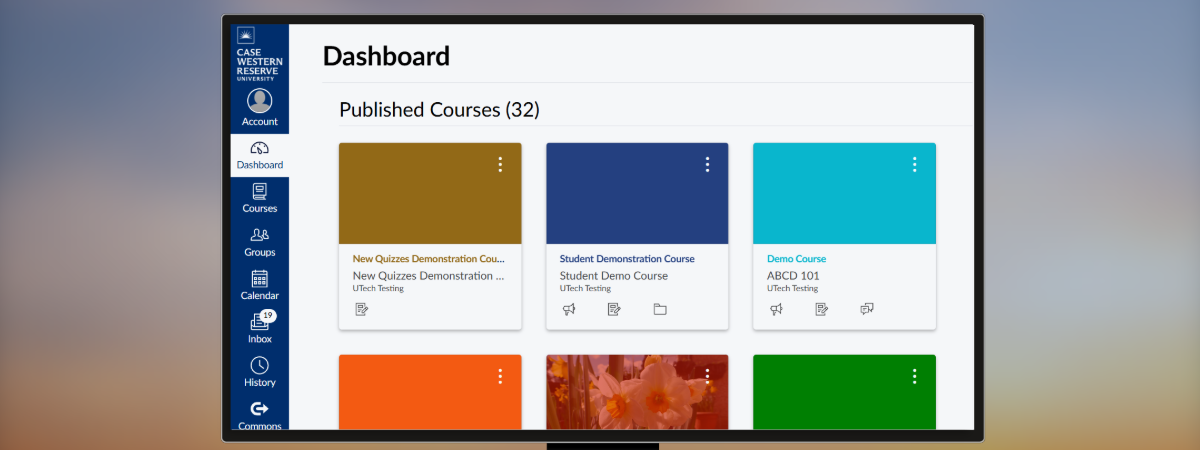What is Canvas?
Canvas is CWRU’s online LMS that organizes course materials and offers learning tools. Instructors use it to upload and organize their instructional materials for their course, and students use it to access their courses. Students can access Canvas at canvas.case.edu and will have access to course sites if their instructors choose to use Canvas.
To get started with Canvas, you'll need to visit canvas.case.edu from any web browser (VPN not required).
Canvas Resource for Instructors
We leave the decision on whether or not to use Canvas up to each instructor; if you decide to use Canvas, you will need to create your Canvas course(s) using the Canvas Wizard. From there, you can copy existing course materials or start building from scratch.
Functionality Overview
Canvas helps foster communication and collaboration online, while also allowing instructors the opportunity to perform assessments and provide feedback on student work. Canvas also provides resources for students and instructors alike on Canvas basics, including this collection of resource guides.
Canvas can be used to supplement classroom-based courses, supply the online component of hybrid courses, or deliver the content for distance education courses.
Canvas provides on-demand access to materials and allows for anywhere, anytime learning. Here's a few of the things Canvas offers:
- A place to upload and distribute course materials.
- Communication tools such as announcements and the inbox.
- Collaboration tools, including discussion boards.
- Assessment options such as tests and assignments.
- The ability to collect, annotate, and grade student submissions.
- An online, customizable gradebook that integrates with SIS.
- Notifications for upcoming deadlines and important events.
How Canvas Is Used at CWRU
Canvas can be used to do a lot! For example, you can distribute course materials to students, collect assignment submissions, and communicate with your class.
Your colleagues may be using Canvas to do the following:
- Post the course syllabus
- Distribute course materials, such as Word docs, PowerPoints, and online resources
- Send reminders or updates to students about class activities
- Collect student assignment submissions
- Grade students and send those grades to SIS
TLT Suggestions for Canvas
Teaching + Learning Technologies recommends the following tips for Canvas:
Post your course syllabus on the Syllabus page in Canvas. This is a great way to give your students consistency and help them quickly find the syllabus for your course.
Use the Modules page instead of the Files area. We have an overview video and a written guide that explain why we recommend Modules, but it all comes down to the same reason: to organize and present your content in exactly the way you want students to interact with it.
If you're teaching several sections of a class and want to combine them into one Canvas course site, cross-list the sections. If you're going to cross-list, do this as early in the semester as you can.
Build out the gradebook before the semester begins, even if you're just creating placeholders. This gives you a chance to get everything set up before the stress of the semester catches up to you, while establishing assignment expectations for students.
If you’re going to use extra credit, give some thought to how it will be done.
Use the Canvas Wizard to upload midterm and final grades from the Canvas gradebook directly into SIS.
Canvas Knowledge Base
Canvas FAQs, new features in Canvas, and more resources
The Canvas Guides
Written documentation for all of Canvas’s features
Using Zoom in Canvas
Lets instructors schedule meetings and make the meeting details easily available to students
Support
When in doubt, ask for help! You can get assistance in Canvas using the "Help" button, by sending us an email at canvashelp@case.edu, or by contacting the [U]Tech Service Desk at help.case.edu or help@case.edu.