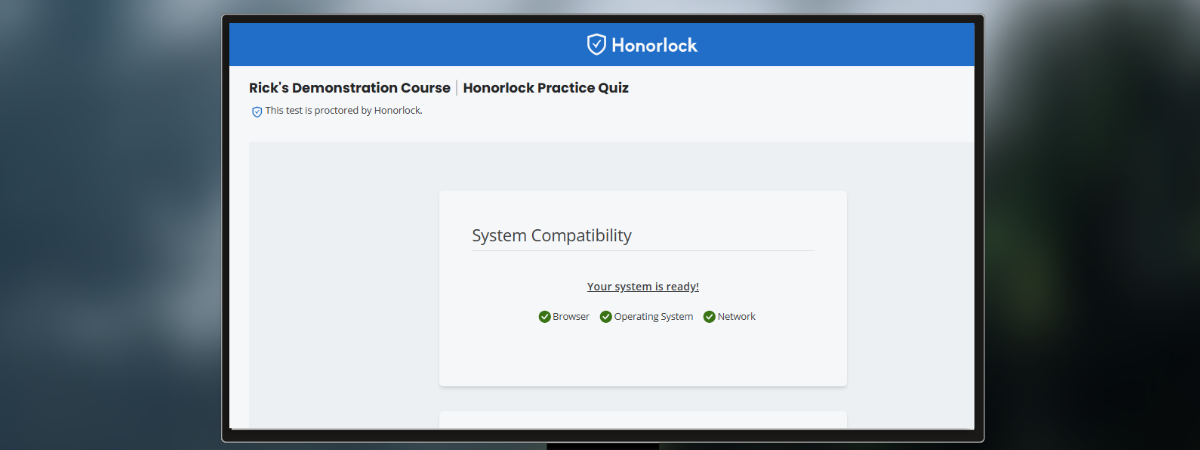What is Honorlock?
Honorlock is an on-demand proctoring tool that uses Artificial Intelligence (AI) to ensure that students follow guidelines for taking exams remotely. Honorlock uses AI to identify potential incidents of violations, which are then reviewed by certified proctoring staff. Honorlock can detect when students attempt to access test contents using a second device during the exam.
If you are an instructor and would like to learn how to use Honorlock, please visit our Instructor Guide for Honorlock
Getting Started for Students
Downloading Honorlock
To get started, you will need Google Chrome to download the Honorlock Chrome Extension. You can download the extension below.
Suggestions for Successful Use
When you are ready to test, log into Canvas, go to your course, and click on your exam. Clicking Launch Proctoring will begin the Honorlock authentication process, where you will take a picture of yourself, show your ID, and complete a scan of your room. Honorlock will be recording your exam session by webcam as well as recording your screen.
Honorlock allows only a single monitor during testing.
Please contact your instructor if you feel you have concerns about or are not able to set up the recommended testing environment at your current location
Issues with Honorlock During Exam
If you have issues with Honorlock during an exam, your first and best option for support is to click on the Live Chat option in the navigation menu on the right side of the screen. Contact Honorlock as a first step rather than asking your instructor.
Honorlock support is available 24/7/365. If you encounter any issues, you may contact them by live chat https://honorlock.com/support/, phone (844-243-2500), and/or email (support@honorlock.com).
Frequently Asked Questions
Proctored testing enables the university to ensure the academic integrity of assessments and to comply with federal regulations that require universities offering online and distance education to verify student identity. Traditional face-to-face classes that aren't conducive to testing in the classroom typically rely on testing facilities for live, in-person proctoring of exams.
This is a common practice of online and distance learning courses and is used by many colleges and universities. Though instructors may use a variety of alternate assessment strategies, they may also rely on online proctoring to ensure the security of tests offered to students in different locations. Online proctoring helps prevent academic integrity violations, such as:
- Use of a false identity
- Unauthorized collaboration
- Use of unauthorized materials
- Copying or distributing test items to others
The AI automatically generates a flag if unusual activity is detected, such as another person entering the room, and can alert standby proctors to "pop in" and briefly monitor the session to correct problems. There is no live person watching the student during the entirety of the exam. Once an exam session is completed, instructors are able to review flagged recordings to determine if a cheating incident may have occurred.
The Chrome Web browser extension allows Honorlock to interact with the student and the exam content during the exam. This includes launching the webcam window and interacting with student behavior within the exam. During the exam, the following data is captured, analyzed, and stored:
- Webcam video, including audio
- Recording of desktop activity
- Student information presented by the learning management system (Canvas), such as student name, course number, exam name, etc
- Pages visited during the examination session
- Specific student behavior that may indicate academic dishonesty, such as copy/paste into search engines
Webcam and audio analysis have certain AI capabilities built in, such as detecting the presence of zero, one, or more faces in the camera, one or more voices, etc. This AI will generate a “flag,” prompting the instructor to review the exam session to determine if additional action is necessary to remediate any academic integrity issues.
Instructors make the final assessment about whether suspected cheating has taken place during an exam session. Only students engaging in unusual activity during an exam are flagged and reviewed. If an instructor reviews the video and determines that the student did not violate CWRU's academic integrity policy, no action is taken. However, if an instructor determines that the student violated the academic integrity policy, that instructor will follow the appropriate channels for academic integrity violations. Students who feel wrongly accused of a violation can appeal the decision.
Yes. You are welcome to uninstall the Honorlock Chrome extension after your test is complete if you're not completely comfortable keeping it on your computer.
Honorlock Student FAQ - Quick start guide covering installation and preparation for using Honorlock
Uploading a File During an Exam - Instructions for uploading a file during an exam
How to Use Honorlock (Student) - Tutorial for taking an Honorlock-enabled exam
Completing a Room Scan Using Honorlock (Video) - Demonstration of a proper room scan before starting an exam
Honorlock Help Guides
Support
Need additional help? Send an email to securetesting@case.edu. You can also contact the [U]Tech Service Desk at (216) 368-HELP, help@case.edu - Attn: Secure Testing.