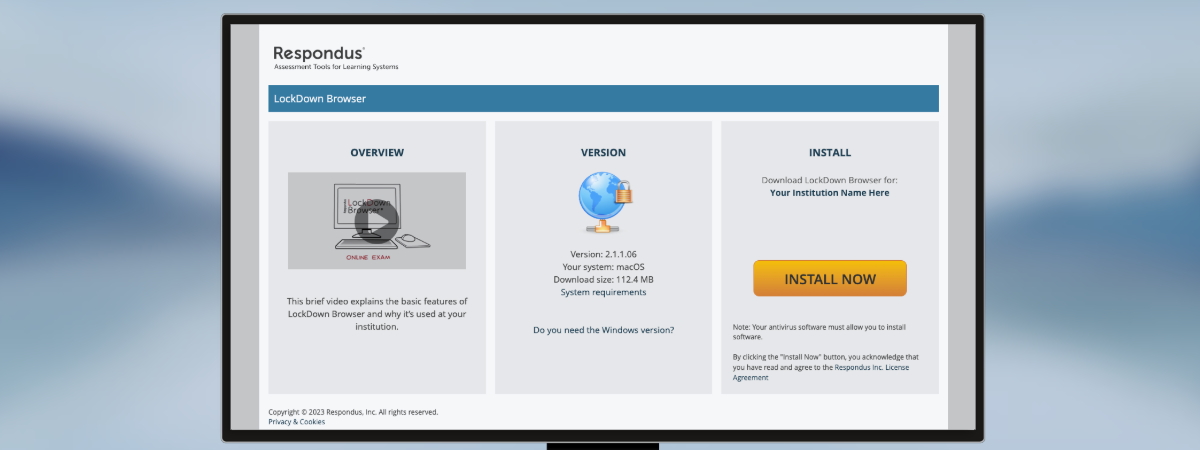What is Respondus LockDown Browser?
Respondus LockDown Browser (RLDB) is a custom browser that locks down the testing environment within Canvas. To accomplish this, RLDB does several things, such as displaying assessments in full-screen that cannot be minimized, preventing access to other applications, and restricting other system features (copy/paste, print screen, right click, function keys, task switching, keyboard shortcuts).
If you are an instructor and would like to learn how to use RLDB, please visit our Instructor Guide to Respondus Lockdown Browser web page.
Download RLDB
Getting Started for Students
Enrolled in a course that requires the use of Respondus LockDown Browser (RLDB) for online exams in Canvas? You may want to watch this video to get a basic understanding of LockDown Browser.
Student Guide to RLDB
Learn how to download and install Respondus as well as review the quiz-taking guidelines for the tool.
Once Installed
Once you have RLDB installed, you can use it to start taking Canvas quizzes. Your instructor may ask you to complete a practice quiz. Whether or not a quiz is for practice, the steps remain the same:
- Start LockDown Browser
- Log-in to to Canvas and enter into your class site
- Navigate to the quiz
Note: You won't be able to access a quiz that requires LockDown Browser with a standard web browser. If you try, an error message will indicate that the test requires the use of LockDown Browser. Simply start LockDown Browser and navigate back to the exam to continue. LockDown Browser requires you to shut down any open applications, so make sure you have saved your work and closed other programs before starting RLDB.
Quiz-Taking Guidelines
When taking an online quiz, follow these guidelines:
- Before starting the test, know how much time is available for it. Make sure you’ve allotted sufficient time to complete it.
- Turn off all mobile devices, phones, etc. and don't have them within reach.
- Clear your area of all external materials - books, papers, other computers, or devices.
- Remain at your desk or workstation for the duration of the test.
- LockDown Browser will prevent you from accessing other websites or applications. You will be unable to exit the test until all questions are completed and submitted.
Additional Resources and Support
LockDown Browser Student Quick Start Guide
Training webinars for LockDown Browser and Respondus Monitor
Respondus has a Knowledge Base available online with how-to guides, troubleshooting information, and helpful videos.
If you're unable to resolve a technical issue with LockDown Browser, go to respondus.com and Submit a Ticket. Provide detailed information about your problem and what steps you took to replicate it.
Rapid Rollout for Instructors answers the top questions instructors have about LockDown Browser & Respondus Monitor
Support
Need additional help? Send an email to securetesting@case.edu. You can also contact the [U]Tech Service Desk at (216) 368-HELP, help@case.edu - Attn: Secure Testing.
The Windows and Mac versions of LockDown Browser have a "Help Center" button located on the toolbar. Use the "System & Network Check" to troubleshoot issues.