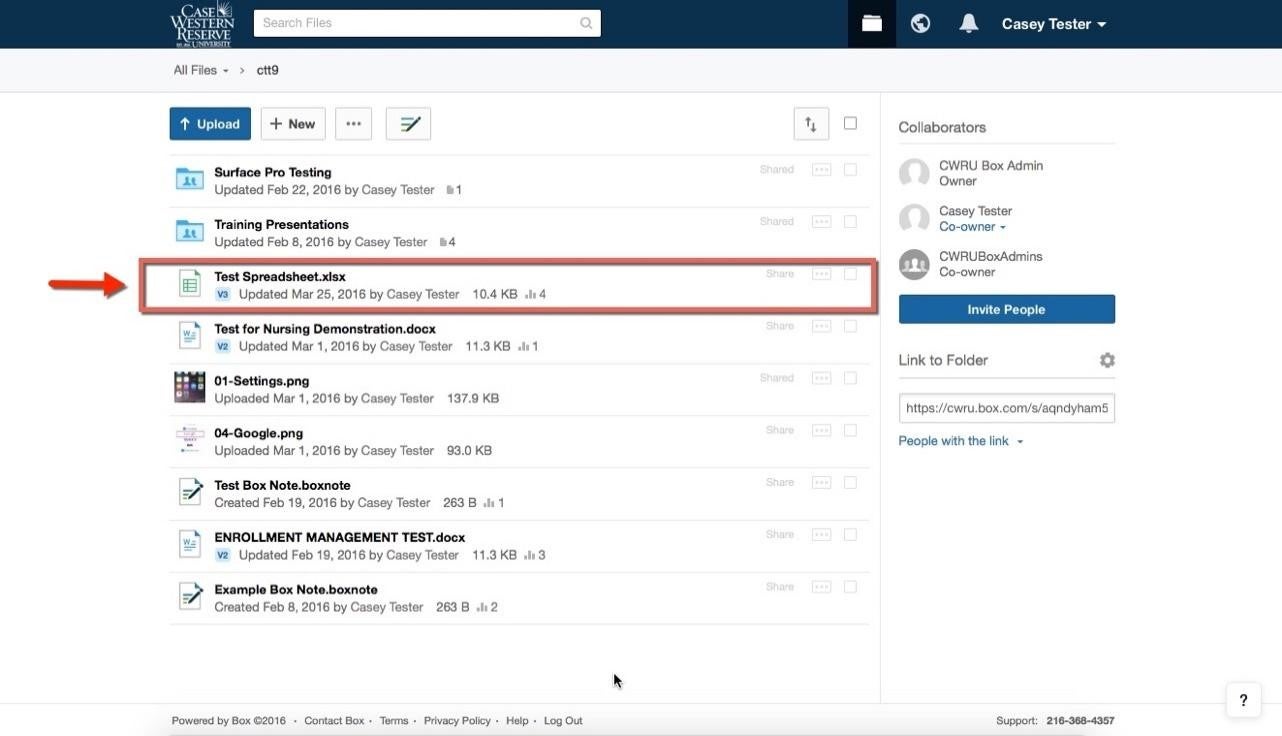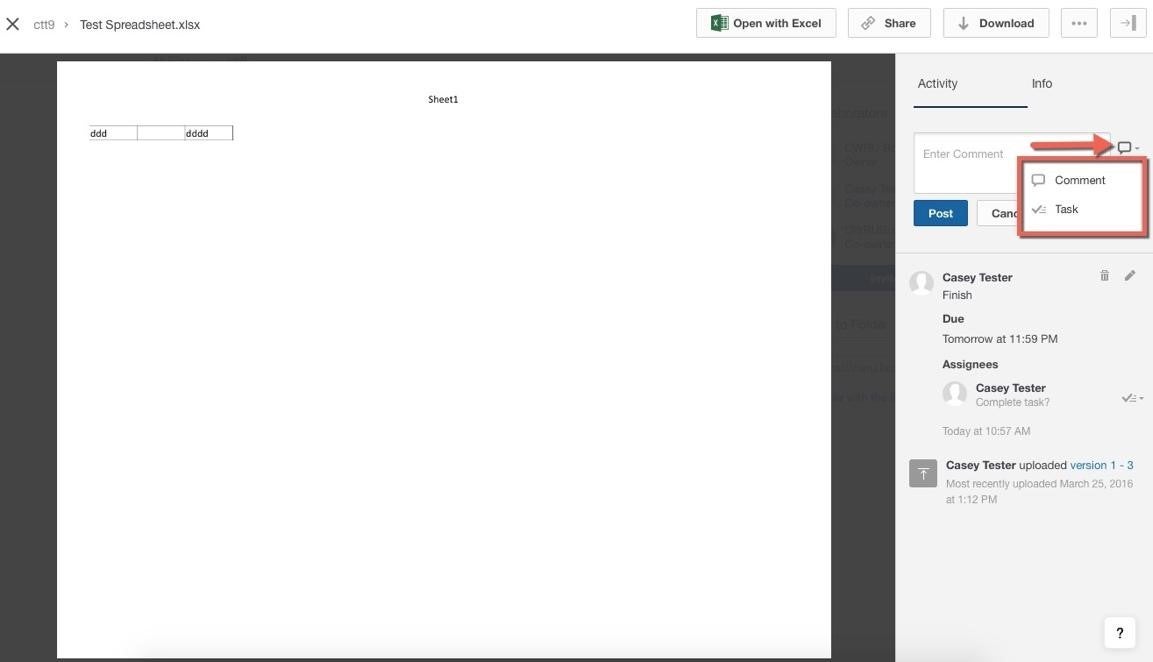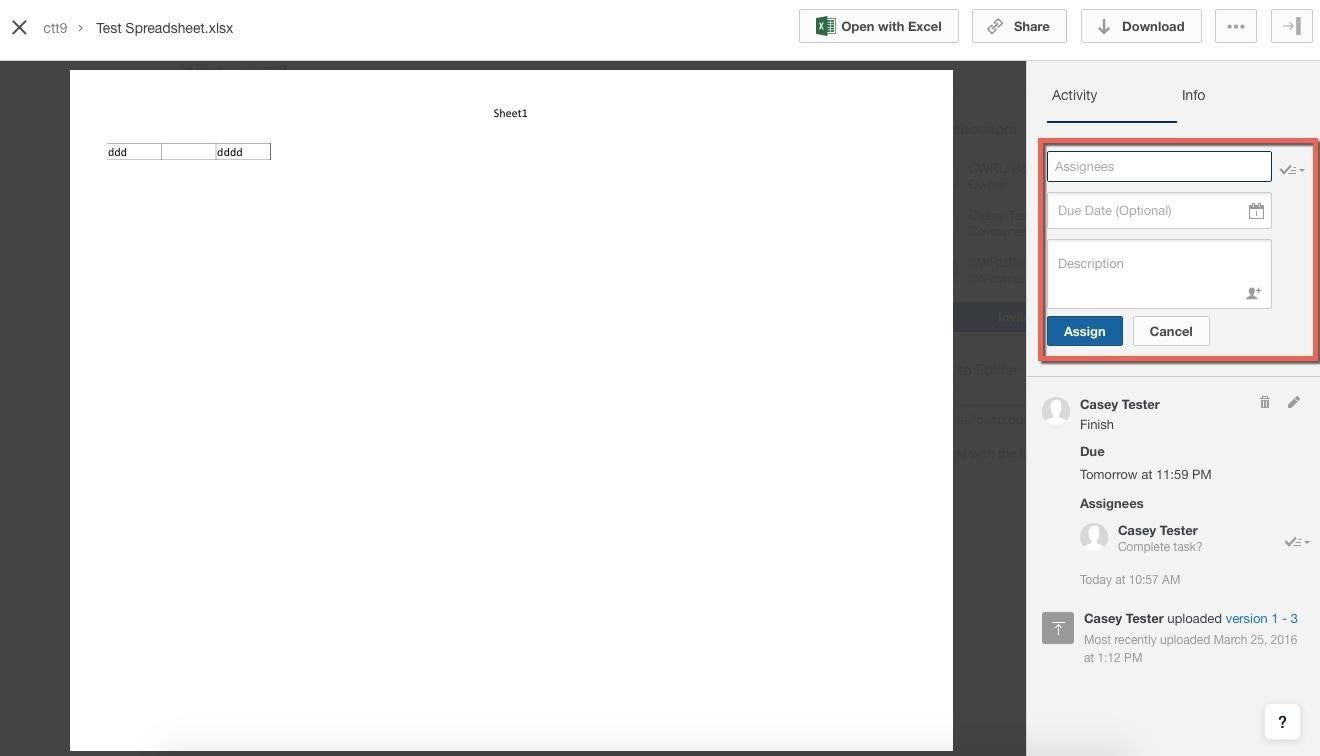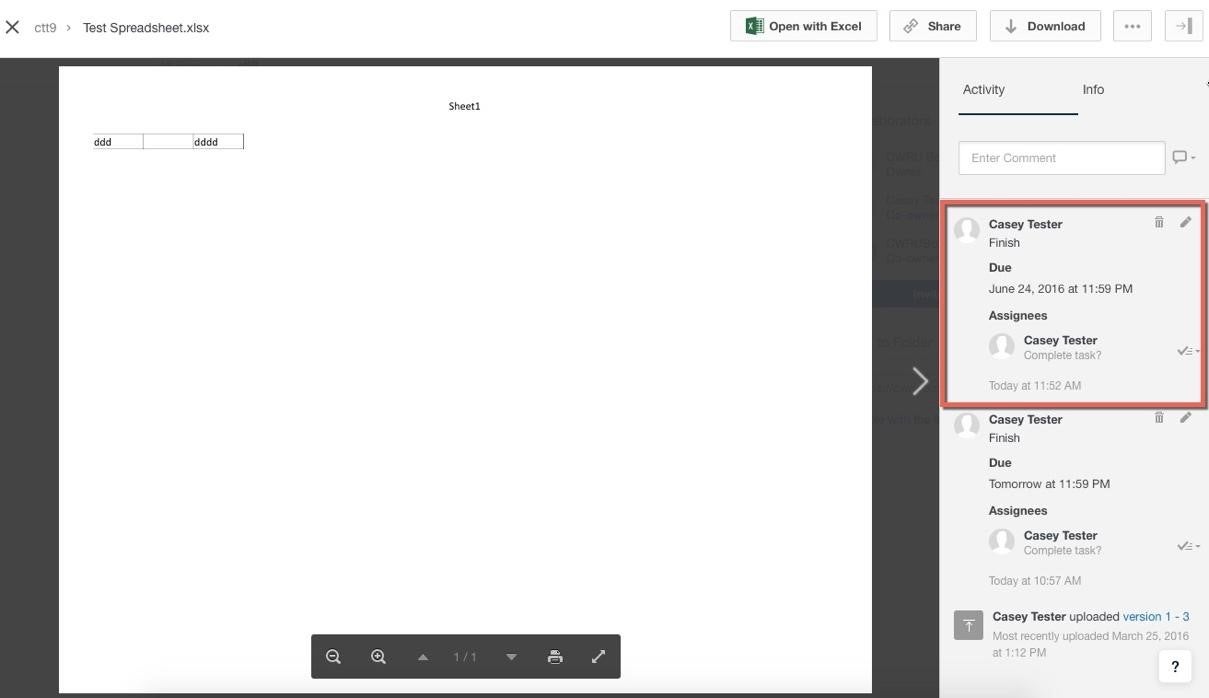Preview
Use Preview to view files stored in Box at CWRU without downloading them or without waiting for a program on your computer to open them. Preview supports most file types.
To use Preview, click on a file in your Box at CWRU account and it will display within your web browser. Preview is also available when accessing files through shared links. When a person follows a shared link to a file, they will be able to view the file on Box without downloading it.
Box Edit
Box Edit is an add-on feature that allows you to edit or create files directly within Box at CWRU. Box Edit uses the default application installed on your computer to edit or create files. It supports all file types and web browsers.
To get started with Box Edit:
- Visit box.com/box-for-devices/ and download the Box Edit installer for your operating system (Windows or Mac).
- Run the Box Tools installer and follow instructions to install or update Box Edit on your computer.
- After the installation is complete, restart your browser to activate Box Edit; it will automatically receive future updates.
Once the set-up is complete, Box Edit will be available from any web browser installed on the computer.
To use Box Edit, click the drop down arrow adjacent to the file you wish to modify. Select Open with… Box Edit will open the file in the program on your computer set to open that file extension by default.
Creating tasks and comments
1. Single click the file for which you want to provide a comment or assign as a task.
2. Hover your cursor over the icon to the right of the comment box to make a comment or create a task. To add a comment, provide text in the Enter Comment field and click Post. When you enter a comment, all collaborators who have notifications enabled will receive an email. Collaborators can reply directly to a comment or add their own comments.
3. For tasks, enter Assignees, a Due Date and a Description. Click Assign.
4. The task has now been assigned. When you assign a task to a collaborator, that person will automatically receive an email reminder seven days after the date you assigned the task.