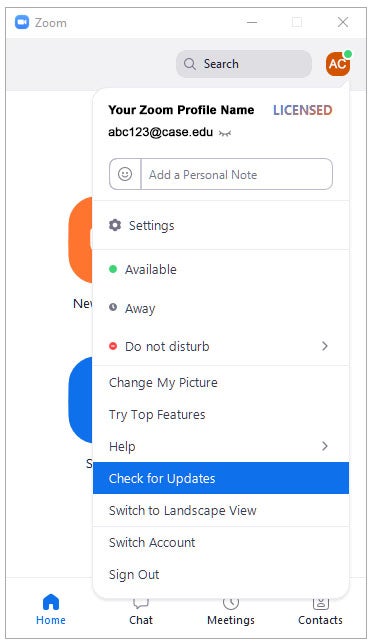Check for updates to your Zoom client on a regular basis to receive new features as well as applying bug fixes. We recommend once a week.
If you are on a university-managed device your Zoom application should be automatically updated for you, no action needs to be taken. If you do not have administrator access to your computer, please contact your local IT administrator for further assistance.
Updating computer desktop/laptop client
- Open your Zoom client program
- Click on either your initials or your Zoom profile picture
- Select "Check for Updates"
Updating mobile client
For more information view the Zoom download page.