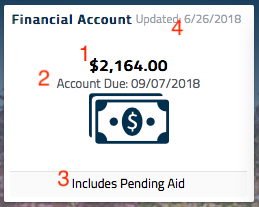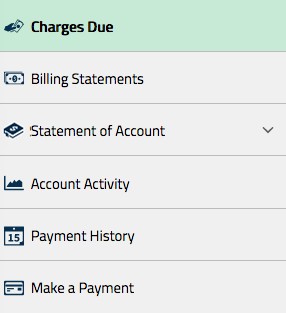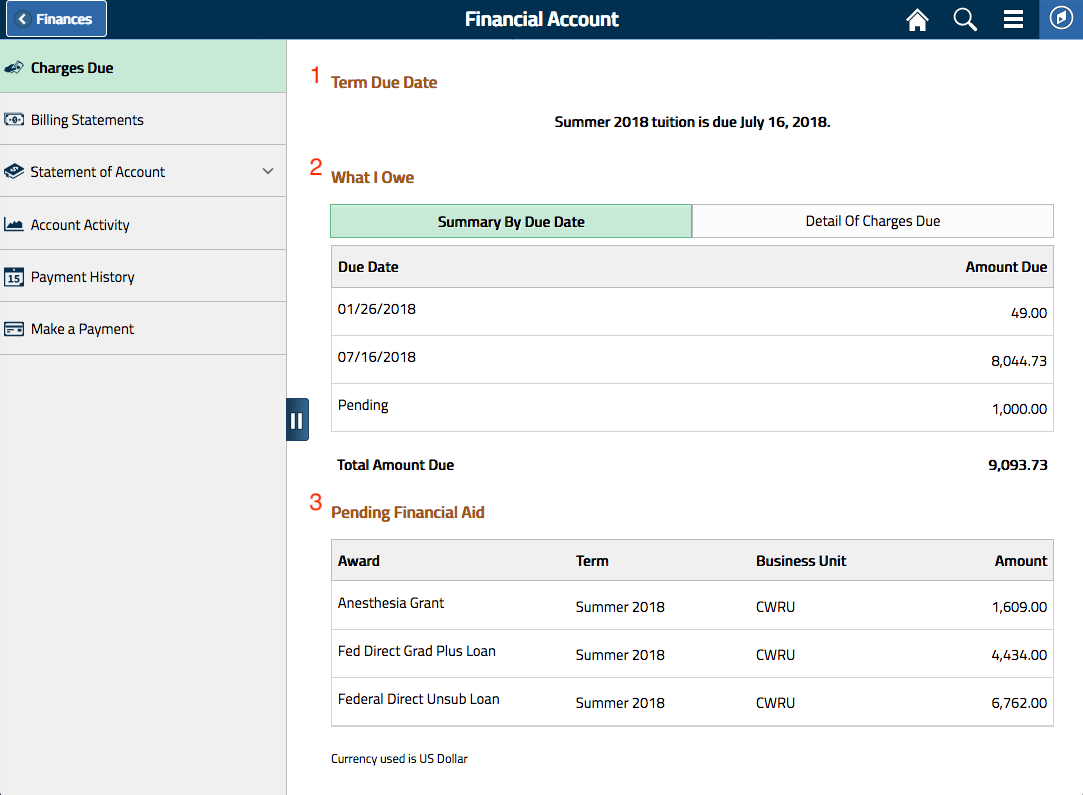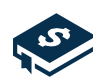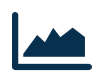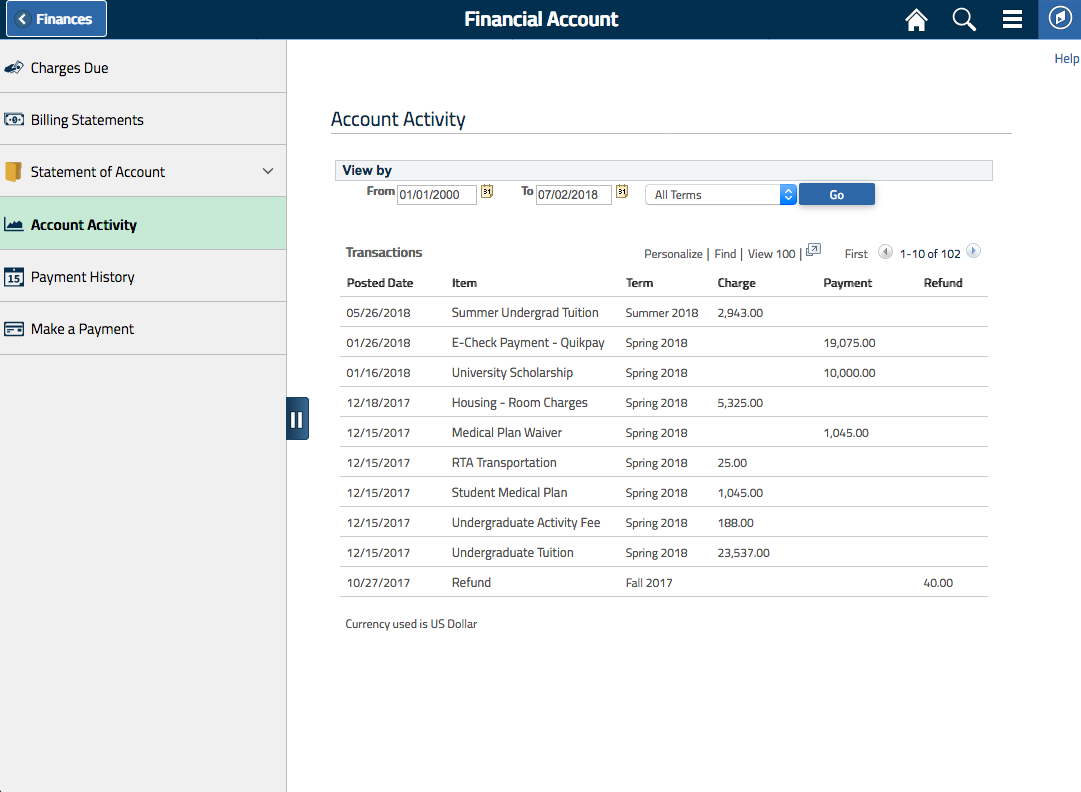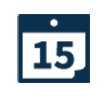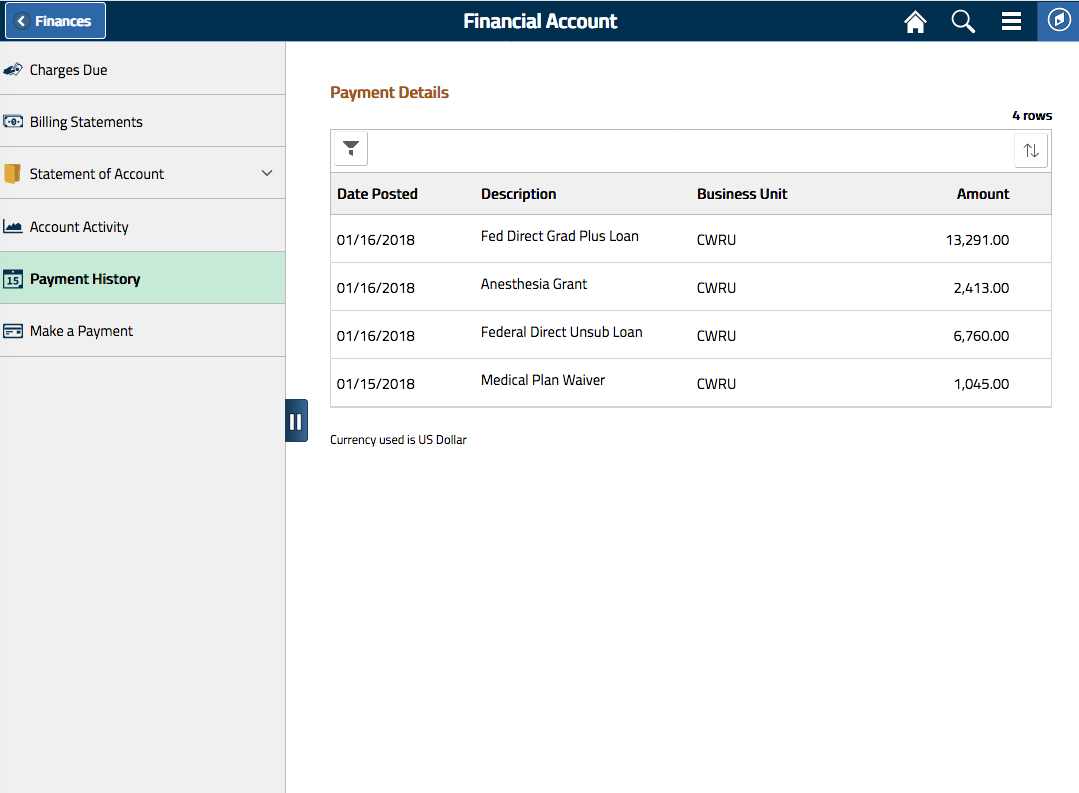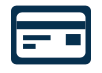Financial Account
The Student Information System (SIS) allows students and authorized users to view detailed listings of all financial activity on the student account. The Finances tiles on the Student Home and the Financial Account tile in the Finances section, includes several key data points useful for monitoring your account.
- Account Balance - Displayed prominently in the center, your current financial account balance. Pending Financial Aid will reduce the balance displayed, in order to assist in determining your balance due.
- Due Date - The upcoming or current term's due date is displayed below the balance. To find the Due Date for any outstanding items on your account, click on the Financial Account tile and review Charges Due.
- Includes Pending Aid - Displayed if your account balance shown has been reduced by pending Financial Aid.
- Updated - Shows when your Financial account was last updated.
- Past Due - Displayed when your account has a registration hold due to a past due amount (not shown above)
Clicking the Financial Account tile will present you several ways of reviewing your financial account.
Charges Due
The Charges Due page displays several important aspects of your financial account. Access the page by clicking the "Finances" tile on the Student Home and then the "Financial Account" tile.
- Term Due Date - The current or upcoming semester's due date is displayed.
- What I Owe - Unpaid charges and their due dates are listed here. Summary By Due Date displays the billing due dates as indicated on your billing statements, and the due date's currently outstanding balances. Details of Charges Due lists the individual outstanding charges, organized by the billing due dates.
If a charge has not yet appeared on a billing statement, "Pending" will be displayed as the billing due date. These charges will be billed during the next billing cycle.
There may be instances where you have a credit account balance and have unpaid charges. This is due to an absence of your permission to use your federal financial aid to pay for non-institutional charges (ex. One to One Fitness Membership). You will need to pay for the unpaid charges after receiving your refund. - Pending Financial Aid - If you have any accepted pending Financial Aid that is expected to post to your account, it will be displayed here. For more information, click here to find out more.
Billing Statements
Billing statements are monthly transactions that have been billed/invoiced to the student. Learn more about viewing current and prior billing statements here.
Statement of Account
A Statement of Account is a summary of all charges and credits, including pending financial aid, for a term. Learn more about creating a financial statement of account here.
Account Activity
Account Activity provides real time financial detail and history, organize by date and term.
Payment History
Payment History lists all payments, financial aid, and other credits posed to your financial account.
Make a Payment
Learn more about making an online eCheck, savings account deduction, or credit card payment by learning about payment options.
Tips
In accordance with the federal regulations established by the Family Educational Rights and Privacy Act (FERPA), students must authorize their parents or other third parties to view their tuition account/bill. Tuition bills are the responsibility of the student, and only the student can control access to his or her bill. If the student would like a third party to have access to view and/or pay the bill online, simply add the individual as an authorized user.