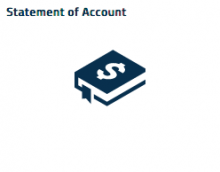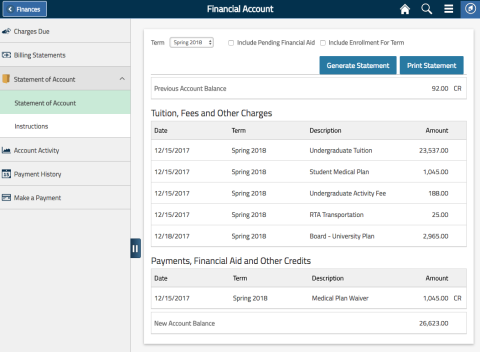The Statement of Account feature of the Student Information System (SIS) allows students and authorized users a real-time, easily understandable printable statement organized by term. These statements can be created at any time and includes a summary of all charges and credits for the term.
To create a Statement of Account:
- Log into SIS at case.edu/sis
- Click the "Finances" tile on the Student Home and then the "Financial Account" tile.
- Click "Statement of Account" and then "Statement of Account".
- Select a term for which transactions occurred on your financial account.
- Optionally, if available, select to "Include Pending Financial Aid" or "Include Enrollment for Term".
- Click the "Generate Statement" button.
- If desired, click "Print Statement" to create a printable version of the account statement.
Tips
- Clicking the "Print Statement" button will open a new window, displaying a PDF version of the requested Statement of Account. Please temporarily disable pop-up blockers.
- The Date column for "Tuition, Fees, and Other Charges" represents the last time the charge was adjusted. For example, tuition charges, depending on enrollment status and other factors, may change.
The Date column for "Payments, Financial Aid, and Other Credits" represents the original date in which the credit was posted to the student's account. - Online payments will be tagged as the term for which the payment is received. When new term charges appears, the payment term is changed. You may need to run additional statements to see the current status of your financial balance.
- If available in SIS for the requested term, you may optionally include Pending Financial Aid to assist in determining your balance due. However, once Financial Aid has been posted to your account, it will always be displayed in the Statement of Account.
- Class enrollment data can optionally be included in the Statement of Account. This can be useful if presenting the document to a third party for reimbursement purposes. However, final grades must be obtained by utilizing the View Grades page in SIS from the "Grades and History" tile.
- Statement of Account is available to Authorized Users with the Finances role. However, in order to access the "Enrollment for Term" information, the Authorized User must be granted the Academics role.