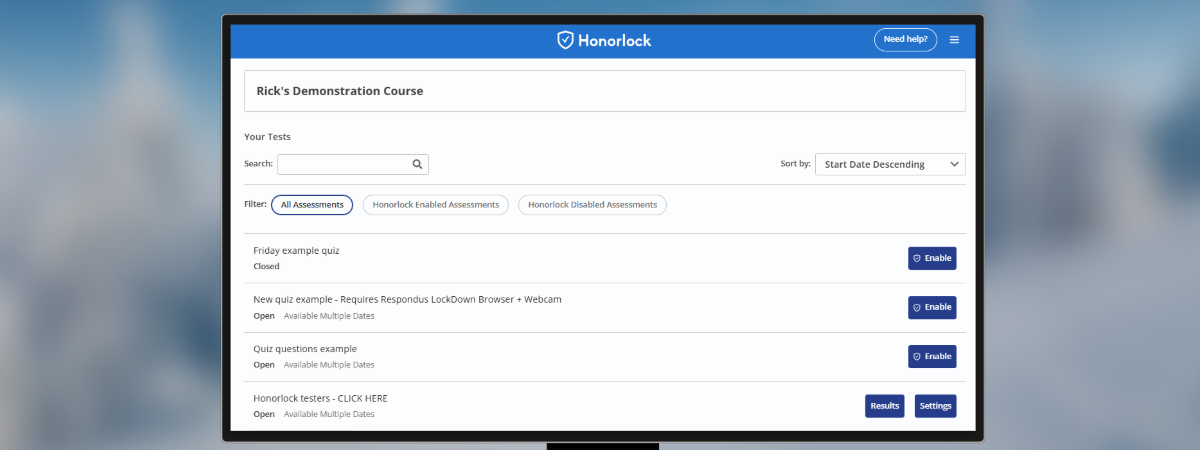What is Honorlock?
Honorlock is an on-demand proctoring tool that uses Artificial Intelligence (AI) to ensure that students follow guidelines for taking exams remotely. Honorlock uses AI to identify potential incidents of violations, which are then reviewed by certified proctoring staff. You will receive a report of any suspicious behavior, which they can review with the accompanying video. Honorlock can detect when students attempt to access test content using a second device during the exam.
If you are a student and would like to learn how to use Honorlock, please visit our Student Guide for Honorlock.
Getting Started for Instructors
Honorlock can be used for midterms, finals, and similar high-stakes exams. While Honorlock provides a robustly monitored environment, there is a per-student, per-test cost to the university.
Request Honorlock
Please fill out the Google form for each Canvas course that will require access to Honorlock for high-stakes exams such as midterms, finals, and any exams in which monitoring is required for accreditation purposes. Before filling out the form, please read through the considerations below.
After Requesting Honorlock
- Responses to this form will be reviewed promptly. Expect a response to your request within one business day.
- After the request has been processed, you will get a confirmation email. At that time, you can enable Honorlock in your course by editing the course navigation.
- Once you've done this, you can then enable Honorlock for your exam.
Considerations for Using Honorlock
When using remote proctoring like Honorlock, please consider some challenges students may be facing that are generally absent during in-person instruction.
- Some students may be in countries, areas, or residences where internet access is restricted, limited, or unavailable.
- Students may have limited technology resources at home and may be sharing those resources with other family members.
- Synchronous (real-time) work can be a challenge for students in other time zones. Consider this when determining testing times.
Specifically with regard to the use of Honorlock:
- Students may not have webcams or appropriate technology to complete a proctored exam. Please consider surveying your students to better understand what they have available.
- Students may not have a private or quiet space in which to work. They may also experience frequent disruptions from others in the household.
- Screen monitoring tools can be triggered by other family members and/or pets.
Additional Resources and Support
Using Honorlock with Canvas - Instructions for setting up Honorlock for a quiz or test.
Create a Practice Exam in Canvas - Faculty Guide - Instructions for adding a basic practice exam to a course (Recommended)
How to View Your Honorlock Results - Instructions for accessing exam reports and reviewing incidents
How to Use Honorlock (Faculty) (Video) - Enabling Honorlock for an exam, selecting options, adding guidelines for students and proctors
Honorlock Help Guides
Support
Need additional help? Send an email to securetesting@case.edu. You can also contact the [U]Tech Service Desk at (216) 368-HELP, help@case.edu - Attn: Secure Testing.